Use voice controls with your 2024 Samsung Smart TV DU6000/7000/8000 series model

You may be unable to use the voice control function with your 2024 Samsung Smart TV DU6000/7000/8000 series model. This is because the Samsung remote provided with your DU6000/7000/8000 series Smart TV does not support the function. However, you can use voice controls with your Smart TV if you have the SmartThings app on your phone or tablet.
Please note: Bixby support specifications for the DU8000 series may vary depending on the region. The DU6000/7000 series models only support Bixby as the Voice Assistant.
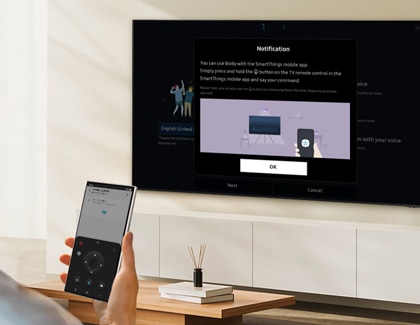
To use voice controls with the SmartThings app and Bixby, your Smart TV must be registered to the SmartThings app on your phone or tablet. You can use the steps below to register your Smart TV (necessary only if not done previously) and then use voice controls.
Please Note: From the Add device screen, you can also tap Scan nearby to find your device.
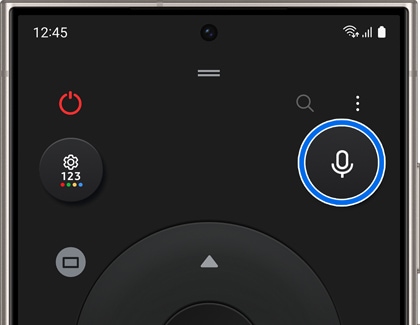
Please note: You can find the voice control option in your Smart TV’s Settings menu. Navigate to All Settings, then select General & Privacy, and then select Voice.
Is this content helpful?
Thank you for your feedback!
Please answer all questions.

