How to use the energy saving mode on the Samsung Smart TV
If you are looking to save on the electricity and energy that your TV uses, pay attention to the Power and Energy Saving Features of your Samsung Smart TV. You can reduce energy consumption by changing your power preferences and there are other energy-saving options which you can find in the guide below.
The energy saving features of the Samsung Smart TV can help reduce power consumption and reduce eye strain when you are watching TV in a dark room. Create comfortable screen conditions while controlling your energy consumption at the same time.

Adjust the Power and Energy Saving functions
Reduce energy consumption by changing your power preferences and other energy-saving options.
Step 1. Press the Home button and navigate to Settings.
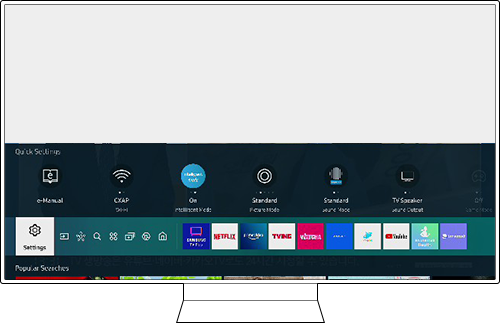
Step 2. Select General > Power and Energy Saving.
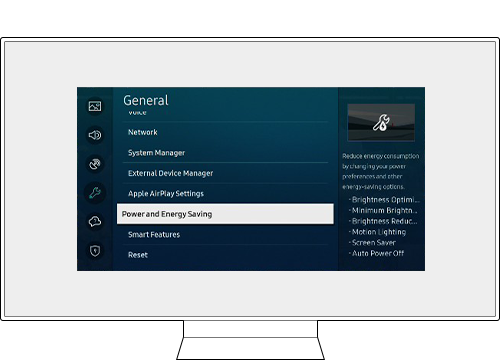
Step 3. Choose a setting listed and press Select on your remote to turn the feature on or off.
You can adjust various features to be more economical and comfortable at the same time.
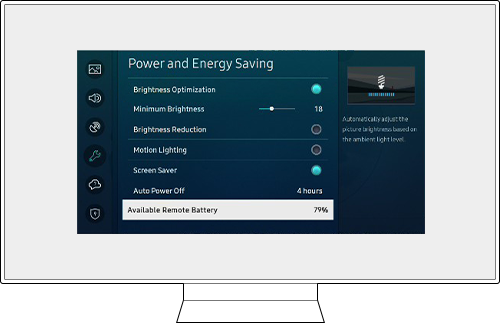
•Brightness Optimisation
Automatically adjusts the picture brightness based on the ambient light level. This function is not available when the Adaptive Picture function is turned on.
•Minimum Brightness
When Brightness Optimisation is turned on, you can manually adjust the minimum brightness of the TV screen. This function only works when the value is less than the setting in Home > Settings > Picture > Expert Settings > Brightness. This function is not available when the Adaptive Picture function is turned on.
•Brightness Reduction
Reduces power consumption by adjusting brightness settings. This function is not available when the Adaptive Picture function is turned on.
•Motion Lighting
Adjusts the brightness in response to on-screen movements to reduce power consumption. This function is not available when the Adaptive Picture function is turned on.
•Screen Saver
Activates a screensaver when your TV displays a still image for two hours or more.
•Auto Power Off
Automatically turns off the TV to reduce unnecessary power consumption if the TV Controller and the remote control are not used for the period of time which you set.
•Available Remote Battery
Checks the Samsung Smart Remote's remaining battery power. This function may not be supported depending on the model.
Deactivate the Power and Energy Saving Features
If you want to enjoy the vivid picture quality of the original content instead of the Power and Energy Saving features, there are other energy saving options. Intelligent Mode provides you with a better viewing experience by recognising your content, creating patterns from your usage habits, and the environment around your TV.
Step 1. Press the Home button and navigate to Settings.
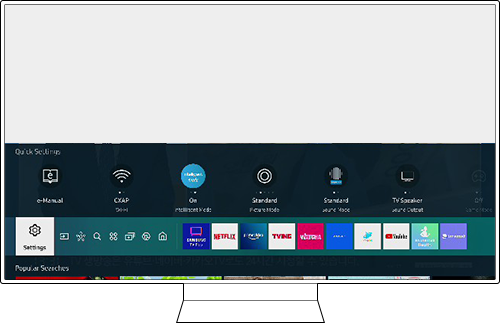
Step 2. Select General > Intelligent Mode Settings.
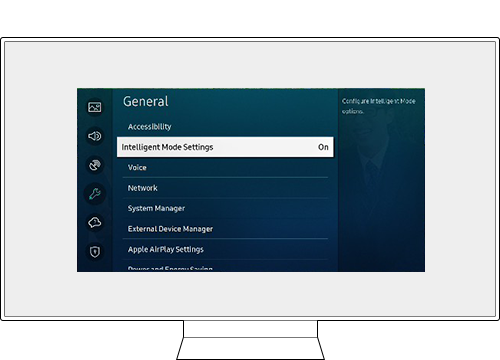
Step 3. Turn on Adaptive Picture to optimise picture brightness in real time, based on content and environmental lighting.
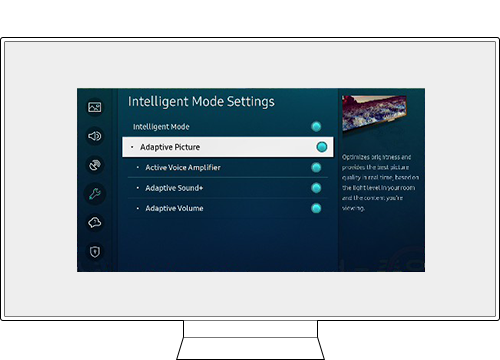
Note:
- If you are having trouble with your Samsung Smart TV, you should always check to see if there are any software updates available as these may contain a fix for your problem.
- Device screenshots and menus may vary depending on the device model and software version.
Thank you for your feedback!
Please answer all questions.