How to update a Samsung TV via USB
You can download a software update for your Samsung TV from the Samsung Support website. Follow the below steps to find out how.
Find out your TV's model number
1
Press the Home button on your remote control.
![Press the Home button on Samsung OneRemote]()
Please note: Depending on the type of remote control you have, you may need to press "Menu" or "Settings" instead.

2
Use the left and right buttons on your remote to navigate to "Settings".
![Select Settings menu on Samsugn QLED TV]()

3
Select "Support".
![Select Support in Settings menu on Samsung QLED TV]()
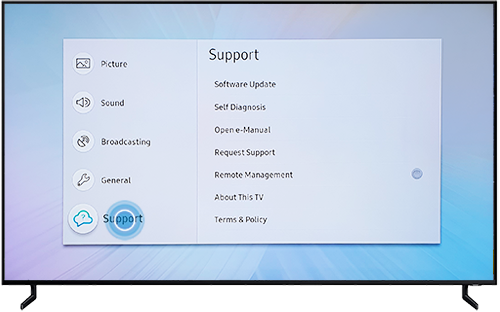
4
Select "Contact Samsung" or "About This TV".
![Select About This TV in Support menu on Samsung QLED TV]()

5
Your TV's Model Code and Software Version will be displayed on screen. Make a note of the Model Code and currently installed Software Version.
![Samsung QLED TV model number and software version is displayed on-screen]()
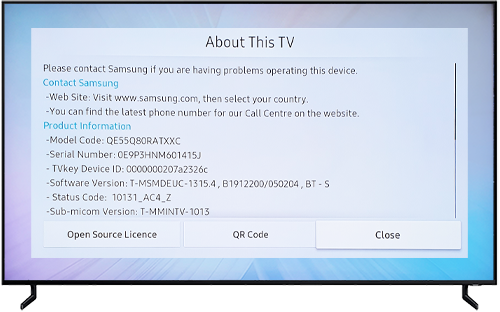
Search for your TV on the Samsung Support website
Using a Windows computer, laptop or Mac:
2
Enter your TV's model number in the search box (e.g. UE40F8000).
![Samsung support search box]()
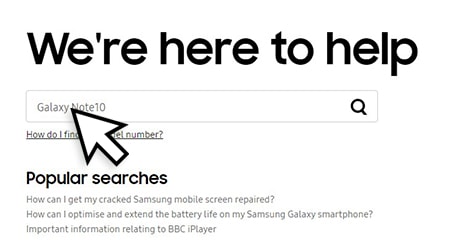
3
When you start typing, the website will prompt you with the UK variant of your TV. Select the correct model number.
![Search for TV model number on Samsung Support website]()
Please note: All UK model codes end in XXU.
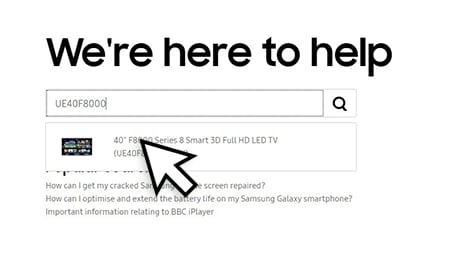
Download the software update file
1
Scroll down to the "Downloads" section to find the software update file and a Firmware Update user manual.
![Software update file and user manual located in Downloads section]()
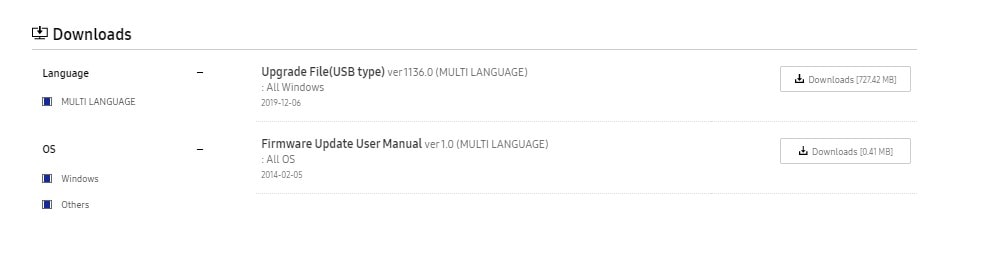
2
Compare the available download version with the currently installed version.
![Check the software version available to download]()
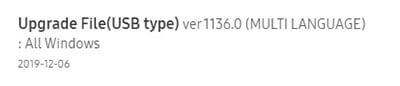
3
Click to download the files.
![Click to download the software update file for Samsung TV]()
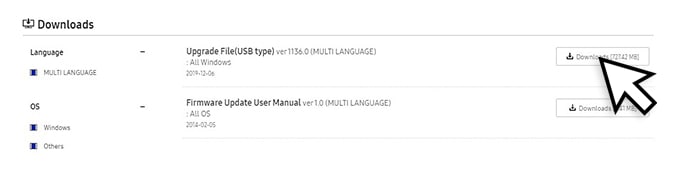
4
Follow the steps described in the Firmware Update User Manual to update the software on your TV.
Is this content helpful?
Thank you for your feedback!
Please answer all questions.

