How do I use the Ring Doorbell Pro with my smart TV?
You can use your Ring Doorbell Pro with certain models of Samsung smart TVs to view your front door from your TV. This will allow you to see visitors when they ring the bell or take a look to see what's happening outside when motion is detected.
To use the Ring Doorbell Pro, you will need to connect the Doorbell through the Ring and SmartThings apps, and then select the options you want to use on your smart TV.
Ring Doorbell Pro can be integrated with SmartThings Video. The Ring Doorbell and Ring Doorbell 2 are not compatible.
The Ring Doorbell Pro can be monitored within the SmartThings app on your phone, and on 2022 or newer Samsung smart TVs.
Please note: As of February 13th, 2024, the Ring doorbell and camera integration are no longer supported on Samsung TV model years 2018-2021. For any questions about Ring, visit Ring support.
You will need to add your Ring Doorbell Pro to both the Ring app and the Samsung SmartThings app.
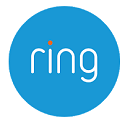

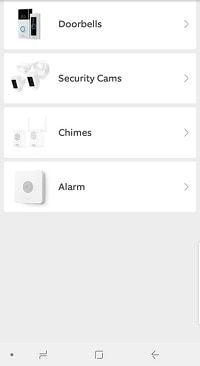
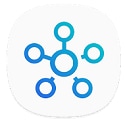
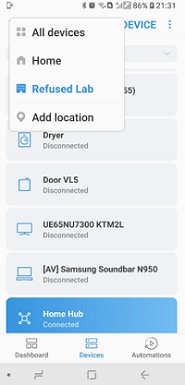
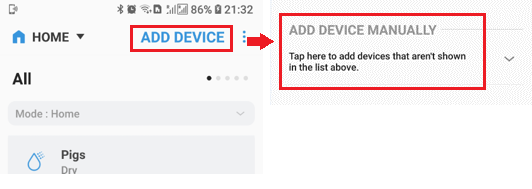
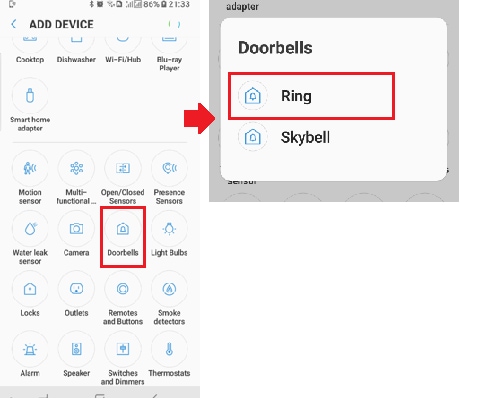
Once completed, the Ring Service and Samsung SmartThings will be connected. Your Ring Doorbell Pro can be monitored within the SmartThings app on your phone and on 2022 or newer Samsung smart TVs.
To use it with your smart TV, you will need to enable the options you want to see on your TV
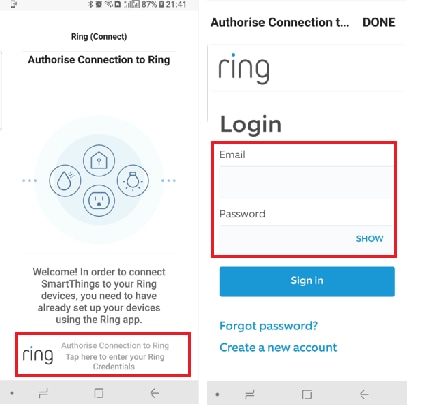
Once you have the Ring Doorbell Pro connected on the Ring and SmartThings apps (follow the steps above), you can enable the options you want to use for the TV.
Your smart TV can display notifications and images for Motion Detection and Doorbell activation.
You will need to enable these in the Ring app, and then in the SmartThings App on the TV
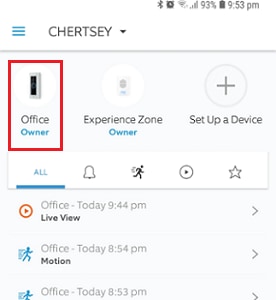
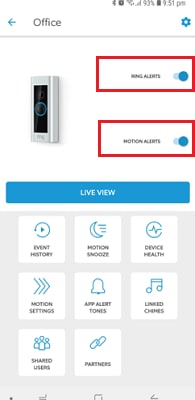
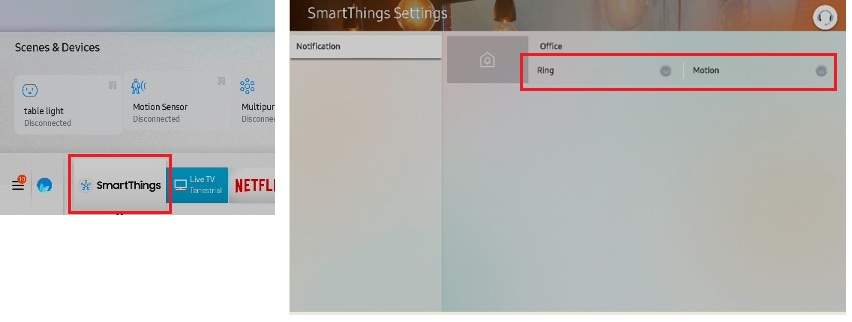
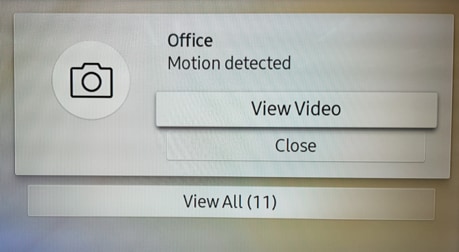
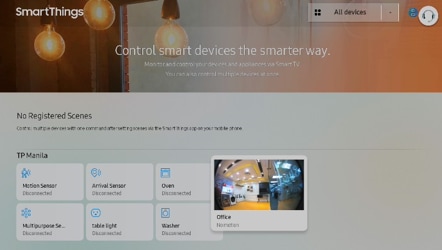
If you are having difficulty connecting your Ring Doorbell Pro to your smart TV, try each of the below troubleshooting steps in turn.
If you're still having problems, get in touch and we can look into it further.
Check to see if you can see the Live video feed in your Ring app.
If you can't, the issue may be that it is being blocked by your ISP provider or a speed issue. Get in touch with your ISP provider or Ring.
If you can see the Live video feed in the Ring app but not on the TV, check that you have enabled the options in SmartThing as above. If it's still not working, try clearing the internet cache on the TV. You can do this by pressing and holding the standby key on your remote control until the logo appears.
Is this content helpful?
Thank you for your feedback!
Please answer all questions.
