Samsung phone has poor signal & cannot use data or make calls
Poor signal can limit your ability to make and receive calls and connect to the internet. Follow our quick guide for solutions to help with weak or nonexistent phone signal.
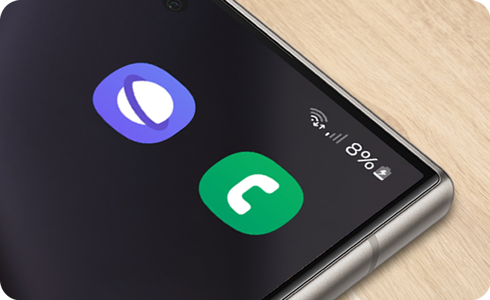
Common solutions
Check your service provider settings
- Make sure your account is active.
- Ensure you haven't reached any usage limits.
- Contact your service provider to enquire about potential outages.
- Verify that you are within your service provider’s coverage area.
* This can vary by service provider.
Change your location
- If you are outdoors:
- Move away from tall buildings.
- Relocate to higher ground.
- Avoid parking garages.
- If you are indoors:
- Move near a window.
- Go outside.
Remove accessories
Third-party accessories and cases can interfere with the antenna, even if it claims to boost signal. Also, remove anything that may be plugged into the USB port.
Reboot your device
Turning your device off and then back on again will close all running apps and force the phone to reconnect to the network or telecommunications towers.
Check your device’s settings
Reset your SIM Card
Check the physical SIM card
If you have a physical SIM, verify that the card is correctly inserted and not damaged. If possible, test with another active SIM card. Your service provider may be able to assist with this if you do not have another SIM.
Reset the network settings
Please note: Images used are simulated for illustrative purposes and the actual UI may vary by OS version, service provider, device model, region, etc.
Thank you for your feedback!
Please answer all questions.















