What is the enhanced data protection feature on the Galaxy Z Fold5 / Flip5?

The enhanced data protection feature is Samsung's security function to protect your personal information considered as valuable data. This feature allows your specific data with E2EE (end-to-end encryption) technology to be stored in the Samsung Cloud.
Please note: The enhanced data protection feature is only supported on devices with One UI 5.1.1 or later versions, starting from the Galaxy Z Fold5 /Flip5 and Tab S9 series.
How do I use the enhanced data protection feature?
You can back up and restore personal information or data on your device to/from the Samsung Cloud with a recovery code that is generated only once while initiating the ‘Enhanced data protection’ feature.
To do this, open the Samsung Cloud app > Tap More options (3 dots) > Select Settings > Tap Enhanced data protection > Tap the Encrypt backup data toggle to turn it on.
End-to-end encrypted data is only accessible from devices using the enhanced data protection feature, and it’s inaccessible to anyone, including Samsung.
Please note: End-to-end encryption may not be supported by some countries / regions or carriers.
The following data is protected by enhanced data protection :
- Call logs backup
- Messages backup
- Clock backup
- Settings backup
- Apps backup
Some large amounts of data, including message attachments, may not be subject to end-to-end encryption.
Samsung will support end-to-end encryption to protect your personal information.
The recovery code is a 28-character code that can recover end-to-end encrypted data in case all your devices are not available due to being lost/stolen or damaged.
A recovery code cannot be viewed again after being generated, and Samsung does not store recovery codes. When the recovery code is generated, it must be recorded and stored in a secure space.
If both the device that provides the ‘enhanced data protection’ feature and the recovery code are lost, there is no way to access the end-to-end encrypted data.
If in possession of the device that is able to access end-to-end encrypted data, you can change the recovery code:
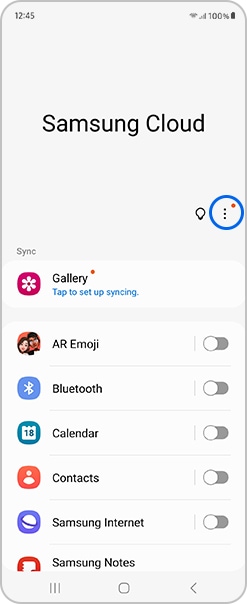
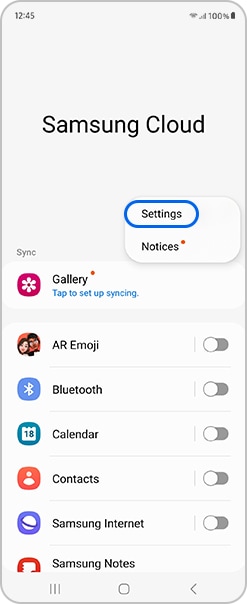
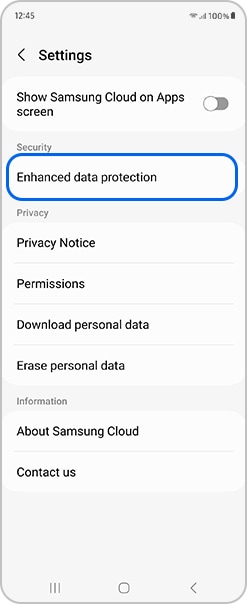
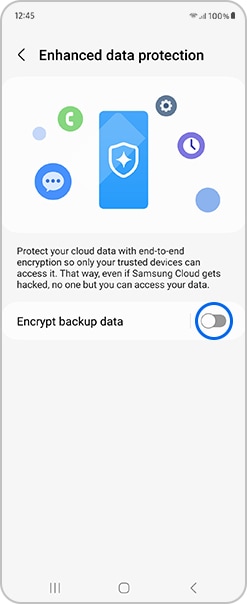
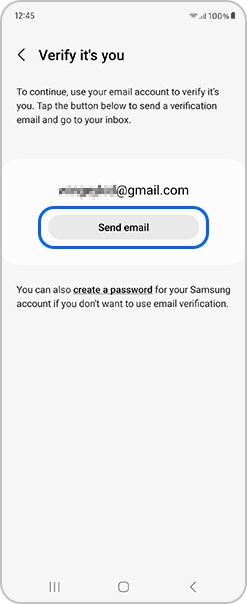
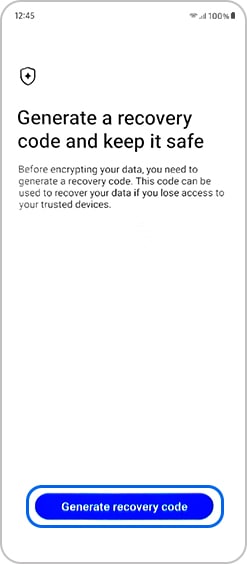
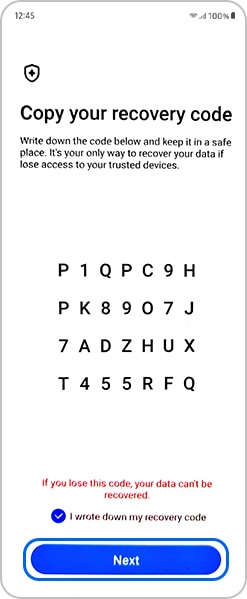
If both the recovery code and device that set up end-to-end encryption are lost, nothing more can be done to access it. If only the device is lost, data can be recovered via initialisation of the end-to-end encryption.
If enhanced data protection is activated, end-to-end encryption is applied and backed up when backing up to Samsung Cloud on the devices that support enhanced data protection.
Data items that support enhanced data protection are end-to-end encrypted and backed up, and other data items which are not supported with enhanced data protection are backed up in the same way as existing backups without encryption.
Data backed up before activating enhanced data protection can’t be restored.
Devices that support the enhanced data protection feature are shown on the menu. Only data backed up by those devices are subject to end-to-end encryption and those devices only have access to the end-to-end encrypted data.
The enhanced data protection feature works based on your Samsung account, so activation / deactivation / encryption / decryption / reset recovery code are synced among your devices and a notification error or alarm could appear on devices logged in with a Samsung account.
This error may occur when entering a recovery code on the current device while resetting the recovery code on another device. Please try again after completing the reset of the recovery code on the other device.
The notification appears in case enhanced data protection is activated on another device. If enhanced data protection is activated, end-to-end encryption is applied and backed up when implementing backups to the Samsung Cloud on all enhanced data protection supported devices that you own. The data backed up before enabling enhanced data protection can’t be restored.
The notification appears in case enhanced data protection is activated on another device. If enhanced data protection is activated, end-to-end encryption is applied and backed up when implementing backups to the Samsung Cloud on all enhanced data protection supported devices that you own. The data backed up before enabling enhanced data protection can’t be restored.
The notification appears when the recovery code is reset on your other device. In this case, the previously generated recovery code is no longer available.
The error pop-up appears when there is an issue with the KmxService app that generates and stores encryption keys used for enhanced data protection.
When the error pops up, we suggest trying one or more of the following solutions:
- Check if you are using the correct software version for the device model. Enhanced data protection only works on the correct software version and does not work on other software versions or rooted devices
- Restart the device
- Delete the KmxService app data by following the below steps:
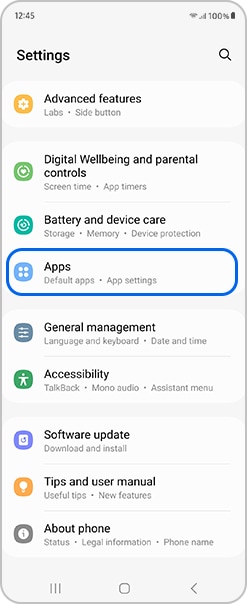
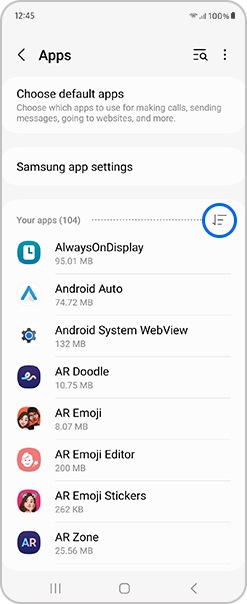
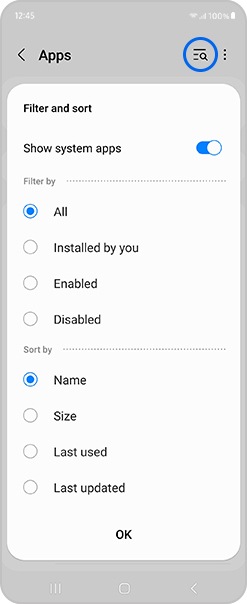

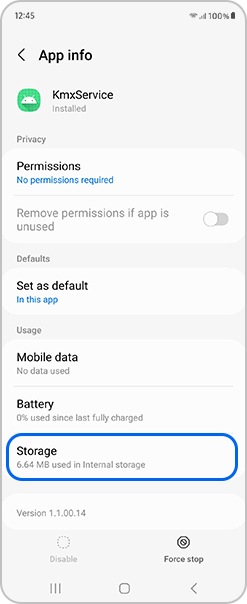
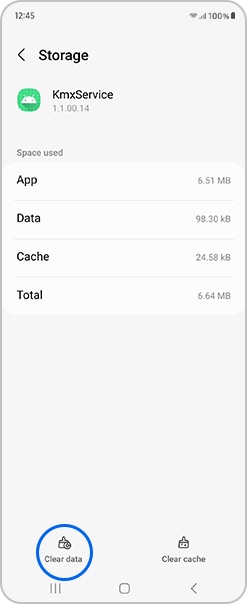
If you delete the KmxService app data, the encryption key related information stored on the device will be deleted, so check you have the recovery code before deleting the KmxService app data.
Turn the enhanced data protection function off and on. If the enhanced data protection function is turned off, backed up data by end-to-end encryption will be deleted from the Samsung Cloud.
If this error persists after you clear the data, turn on Encrypt backup data to initialise enhanced data protection.
Thank you for your feedback!
Please answer all questions.