What is Daily Board and how do I use it?
Daily Board allows you to use your tablet as a picture frame while it's charging, and show a slideshow of your favourite pictures.
Launching Daily Board
1
From any screen, swipe down to open your Quick Settings then swipe down again and tap on the Daily Board icon to turn Daily Board on or off
![What is Daily Board and how do I use it?]()
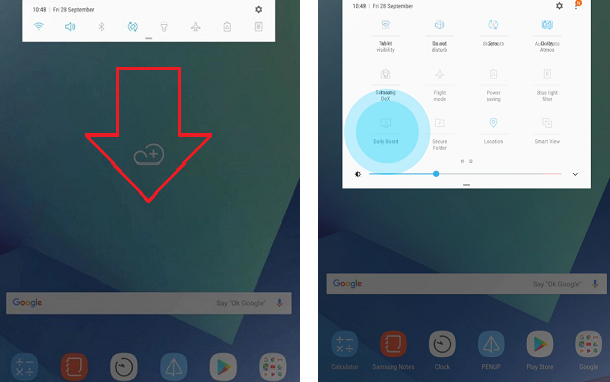
2
Tap and hold the Daily Board icon to access settings
![What is Daily Board and how do I use it?]()

Displaying Photos and Information
1
Tap and hold the Daily Board icon to access the settings
![What is Daily Board and how do I use it?]()

2
Make sure that Daily Board is turned on. Then simply toggle on or off to choose which information to have on display - the weather, your calendar etc
![What is Daily Board and how do I use it?]()
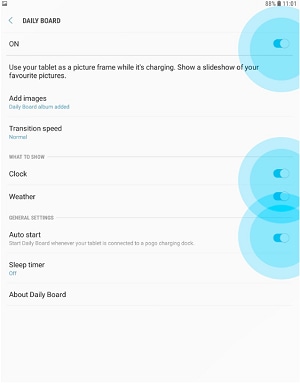
3
Ensure that you have allowed Daily Board to access your photos and media.
![What is Daily Board and how do I use it?]()
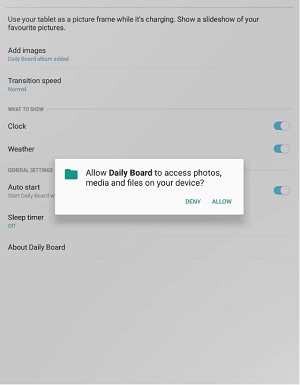
Adding Albums
1
Tap and hold the Daily Board icon to access your settings. Then tap Add images
![What is Daily Board and how do I use it?]()

2
Ensure you have allowed Daily Boardto access your photos and media, now simply choose your favourite images or image folders to add
![What is Daily Board and how do I use it?]()
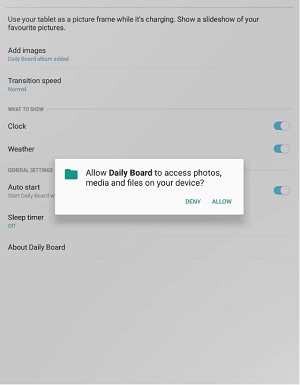
If you're experiencing unusual behaviour on Samsung mobiles, tablets or wearables, you can send us an error report or ask us a question in the Samsung Members app.
This allows us to take a closer look at what is happening. The data is anonymised and only held for the duration of the investigation. Find out more about sending an error report through the Samsung Members app.
Thank you for your feedback!
Please answer all questions.