What are cookies, and how do I enable or disable them on my Samsung Galaxy device?

Cookies are small amounts of data sent by websites that are stored on your computer or phone. Cookies are mainly used to store your usernames and passwords, which makes it quicker and easier to use your favourite websites. Cookies are also used to store information such as your searches. This helps to improve suggested content and personalize the ads you see.
You can allow or disallow all cookies in your browser’s settings. If you only want to disable cookies for certain websites, you will have to change the settings on the sites themselves. It’s important to bear in mind that some websites require you to enable cookies in order to save your preferred settings, and some websites may not run if you do not allow cookies on them.
Find out how to clear your cookies, cache and browsing history.
Please note: These instructions are for managing your cookies on the Samsung Internet app. You can find out how to manage your cookies on different browsers here:
Find out more about managing your cookies on the Chrome Internet app
Find out more about managing your cookies on the Firefox Internet app
On the Samsung Internet app, you can manage the cookie settings for all websites in one place. This means you won’t have to manage the settings for each individual website.
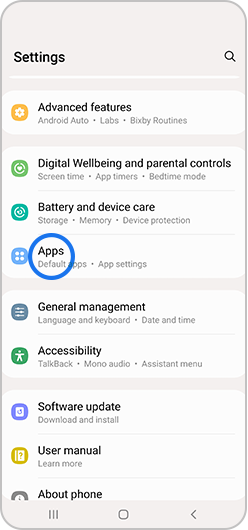
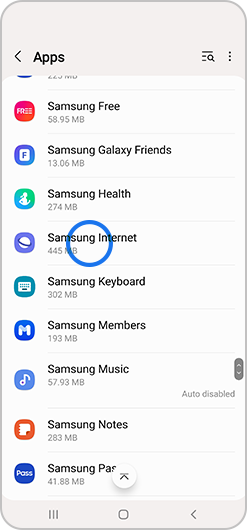
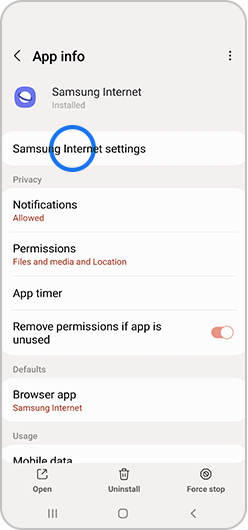
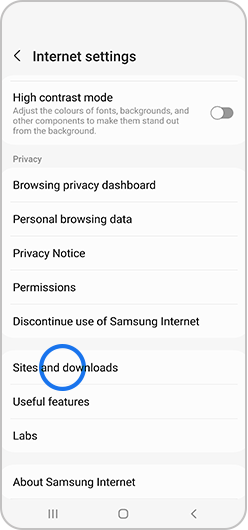
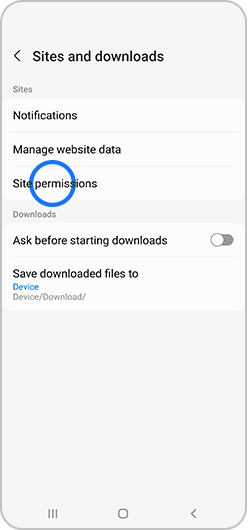
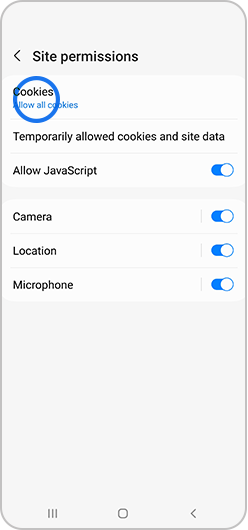
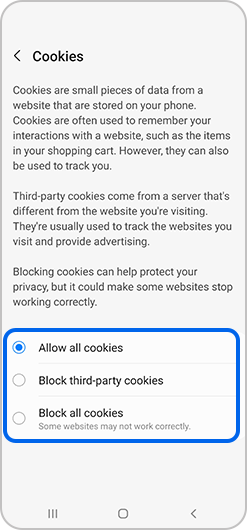
Please note: some websites require the use of cookies. This may stop you from being able to access some websites
Please note: Whenever you visit a website for the first time, you’ll be shown a popup asking you to accept cookies on the website. If you’ve visited the website before and have already accepted their use of cookies, you won’t see this popup. To see this option again, try clearing your browsing history and cookies.
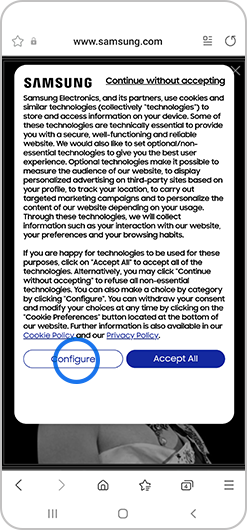
Please note: the options for managing cookies may look different, depending on the website you want to manage cookies for. Some websites will only allow you to visit them if you accept all cookie use.
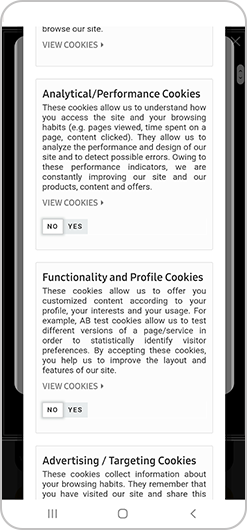
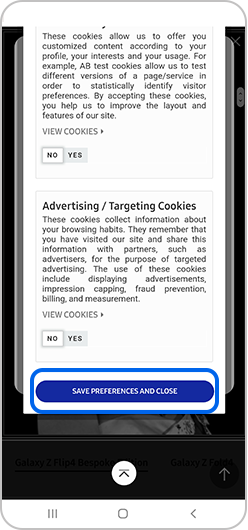

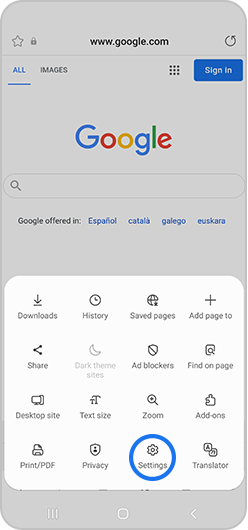
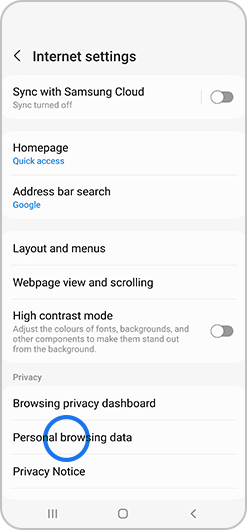
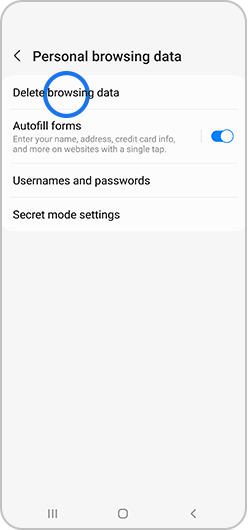
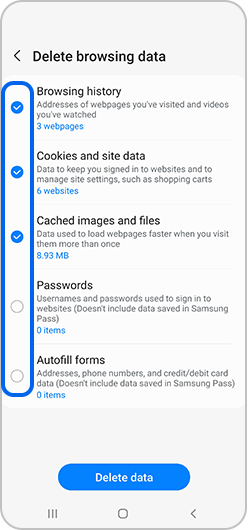
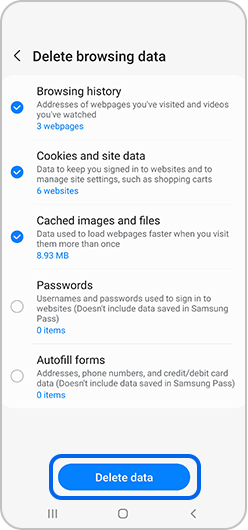
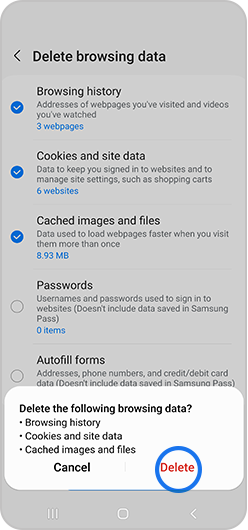
If you're experiencing unusual behaviour on Samsung mobiles, tablets or wearables, you can send us an error report or ask us a question in the Samsung Members app.
This allows us to take a closer look at what is happening. The data is anonymised and only held for the duration of the investigation. Find out more about sending an error report through the Samsung Members app.
Is this content helpful?
Thank you for your feedback!
Please answer all questions.