How do I use the S Pen with my Note10 lite?

The S Pen is the magic wand for your smartphone, unlocking a huge range of features and making your life easier. You can use the S Pen as a remote control, to quickly jot down notes and even convert handwriting to text.
Insert the S Pen into your device to charge it. Charging will begin automatically.
Just 40 seconds of charging gives you 30 minutes of use, or 200 button clicks.
Your S Pen is perfect for writing, however that's not the only thing that it can be used for. Once you take the S Pen out of your device, you can control some apps using the S Pen as a remote.


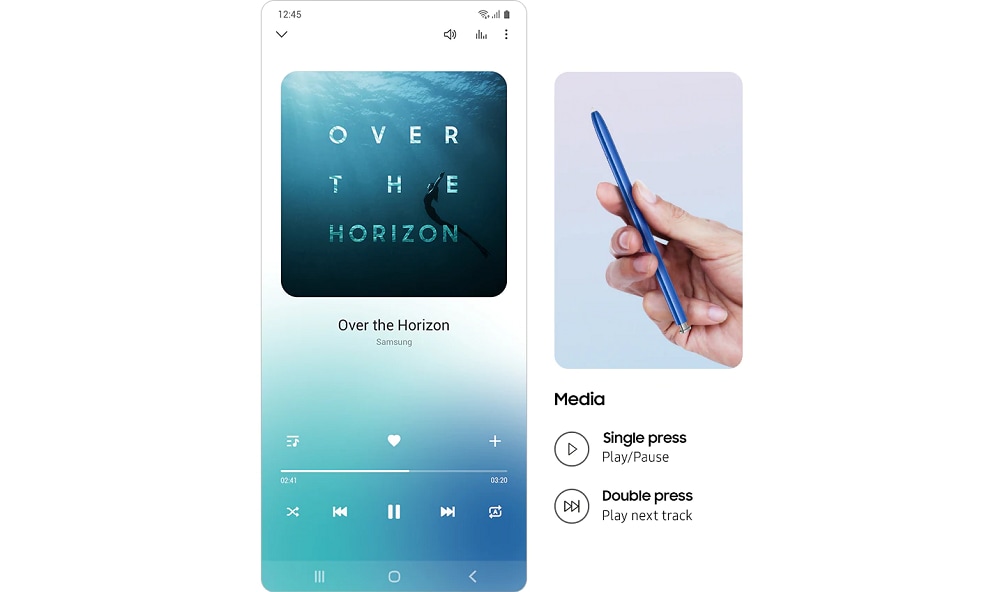
With the S Pen in your hand, taking notes and writing memos couldn't be easier. Just pop out the S Pen and tap it on the screen to activate screen off memo, turning your Note10 Lite into an intelligent notepad without even having to unlock your phone. You can then save your memo to Samsung Notes or pin it to the Always On Display, making reminders couldn't be easier.

Trying to find out more about the S Pen? Visit our FAQ to get all the details.
Want to find out more about the Note10 Lite?
Visit some of our FAQs to find out more about the Note10 Lite and all its features.
What is the difference between the Note10 and the Note10 Lite?
What cameras does the Note10 Lite have?
What is Link to Windows and how do I use it?
How do I edit videos on the S10 Lite or the Note10 Lite?
What is Bixby and how do I use it?
What are the different camera modes and how do I use them?
Turn your phone into your wallet with Samsung Pay
Thank you for your feedback!
Please answer all questions.