Using the features of your Samsung Galaxy Watch
Your Samsung Galaxy Watch comes with a range of great features and functions from tracking your activity and heart rate, to replying to emails or listening to music.
Once you've got your Watch set up the way you like it, explore the features and functions to get the best from your Galaxy Watch.
PLEASE NOTE: that to enable or disable the notifications, you will need to use the Galaxy Wearable app.
To enable or disable the Notifications, you will need to:
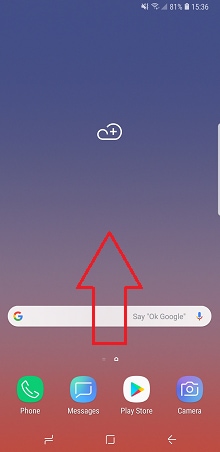
This can be found in the Samsung folder if it was pre-installed. If you can't find it in the Samsung folder, you may need to tap add apps before proceeding. Otherwise, you can download it from the Play Store or from the Galaxy Apps. For more information on how to download an app, please visit How do I manage my apps.




PLEASE NOTE: calls need a 4G connection and are only available on the Galaxy Watch 4G
To make a phone call, you will need to:





To adjust the call volume, you will need to tap the volume icon while you're on a phone call.
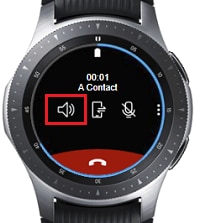
Use the rotating bezel to adjust the call volume.
To reply to an Email, you will need to:





To send a text message, you will need to:









To track your activity:
(If your exercise isn't shown, just scroll to + and add the exercise you want)
Using Auto Heart Monitoring to constantly track your heart rate:
To set a Wake-up gesture, you will need to:





To enable or disable the NFC (Near Field Communication) feature, you will need to:


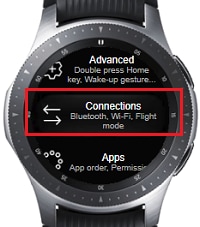


Power saving mode will help increase the battery life of the Galaxy Watch by reducing the screen brightness and limiting its performance.
To enable or disable the power saving mode, you will need to:






Is this content helpful?
Thank you for your feedback!
Please answer all questions.