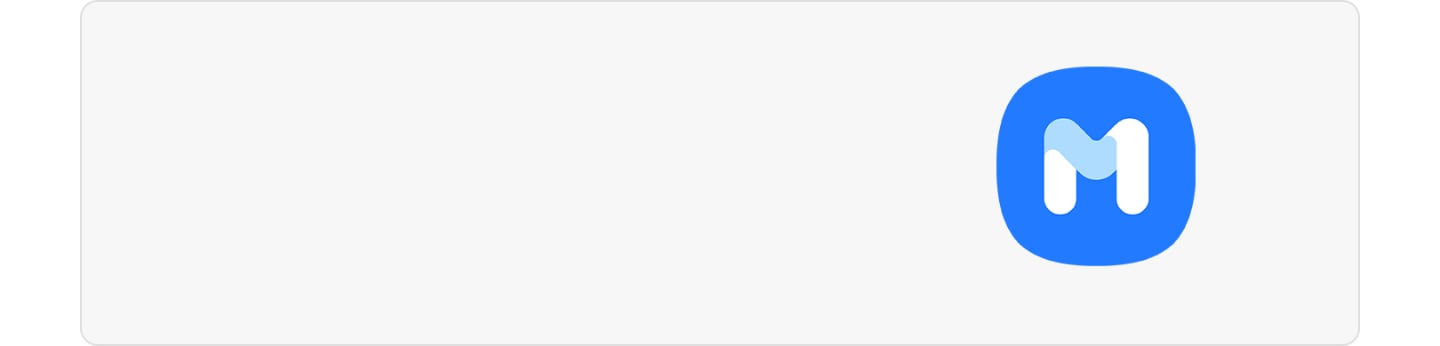The display isn't working properly
There may be a variety of reasons why your device’s display is not working properly. Your display may not work properly if it has been damaged by an external impact. Using an outdated software version may also be a cause of the issue. For more information, refer to the guide below.
Before you try the recommendations below, be sure to check if your device's software and related apps are updated to the latest version. To update your mobile device's software, follow these steps:
Step 1. Go to Settings > Software update.
Step 2. Tap on Download and install.
Step 3. Follow the on-screen instructions.
Check 1. Keep your apps up to date
Make sure that the software version of the apps you are using is up to date. Using outdated apps may cause compatibility issues with the OS. In most cases, the issue is temporary, but always keep your software version up to date in case the issue persists.
How to update your Play Store apps
Step 1. From the Play Store, select My Google Account.
Step 2. Tap Manage apps & device to check for apps with available updates.
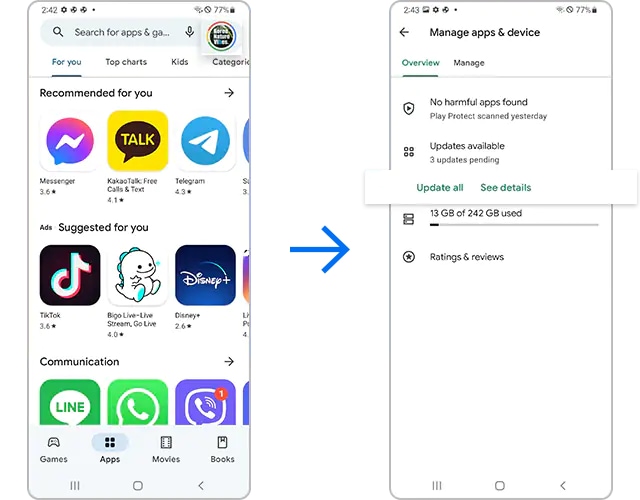
Check 2. Try restarting your device
You may experience display issues due to a temporary software error. In this instance, the issue can be resolved by simply restarting your phone. For best results, remove your SIM card and SD card before restarting your device.
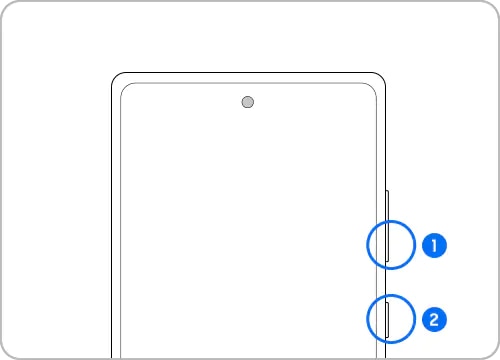
① Volume down key
② Side key
Note: Press and hold the Volume down key and Side key to turn off your device. After your device completely turns off, you can turn on your device with the same method.
Check 3. Display damage due to external impact
Your screen may not function properly if it has been damaged due to an external impact. If this is the case, stop using your device and take it to your nearest service centre for repair.
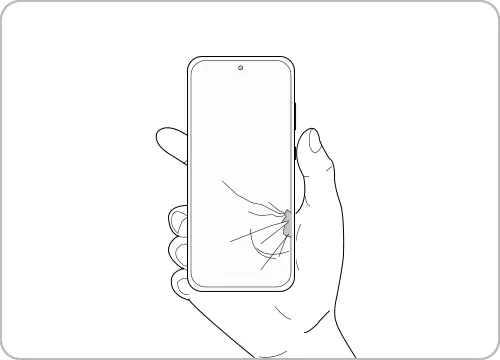
Useful display settings
Adjust font size and style
You can adjust your font size and style according to your preferences or needs. Follow the steps below to change the size and style of your font.
Step 1. From Settings, navigate to Display, then tap Font size and style.
Step 2. As desired, adjust the Font style and Font size.
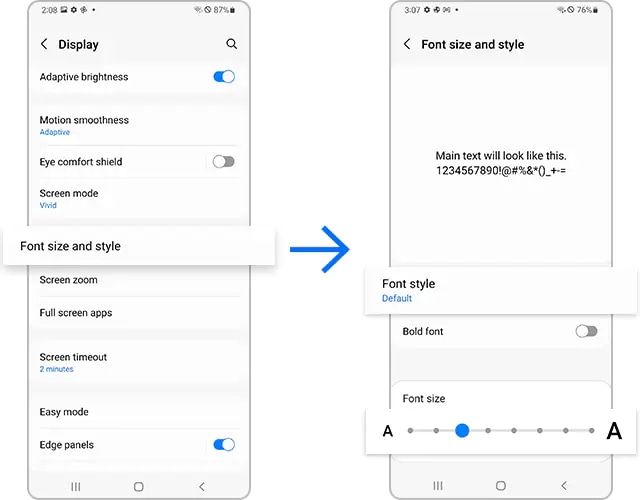
Adjust Screen zoom
You can adjust settings to make your content appear smaller or bigger on your screen. Refer to the following guide to adjust your screen zoom.
Step 1. From Settings, navigate to Display, then tap Screen zoom.
Step 2. Using the Screen zoom (plus/minus bar) on the bottom of the screen, adjust your Screen zoom.
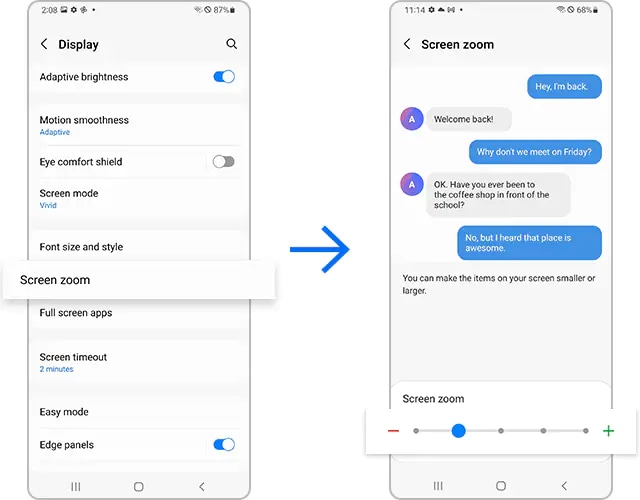
Adjust the screen ratio according to the app in use
When watching a video, you may prefer a higher screen ratio. However, a smaller screen ratio that requires less range of motion may be more convenient when texting or using a messenger application. Try adjusting the screen ratio according to the app you are using.
Step 1. From Settings, navigate to Display, then tap Full screen apps.
Step 2. Tap Camera cutout, then select the apps that you would like to adjust the screen ratio for.
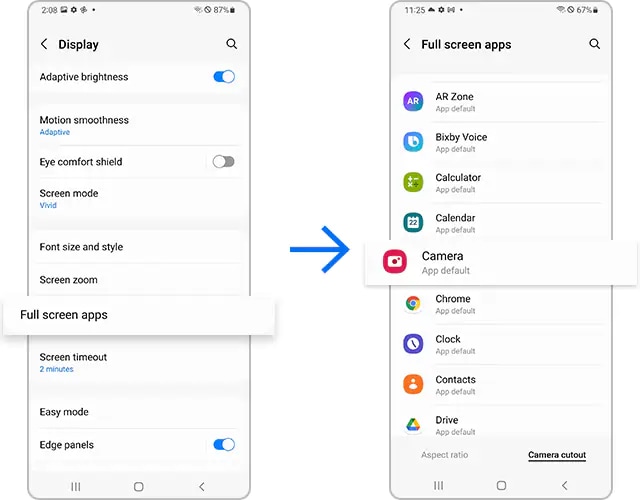
Disable the Eye comfort shield setting
Is your display colour too warm? Try disabling the Eye comfort shield setting.
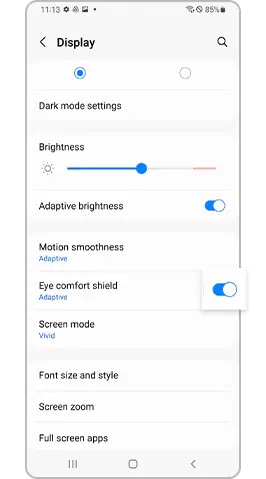
Note: Device screenshots and menus may vary depending on the device model and software version.
Thank you for your feedback!
Please answer all questions.