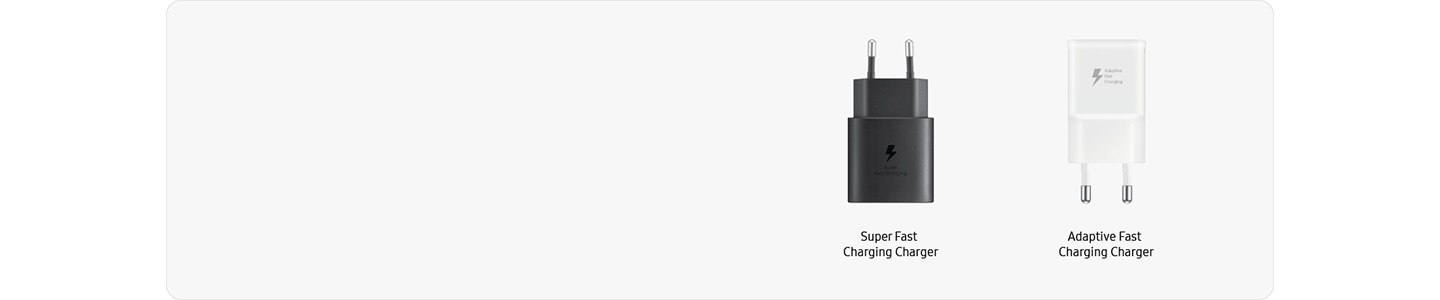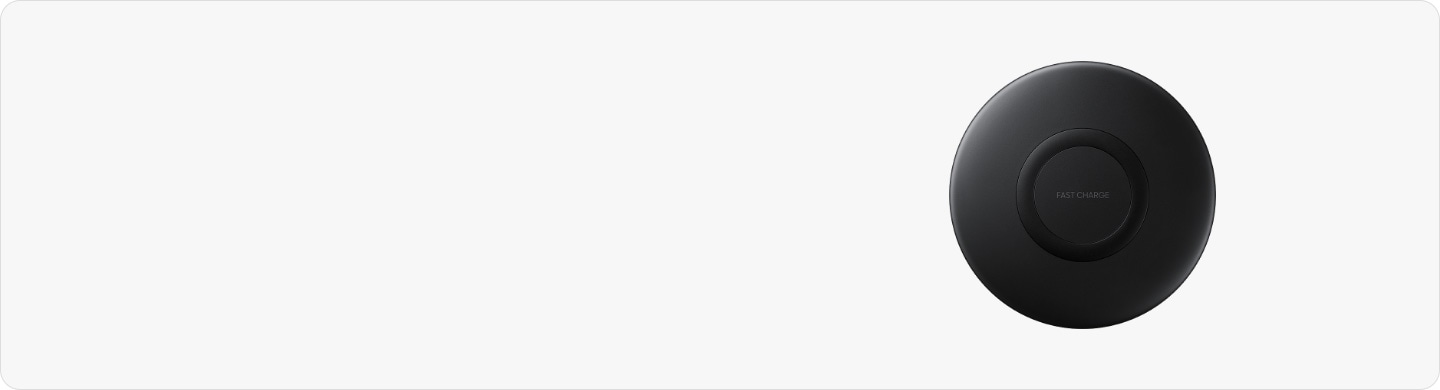How to set up fast charging on your Galaxy device
Galaxy devices have an internal coil to support wireless fast charging and wired adaptive fast charging. This built-in feature allows the battery to charge much faster than standard charging methods.

Please note:
- The name of these settings may vary depending on your device model and software version.
- Charging speed may vary depending on the charging environment and other factors.
- Fast charging may not be supported on some models.
- Because there are differences based on the appropriate cables and adapters (TA), it is suggested to use Samsung-certified accessories that fulfill the specifications.
How to enable the fast charging and fast wireless charging feature
You can enable the following modes:
- Show charging information: Show battery level and estimate time until full charge when Always On Display is off or not shown.
- Fast charging: Enable this mode when using an adaptive fast-wired charger (15W or higher).
- Fast wireless charging: Enable this mode when using a fast wireless charging pad (9W or higher).
Please note: You cannot enable or disable this feature while your device is charging.
How to properly connect your adapter
Swipe or click to see each step
Check to see if your adapter is connected correctly
Please note:
- Disconnect the charger from your device before unplugging it from the wall socket.
- The charging adapter is sold separately.
How to properly connect your wireless charger
Swipe or click to see each step
Check to see if your wireless charger is connected and placed correctly
Please note:
- The location of the charging coil may vary depending on the device’s model.
- When using wireless charging, the charging time may be longer with thicker device cases.
- Charging times may vary due to different charging conditions and case materials.
- The wireless charging pad is sold separately.
Is this content helpful?
Thank you for your feedback!
Please answer all questions.