How to use 360 Audio on Galaxy Buds Pro, Buds 2 & Buds Live

Feel immersive, realistic sounds coming at you from every direction. 360 audio on Galaxy Buds places you at the centre of your favourite video, movie or TV show. The intelligent motion-tracking sensor pinpoints the direction of the sound as you move your head, enabling a powerful sense of realism in your listening experience. Find out more about the feature, how to enable it, as well as tips for using 360 audio.
360 audio provides 360-degree surround sound for an immersive experience while listening to or watching media content. It follows your head movements to make it feel like the sound is coming from the screen by changing the left and right sound volumes of the earbuds.

360 audio feature is supported on Buds Pro, Buds Live and Buds2, after updating to the latest software.
Please note: You can update the software on your buds by going to Galaxy Wearable app > Earbuds settings > Earbuds software update.
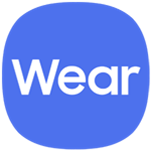
Please note: You will need to have removed your buds from their case to see this option.
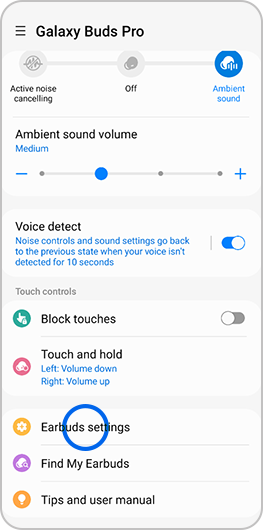

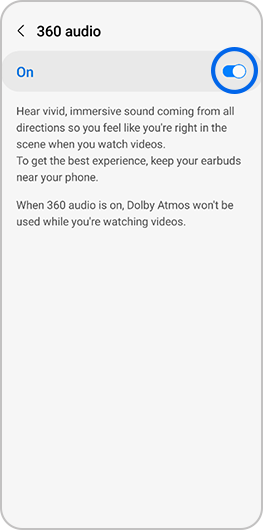
I have turned 360 audio on but it doesn’t seem to be working, what can I do?
360 audio compatibility varies depending on the app being used and number of devices connected. Steps you can try to enable 360 audio are:
- Turn Dolby Atmos feature off by going to Quick Settings > tap Dolby Atmos icon so that it is greyed out.
- Ensure your earbuds are connected to a single device only.
While using 360 audio the sound cuts out, how can I resolve this?
To ensure best possible sound quality with 360 audio:
- Make sure that your earbuds and connected device are close together. It is recommended to use this feature when your devices are within an arm’s reach. If not, sound may not be played smoothly and could occasionally disconnect.
- It is recommended to use your earbuds device in area with few wireless networks or low radio interference to avoid disruptions to the connection.
Thank you for your feedback!
Please answer all questions.