What is the Secure Folder and how do I use it?
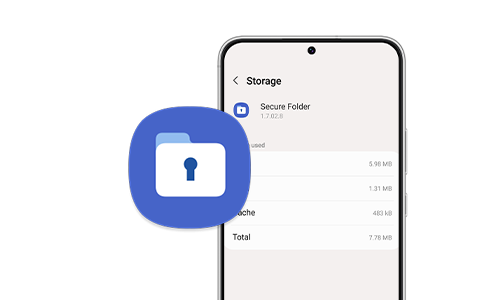
The Secure Folder is the perfect place to store all the photos, videos, files, apps and data that you want to keep private. The folder is protected by the defence-grade Samsung Knox security platform, which encrypts all data stored there, making sure that your information is kept safe from any malicious attacks. You can also add a passcode or biometric lock to keep your data safe from any prying eyes.
Please note: Some older phone models may no longer support the Secure Folder.
How do I create a Secure Folder?
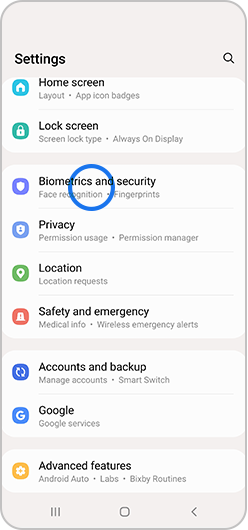
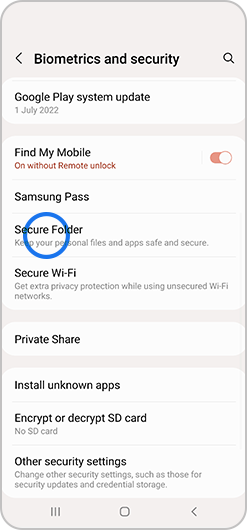
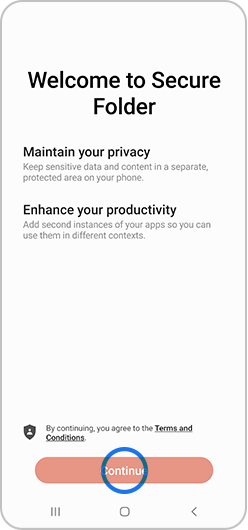
Please note: if you do not have a Samsung Account, choose Create Account, then follow the on-screen instructions.
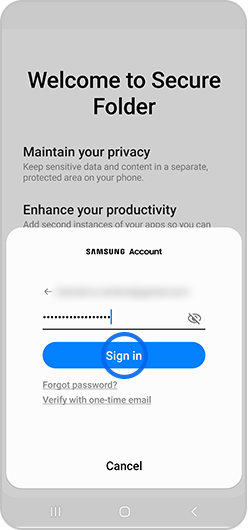
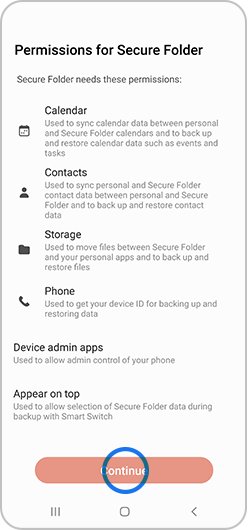
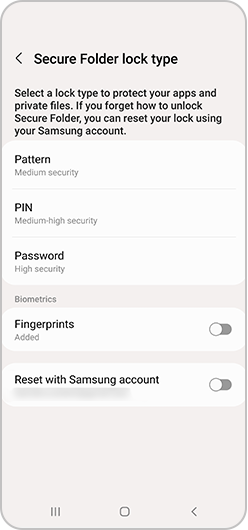
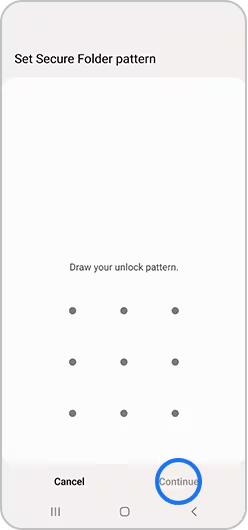
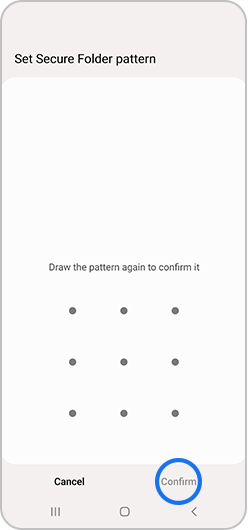
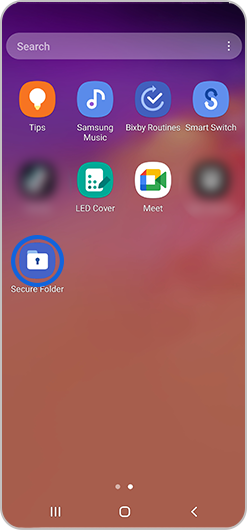
How do I add files to my Secure Folder?
After you have set up your Secure Folder you can move your private files. There are several ways to move files to the Secure Folder.
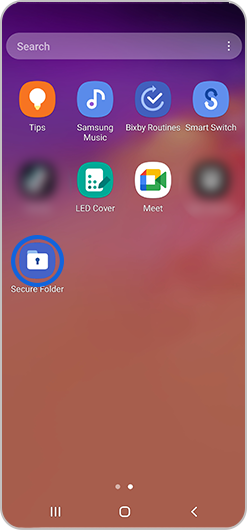
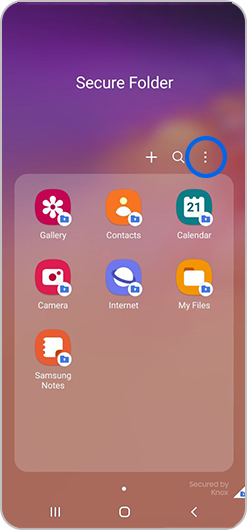
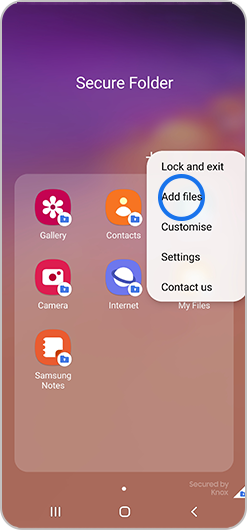
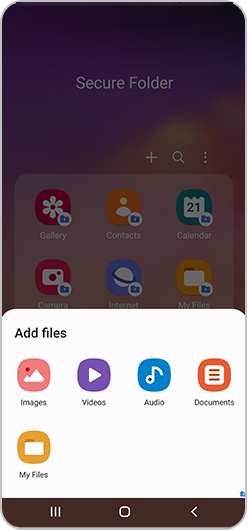
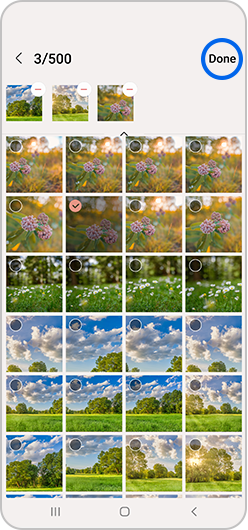
Please note: Choosing copy will create another version of your file within the Secure Folder, while choosing move will move the original file.
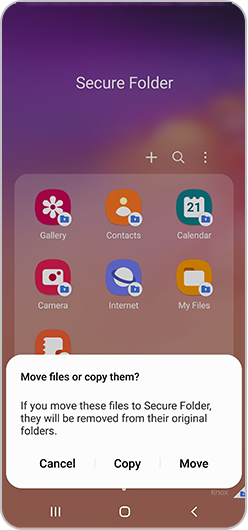
You can also move your files directly from where they are saved on your phone. This only works with apps that are made by Samsung, such as My Files, Gallery and Voice Recorder.
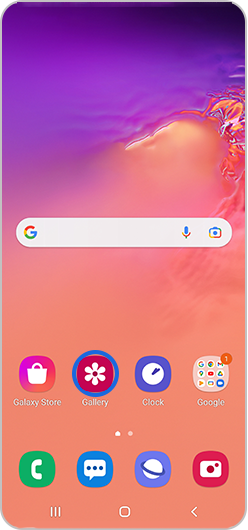
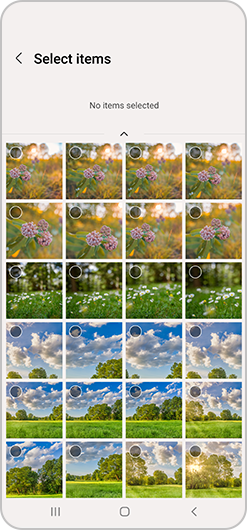
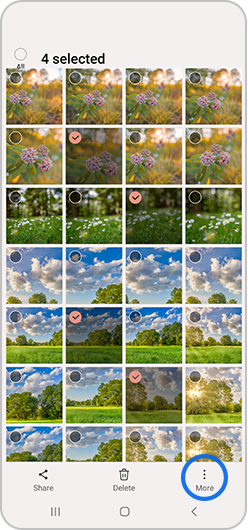
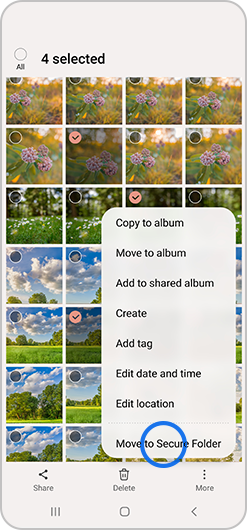
Moving apps
When you move an app you already have installed on your phone into the secure folder, a copy of the app is created. You will be able to log in to the copy of the app in the Secure Folder using a different account to the original version. If you wish to have the app only in the secure folder, you will need to uninstall the version of the app on your apps screen.
If you download an app directly into the Secure Folder, that app will only exist in the Secure Folder.
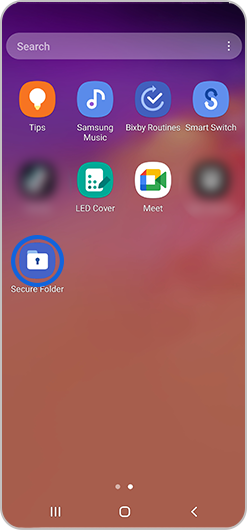
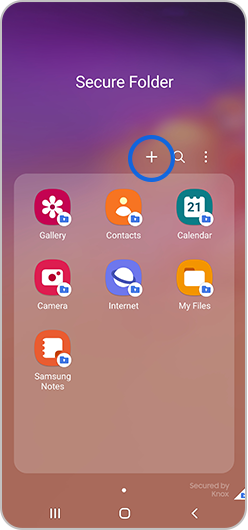
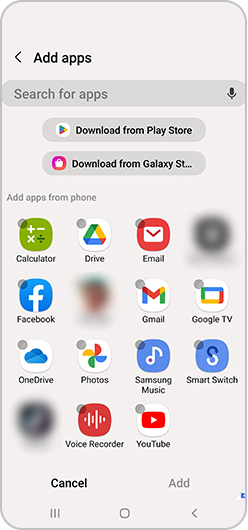
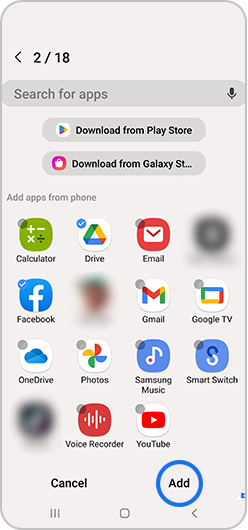
How to access your files in your Secure Folder
To access the files that you have moved to your Secure Folder:
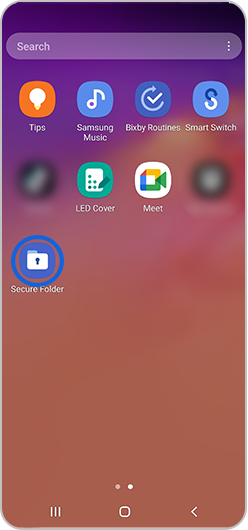
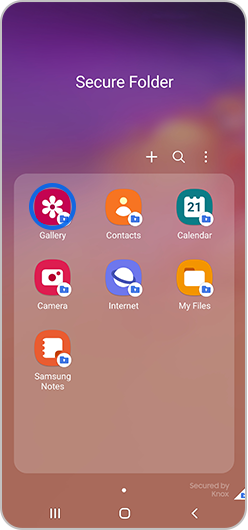
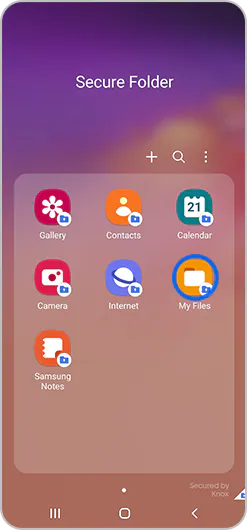
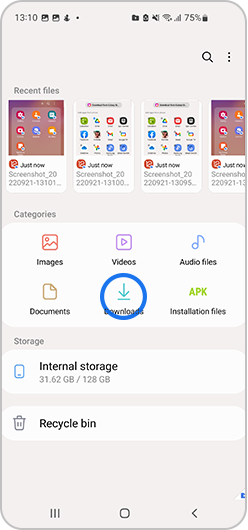
Can I hide the Secure Folder from my Home or Apps screen?
For extra security you can hide the icon for the Secure Folder so that it doesn't appear on your home or apps screen.
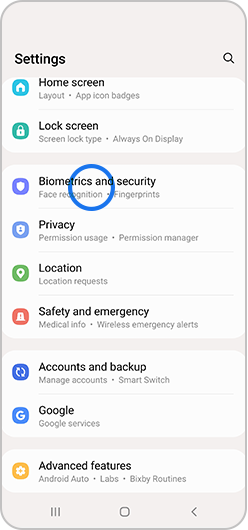
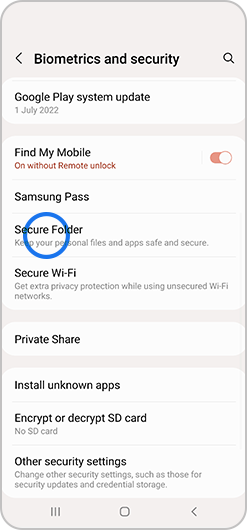
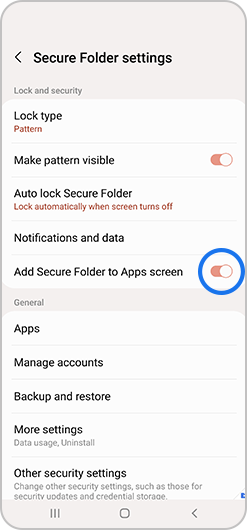

If you've chosen to hide the Secure Folder app it will be hidden from your apps and home screen but can still be accessed through the settings.
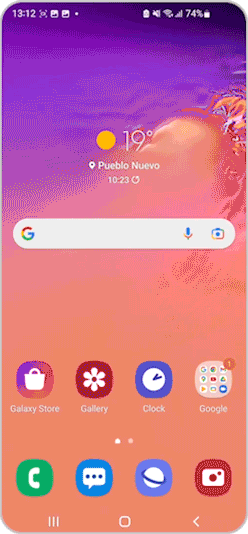
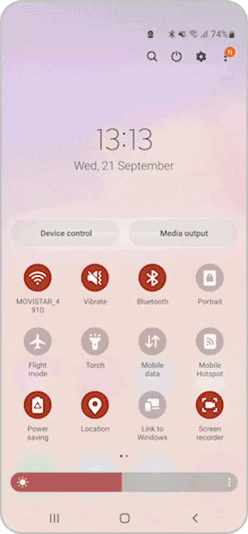
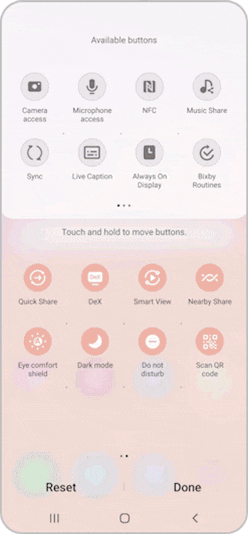
You can then tap the Secure Folder icon to hide or reveal the secure folder.
How do I remove the Secure Folder?
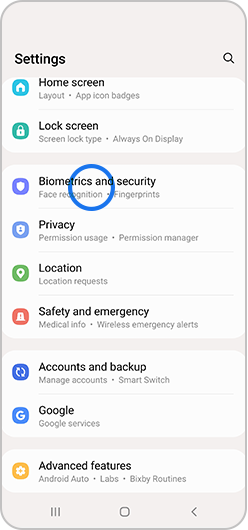
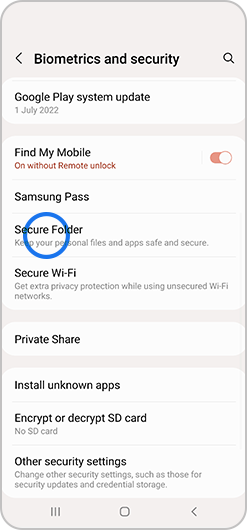
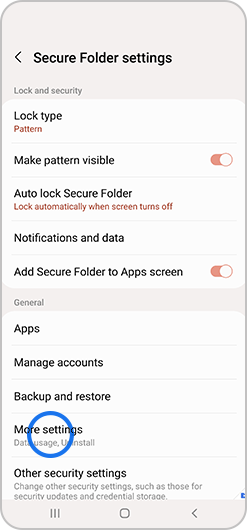
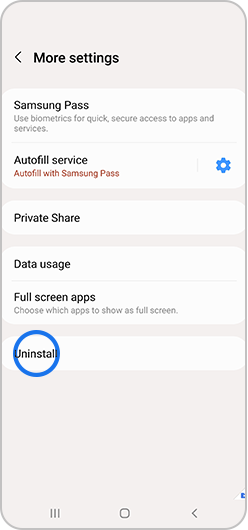
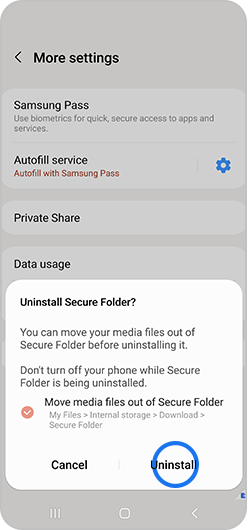
I've forgotten the lock for my Secure Folder
If you've forgotten the PIN, pattern or password for your Secure Folder it can by reset using your Samsung account.
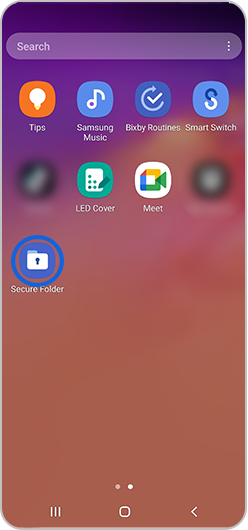
Please note: If you have lost both your Secure Lock and Samsung account passwords please contact Samsung Support.
Troubleshooting
If you experience issues with your Secure Folder, try the following to attempt to get the secure folder working again.
Delete folder data and clear cache :
Please note: Any data contained within your secure folder will be deleted after completing these steps.
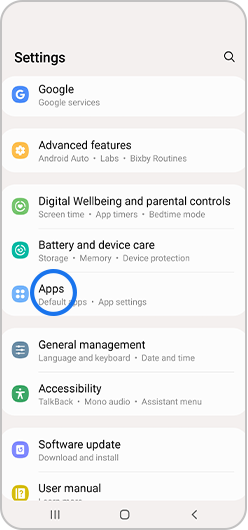
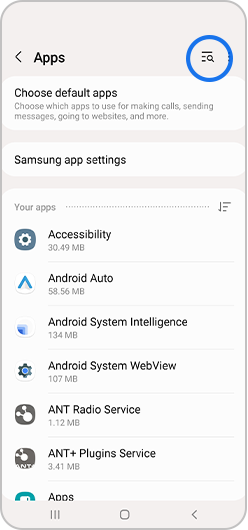
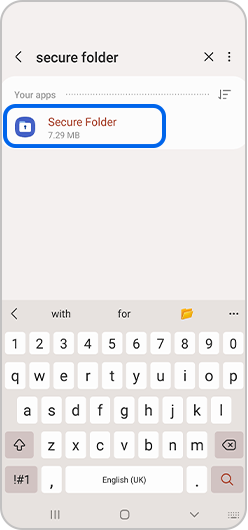
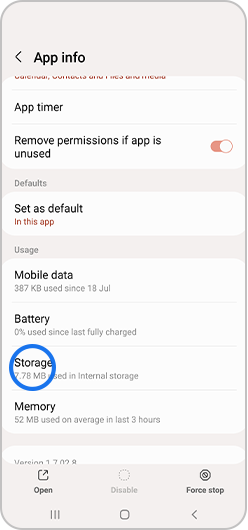

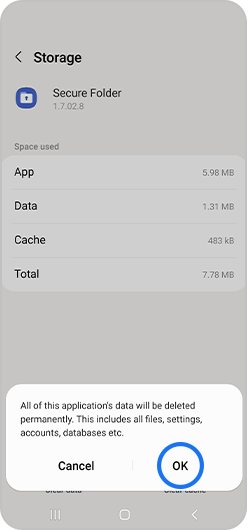
If you continue to have problems, you can send an error report via the Samsung members app or contact us for further support.
If you're experiencing unusual behaviour on Samsung mobiles, tablets or wearables, you can send us an error report or ask us a question in the Samsung Members app.
This allows us to take a closer look at what is happening. The data is anonymised and only held for the duration of the investigation. Find out more about sending an error report through the Samsung Members app.
Thank you for your feedback!
Please answer all questions.