How to use the Galaxy Z Fold 5 Taskbar

The Taskbar is a useful tool that you can find on any Galaxy Z Fold5, allowing you to manage your favourite apps, work and switch between them, and more. Find out more about how to use, activate and make the most out of the Taskbar below.
How to activate the Taskbar
To activate the Taskbar, follow these steps:
1
Go to device Settings, tap “Display”
![Display selected]()

2
Turn on the “Taskbar” toggle button
![Taskbar toggle selected]()
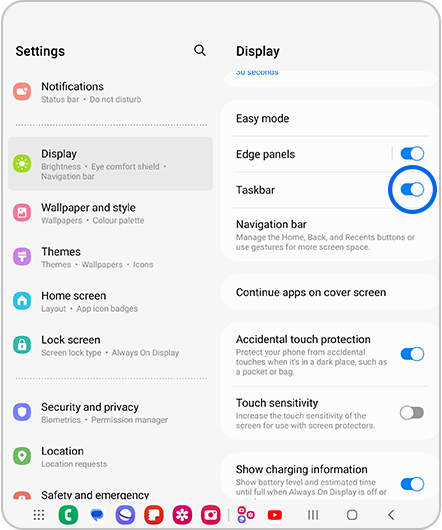
3
After tapping “Taskbar”, turn on the “Show recent apps” toggle button if you want your most recent apps to appear in your Taskbar
![Show recent apps selected]()
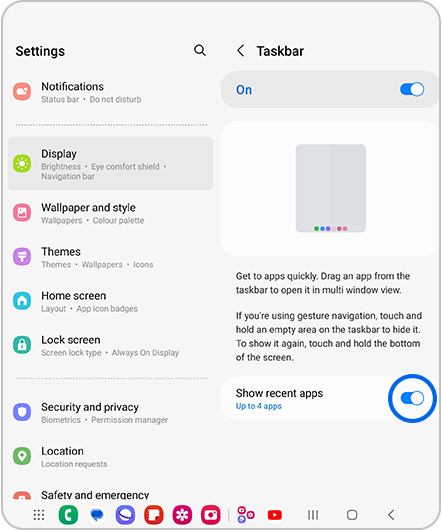
When you set the navigation bar to “Swipe gestures”, a menu called "Show and hide with touch and hold" is also provided. If you activate this function, you can press and hold the lower taskbar area to show or hide.
For further support, please visit Samsung Support
Is this content helpful?
Thank you for your feedback!
Please answer all questions.