How to use Samsung Pay with the Galaxy Watch Active2
Register your most frequently used cards to Samsung Pay to make payments quickly and securely using your Galaxy Watch Active2.
Samsung Pay is currently supported in the following countries: US, Canada, Spain, UK, Singapore, Australia, Brazil, Russia, Malaysia, UAE, Hong Kong, Sweden, Switzerland, Taiwan, Italy, South Africa and France.
Please note:
- App availability and supported features may vary depending on the region or service provider.
- The procedures for the initial setup and card registration may vary depending on the region or service provider.
- Payments may not be processed depending on your network connection.
- The verification method for payments may vary depending on the card readers.
Find out more about Samsung Pay, as well as find answers to Frequently Asked Questions.

If it is the first time you have set up Samsung Pay, tap "OK" to grant permissions.





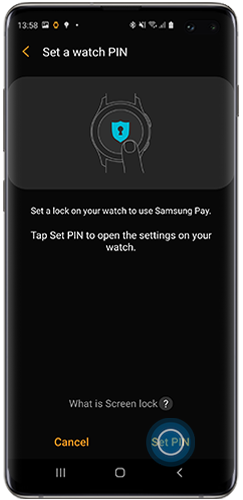

Once set, tap "Next" on your Galaxy device to continue.

Alternatively, you can add using NFC or enter the card details manually.






On your Galaxy Watch Active2:
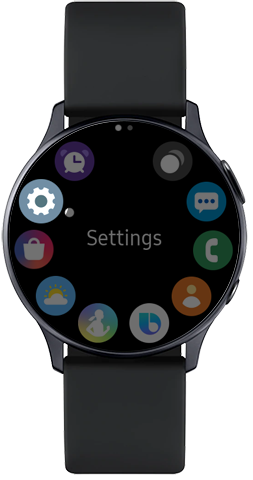


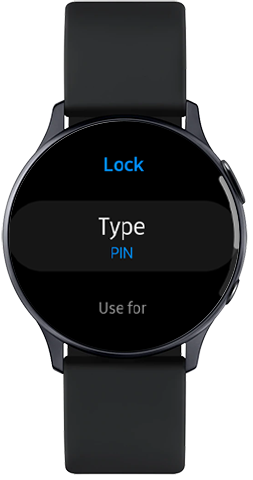

To remove the PIN, tap "None", then tap the tick symbol to confirm.
Is this content helpful?
Thank you for your feedback!
Please answer all questions.