How to use Galaxy Buds Live best in audio quality
Unlike most earbuds, Galaxy Buds Live is designed to fit ergonomically. You can simply maximize the sound quality by wearing it in the correct way. If you have problems regarding sound quality, try out the recommended solutions on improving audio quality.

Before you try out the below recommendations for solutions, please check to see if your device's software and related apps are updated with the latest version. Please check how to update your mobile device's software in following order.
Step 1. Go to Settings > Software update.
Step 2. Tap on Download and install.
Step 3. Follow the on-screen instructions.
How to wear Galaxy Buds Live properly
Inside Galaxy Buds Live are AKG tuned speakers that are specifically made to play it all. The ergonomic design delivers impressive sound, like you're front row at a concert. Ensure that you adjust the earbuds to fit your ears best to appreciate Galaxy Buds Live.
Step 1. Hold the upper and lower sides of each earbud and remove them from the charging case.
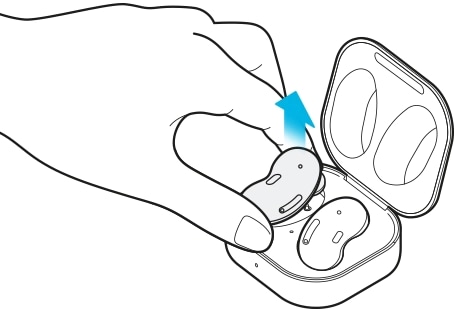
Step 2. Check the direction of each earbud and point their lower halves (speaker) in the direction of the lower part of your ear. Make sure you put the left and right earbud in the correct ear, with the speaker facing inward.
Step 3. Place the lower and upper halves into the corresponding parts of your ears, and then adjust the earbuds so they fit.

- If the earbuds are not positioned correctly in your ears, they may not work properly. If this is the case, use a pair of wing tips that fit your ears and wear the earbuds properly.
- If the touch-sensitive sensor does not contact with your ear, the earbud may not work. If you do not hear any sound use the wing tips (that fit your ears) to inform you that the earbud is detected.
Attaching a wing tip to the earbud
Step 1. Select the wing tip that fits your ear.
Step 2. Select the wing tip for the left or right ear by checking for the L or R mark on the wing tips.
Step 3. Find the L or R mark on the bottom of wing tip's back side and ensure that it is facing the earbud. Hook the wing tip into the fixation hook.
- Do not put the earbuds in your ears without wing tips. Doing so may hurt your ears.
- Do not pull the wing tip excessively when you attach or detach it. The wing tip may tear.
- Do not put the wing tips on the earbuds in the wrong direction. The earbuds will not fit in your ears properly.
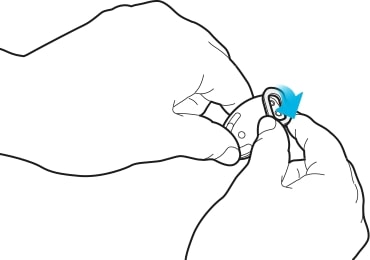
Step 4. Cover the rest of earbud with the wing tip.
Step 5. Follow the same procedure for the opposite earbud.
Note:
- Your device contains magnets, which may affect medical devices, such as pacemakers or implantable cardioverter defibrillators. If you are using any of these medical devices, keep your device a safe distance from them and consult with your physician before you use the device.
- Keep a safe distance between your device and objects that are affected by magnets. Objects such as credit cards, passbooks, access cards, boarding passes, or parking passes may be damaged or disabled by the magnets in the device.
- Follow all posted warnings and directions from authorised personnel in areas where the use of wireless devices is restricted, such as airplanes and hospitals.
As previously explained, unlike the wearing method of previous Galaxy Buds products, you need to point their lower halves (speaker) in the direction of the lower part of your ear and place the lower halves into your ears. Thus, if you have ears or ear holes of larger size, the earbuds may go deep into your ears so that the product's built-in antenna may be covered by the ear. This may affect the Bluetooth performance and cause poor audio quality as well.
To confirm if the size of each earbud is suitable for the size of your ears or ear holes, we recommend looking in the mirror to see your ears wearing the earbuds. If the air duct part of earbuds is hidden by your ears while wearing the earbuds, you may have larger ears or ear holes.
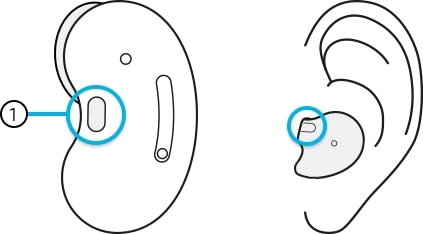
① Air duct
You can measure the size of ear or ear hole depending on indicator criteria of below image.
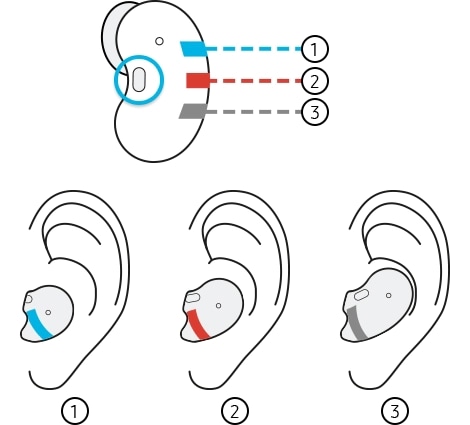
① Large: If you are the case with larger ears or ear holes, please contact Samsung Customer Call Centre for more support.
② Medium
③ Small
In this case, you should ensure that similar symptoms appear when inspecting with another wireless device in the same location and that symptoms disappear when moved elsewhere. Problems with the connected network environment may result in poor audio quality or Bluetooth performance. Below are some tips and precautions for using wireless networks.
- Wireless network services may be disabled due to issues with the service provider’s network. Ensure to keep the earbuds away from electromagnetic waves.
- To avoid problems when connecting your earbuds to another device, place the devices close to each other.
- Ensure that your earbuds and the other Bluetooth device is within the Bluetooth connection range (10 m). The distance may vary depending on the environment the devices are used in.
- Ensure that there are no obstacles between the earbuds and a connected device, including human bodies, walls, corners, or fences.
- Do not touch the Bluetooth antenna of a connected device.
- Bluetooth uses the same frequency as some industrial, scientific, medical, and low power products and interference may occur when making connections near these types of products.
- Disconnect the current connected wireless network and reconnect again.
If earwax or debris builds up in the speaker and air duct, sounds from both earbuds may be different or audio quality may be degraded. Remove any earwax or debris with a clean, dry, and soft brush, cotton swabs, or other tools.
- Use a soft, dry cloth to clean the earbuds after use.
- Keep the earbuds dry. Prevent liquid from contacting or entering the earbuds.
- Clean the earbuds regularly to prevent earwax or debris from building up in the speaker and the air duct.
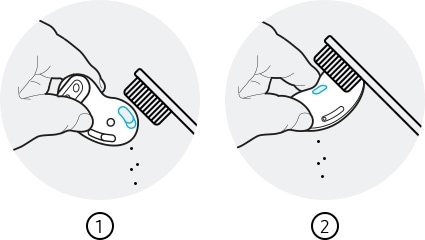
① Speaker ② Air duct
You may experience drops in volume or noise depending on the connected device's volume. To avoid this, appropriately adjust the connected device's sound. For this, please adjust the setting options for both Volume and Sound properly.
Ensure that the Galaxy Wearable app installed on the mobile device, mobile device software and Galaxy Buds Live software are all latest version. To ensure the best experience, it's recommended to update each software including Galaxy Wearable app to the latest version.
Earbuds software update
Update your earbuds’ software via the firmware over-the-air (FOTA) service.
Launch the Galaxy Wearable app on the mobile device and tap Earbuds software update.
• Download and install: Check for and install updates manually.
• Last update: View the information for the latest software update.
To update your mobile device's software,
Step 1. Go to Settings > Software update.
Step 2. Tap on Download and install.
Step 3. Follow the on-screen instructions.
- If foreign materials are placed on the touch-sensitive sensor, they may cause the sensor to malfunction. Before wearing the earbuds, clean the sensor first.
- If there is sweat or liquid on the charging contacts, corrosion may occur on the Galaxy Buds Live. When there is sweat or liquid on the charging contacts or earbuds, clean them before inserting the earbuds in the charging case.
- If you charge the Galaxy Buds Live while the charger port is wet, the Galaxy Buds Live may be damaged. Thoroughly dry the charger port before charging the Galaxy Buds Live.
- Fully charge the battery before using the earbuds for the first time or when they have been unused for extended periods.
- Do not put the wing tips on the earbuds in the wrong direction. The earbuds will not charge if they are not properly inserted into the charging case.
- If same symptom persists despite the above tips, please contact the Samsung Customer Call Centre regarding your device and get proper actions.
Note:
- The items supplied with the Galaxy Buds Live, available accessories, and their images may vary depending on the region.
- The supplied items are designed only for the Galaxy Buds Live and may not be compatible with other devices.
- Appearances and specifications are subject to change without prior notice.
- You can purchase additional accessories from the Samsung website. Make sure they are compatible with the models before purchase.
- Use only Samsung-approved accessories. Using unapproved accessories may cause the performance problems and malfunctions that are not covered by the warranty.
- Availability of all accessories is subject to change depending entirely on manufacturing companies. For more information about available accessories, refer to the Samsung website.
If you are experiencing unusual behaviour on Samsung mobiles, tablets or wearables, you can send us a question in the Samsung Members app.
This allows us to take a closer look at what is happening. The data is anonymised and only held for the duration of the investigation. Find out more about sending an error report through the 'How to use the Samsung Members app'.
Note: Device screenshots and menu may vary depending on the device model and software version.
Thank you for your feedback!
Please answer all questions.