How to use Samsung Members Diagnostics
With the Diagnostics feature in the Samsung Members app, you can check several aspects of your smartphone to make sure everything is working properly. You can also share info with other Samsung users, read news, tips and more thanks to the Samsung Members app.
Before you use the Diagnostics feature, be sure to verify that your device's software and related apps are updated to the latest version. To update your mobile device's software, follow these steps:
Step 1. Go to Settings > Software update
Step 2. Tap Download and install
Step 3. Follow the on-screen instructions
How to diagnose your phone using Samsung Members
You can perform tests to make sure your phone is working properly with Diagnostics in the Samsung Members app. Follow the steps below to run Diagnostics via Samsung Members.
Follow the on-screen instructions to test the performance of your smartphone. You can skip some parts of the process and return to them whenever you want. If you want to review a specific function of your smartphone, simply tap on the icon to begin the test.
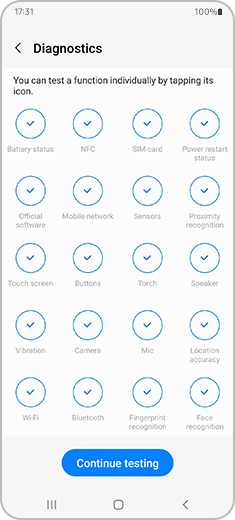
Please note: You must verify your Samsung account to use the Diagnostics feature.
How to report an error from the Samsung Members app
If you have any issues with the performance of your smartphone after the test, you can report it from the Samsung Members app by following the next steps:
Is this content helpful?
Thank you for your feedback!
Please answer all questions.





