How to use 5G on your Galaxy phone
5G is the next-generation network service developed after the 4G (LTE) network. You can enjoy faster downloads, live streaming and more with 5G mobile phones. 5G is more than just a speed boost, it is the foundation of self-driving cars, augmented reality, and other exciting wireless technologies. Refer to the guide below to know how to use 5G on your Galaxy phone.
Before you try the recommendations below, be sure to check if your device's software and related apps are updated to the latest version. To update your mobile device's software, follow these steps:
Step 1. Go to Settings > Software update.
Step 2. Tap on Download and install.
Step 3. Follow the on-screen instructions.
What are the benefits of 5G and how to connect to it?
5G is theoretically capable of network speeds of 10 Gbps compared to 4G's 10 Mbps. It's incredibly fast, but it's not just about providing faster speeds. It is also helping the world become more connected through the Internet of Things (IoT). 5G is revolutionary because it helps more devices connect and work simultaneously.
In order to use the 5G network, you must have a mobile phone that supports 5G and a 5G supported network provider, and you must be in an area where the 5G network is serviced. In this case, it will automatically connect to 5G. 5G services are limited by carrier and region, but more and more 5G infrastructure is being built, and more carriers will support 5G.

How to troubleshoot your 5G connection
If you cannot connect to the 5G network, please check the methods to connect below.
If your phone does not connect to a 5G network even though it supports 5G, 5G service may not be included in your data plan. You can use the service only if you are subscribed to a 5G data plan serviced by a network provider.
Check with your carrier to make sure you have the correct data plan. Also, make sure you are using the SIM card that came with your phone or a 5G compatible SIM provided by your carrier. Older SIM cards may not be compatible with 5G plans.
You can check Network mode to make sure that your phone has 5G enabled. Follow the steps below.
Step 1. Open Settings and select Connections.
Step 2. Select Mobile Network.
Step 3. Tap Network mode and then select the option with 5G connectivity.
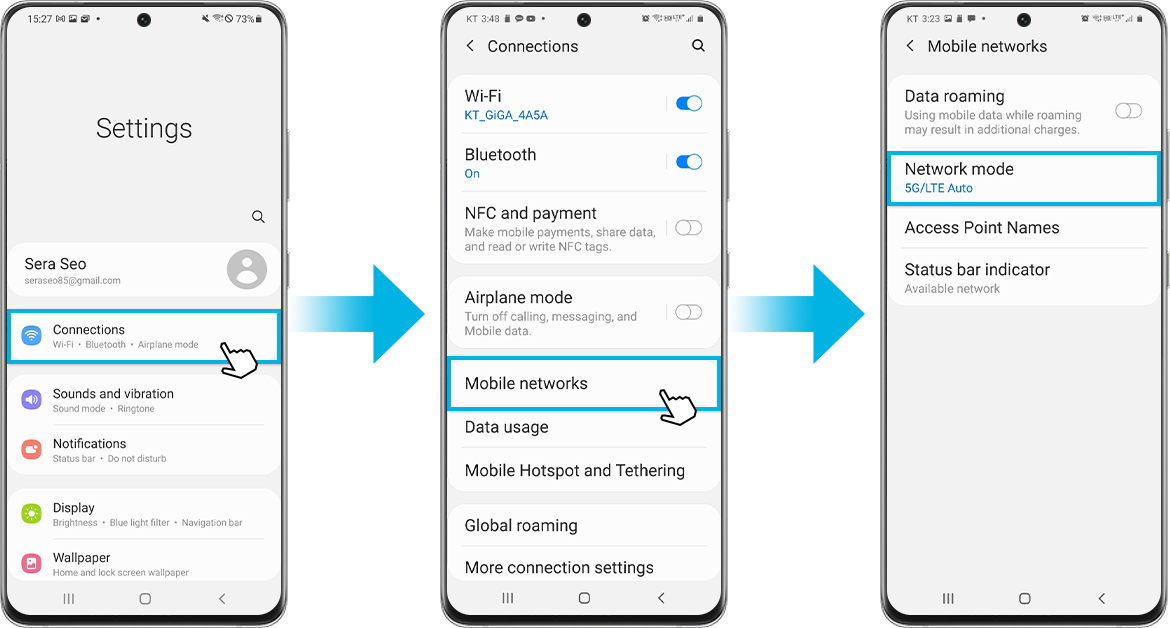
Currently, 5G services are only available in certain regions, but more regions will be serviced as 5G infrastructure grows. Even if you are in a 5G service area, you may not be able to use the 5G network service depending on the network conditions of your network provider.
In this regard, we will continue to improve the network quality of 5G services through gradual network coverage expansion. For more information on 5G network coverage, contact your network provider.
Whenever 5G network is unavailable beyond 5G coverage, the phone automatically reverts to 4G (LTE) or 3G speed. Check if the phone shows the 5G indicator in the status bar. If not, your phone is using 4G (LTE) or 3G.
Find out more about the indicator icons on your Galaxy phone, including network status indicator at What do the different indicator icons mean on your galaxy phone with Samsung Support.
If the 5G network does not connect even with the above methods, turn off the phone and turn it on again. Follow the steps below to restart.
Step 1. Swipe down on the screen to open the Quick panel.
Step 2. Tap the Power icon, and then tap Restart.
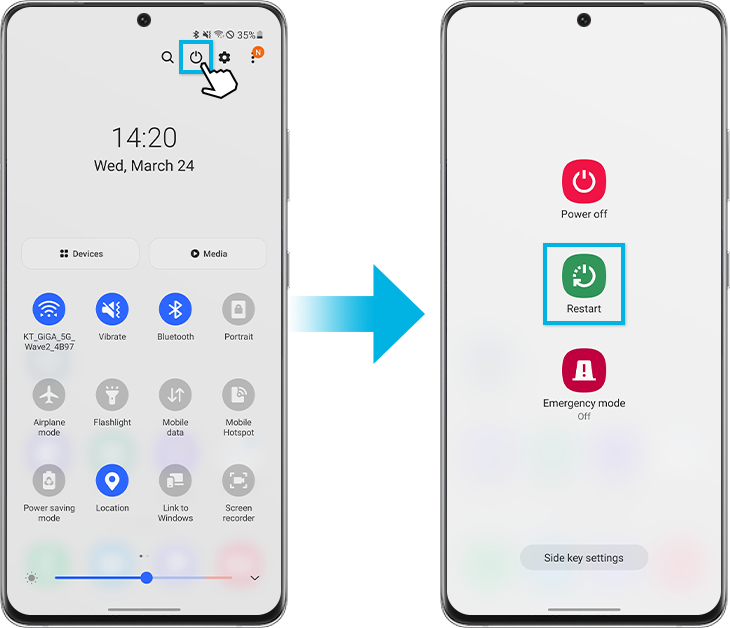
Note: Device screenshots and menus may vary depending on the device model and software version.
If you're experiencing unusual behaviour on Samsung mobiles, tablets or wearables, you can send us an error report or ask us a question in the Samsung Members app.
This allows us to take a closer look at what is happening. The data is anonymised and only held for the duration of the investigation. Find out more about sending an error report through the Samsung Members app.
Thank you for your feedback!
Please answer all questions.