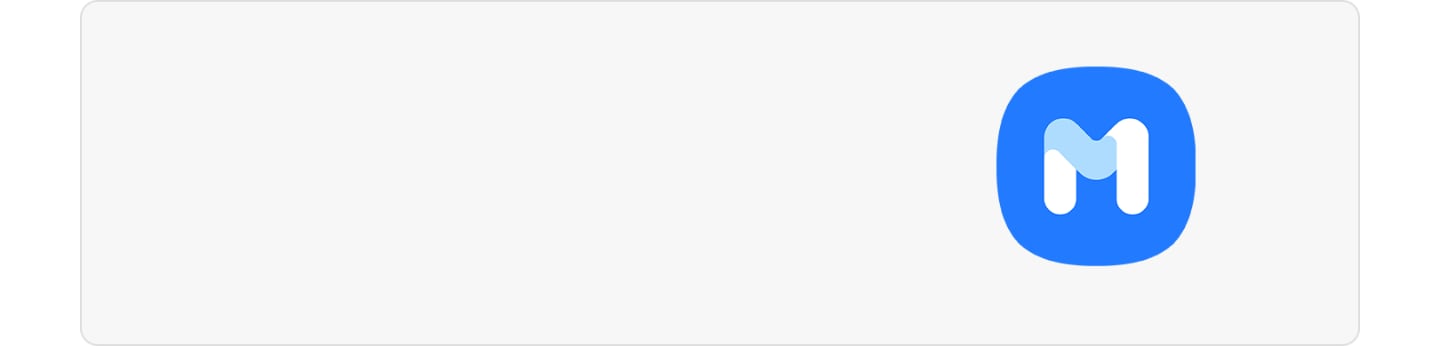How to troubleshoot poor sound quality during a phone call
If you experience poor in-call sound quality, such as noise or the other party's voice being cut off, it may be an issue related to your mobile network coverage or your device's settings. Follow the guide below to solve the issue.
Before you try the recommendations below, be sure to check if your device's software and related apps are updated to the latest version. To update your mobile device's software, follow these steps:
Step 1. Go to Settings > Software update.
Step 2. Tap on Download and install.
Step 3. Follow the on-screen instructions.
Check if your carrier covers the area you are in
If you experience poor sound quality in certain areas or locations, it may be due to a weak signal on your device. Check that your carrier provides consistent mobile network coverage in your area.
A broken SIM card may affect call quality. Check your SIM card for any damage, and make sure that it is properly installed.
Note:
- The SIM card tray position may differ depending on device model.
- To test your SIM card, contact your mobile carrier. If there's another device nearby that is using the same carrier, you can test your SIM card with that device.
- If the issue persists after reinstalling a valid SIM card, try rebooting your device. You may have to reboot more than once.
You may be able to troubleshoot the in-call audio issue by simply force restarting your device.
Note:
- Volume and Side key locations may vary depending on the device model.
Note:
- Check the in-call audio quality after each step.
- If you followed the steps listed above but the issue persists, your device may be physically damaged. Please check the Support Centre for relevant information.
- Device screenshots and menus may vary depending on the device model and software version.
Is this content helpful?
Thank you for your feedback!
Please answer all questions.