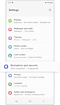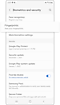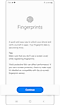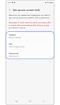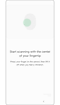How to set up & use the fingerprint recognition sensor on Galaxy S24
Your Samsung Galaxy phone’s fingerprint sensor provides a convenient and secure way to unlock your phone and keeps your personal information safe. If you are having trouble using your fingerprint sensor, follow these tips below.
Before starting make sure that your device's software and related apps are updated to the latest versions. To update your mobile device's software, please follow these steps:
Step 1. Go to Settings > Software update.
Step 2. Tap on Download and install.
Step 3. Follow the on-screen instructions.
Fingerprint security on your phone
Fingerprint recognition uses your fingerprint’s unique characteristics to enhance your device security. Using a fingerprint to unlock your phone is faster and more convenient than a PIN or password. To use fingerprint recognition, your fingerprint information needs first to be registered and stored in your device.

Please Note: Do not use the fingerprint function under water. Fingerprint recognition is blocked under water, even for IP68-certified devices.
How to register your fingerprint
Once the device detects your finger, raise it and place it on the fingerprint recognition sensor again. Repeat this action until the fingerprint is registered successfully.
For better fingerprint recognition
When scanning your fingerprints on your device, keep in mind the following conditions that may affect the performance of this feature:
- The device may not recognise fingerprints that are wrinkled or scarred.
- The device may not recognise fingerprints from small or thin fingers.
- To improve recognition performance, register the fingerprints of the fingers you use most often to perform tasks on your device.
- Your device has a built-in fingerprint recognition sensor at the bottom centre of the screen. Ensure that the screen protector or the touchscreen on the fingerprint recognition sensor area is not scratched or damaged by objects, such as coins, keys, pens, and necklaces.
- Ensure that your fingers and the fingerprint recognition sensor area at the bottom centre of the screen are clean and dry.
- If you bend your finger or use your fingertip, the device may not recognise your fingerprint. Press the screen so that your fingertip spreads fully over the surface of the fingerprint recognition area.
How to use fingerprint recognition
Unlocking the screen with your fingerprints
You can unlock the screen with your fingerprint instead of using a pattern, PIN, or password.
Step 1. On the Settings screen, tap Security and Privacy > Lock Screen > Fingerprints.
Step 2. Unlock the screen using the preset screen lock method.
Step 3. Tap the Fingerprint unlock switch to activate it. On the lock screen, place your finger on the fingerprint recognition sensor and scan your fingerprint.
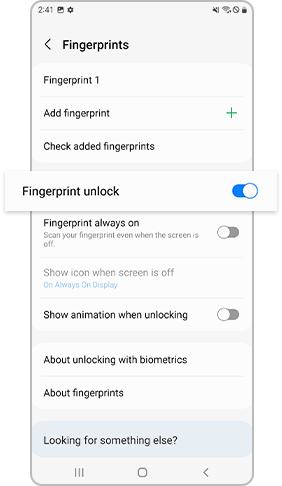
Making the fingerprint icon visible
Set the device to show or hide the fingerprint recognition icon when you tap the screen while the screen is turned off.
Step 1. On the Settings screen, tap Security and Privacy > Lock Screen > Fingerprints.
Step 2. Unlock the screen using the preset screen lock method.
Step 3. Tap Show icon when screen is off and select an option.
Deleting registered fingerprints
You can delete fingerprints that you have registered.
Step 1. On the Settings screen, tap Security and Privacy > Lock Screen > Fingerprints.
Step 2. Unlock the screen using the preset screen lock method.
Step 3. Select a fingerprint to delete and tap Remove.

If fingerprint recognition is set but the PIN, Pattern, Password release screen appears
If you choose biometrics recognition, which includes using Fingerprints or Facial recognition to unlock your phone, the PIN, Pattern or Password request screen may still appear instead of Fingerprints or Facial recognition, depending on your Android OS policy.
- If you have used and unlocked the device using Biometrics including Fingerprints or Facial recognition in the past 24 hours.
- If 4 hours pass without an additional unlock operation after unlocking your device using Fingerprints or Facial recognition.
- If 72 hours pass after unlocking your device using a PIN, Pattern or Password while fingerprint is set as screen lock type.
This is an intended response for enhanced security of your device. Additionally, you can only use a PIN, Pattern or Password to unlock the screen after restarting the device or when you don’t use the device for more than 24 hours.
If your phone doesn't recognise your fingerprint immediately
To reduce any noise that may temporarily be generated when the screen is turned on or off, there is a 0.3 second delay before initialising the related touch module. Because of this, if you try to recognise your fingerprint as soon as you turn the screen on or off, the device may not immediately recognise it. Try again and the feature should work.
If fingerprint recognition is unintentionally attempted and vibration or unlocking occurs
To avoid unintentional fingerprint recognition, the Fingerprint always on feature should be disabled. If the feature is enabled, your phone will continue to try to scan your fingerprint as long as you hold your phone. This may cause unwanted vibrations or unlocking. If you think this feature is inconvenient, follow the steps below to disable the feature.
Step 1. Launch the Settings app and tap Security and Privacy > Lock Screen.
Step 2. Tap Fingerprint.
Step 3. Turn off the switch next to Fingerprint always on.
Please Note:
- Device screenshots and menus may vary depending on the device model and software version.
- You may need to re-register your fingerprint after applying a new film or glass screen protector. When registering or scanning your fingerprint, make sure to use the highest central part of the fingerprint or the most curved part of the fingerprint.
- If there are patterns, protrusions, dots, etc. on the surface of the protective film or glass screen protector, or if you use a third-party product that is not certified for compatibility, the fingerprint recognition feature may not work properly. Please check compatibility or recognition accuracy before use.
- Certified screen protectors are available at online and offline Samsung stores.
Make the most of your Galaxy S24 with how-to video guides, useful tips, apps and services, accessories, offers and support. Learn more here.
Thank you for your feedback!
Please answer all questions.