How to reset your smartphone if you have forgotten your new screen lock, pin or password

If you have forgotten your new screen lock PIN, password or pattern within 72 hours of setting it, you can use the previous one to unlock your smartphone.
Please note: This feature is only available on smartphones running One UI 6.1 (or newer) software.
Requirements to reset with previous lock screen
- Only available within 72 hours of new PIN, password or pattern being set.
- Screen lock method is set to PIN, password or pattern, with or without Biometrics.
- The Delete previous PIN now box is not selected.
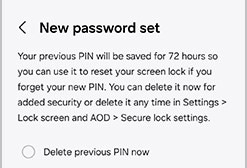
How to use the Reset with previous screen lock feature?
After five unsuccessful attempts at entering your PIN, password, or pattern, there'll be a Forgot PIN/password/pattern? prompt.
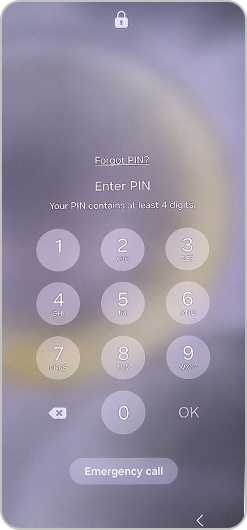
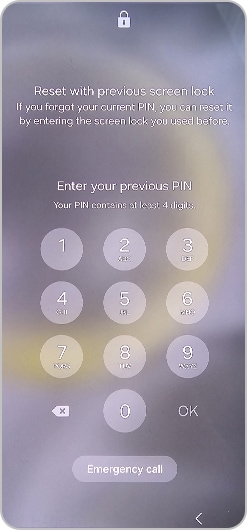
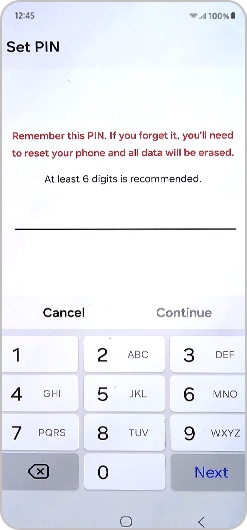
How do I delete the previous PIN, password or pattern?
When setting a new PIN, password, or pattern, a screen appears with an option to Delete previous PIN/password/pattern now. Select the option, and tap OK if you’d like to delete the previous screen lock.
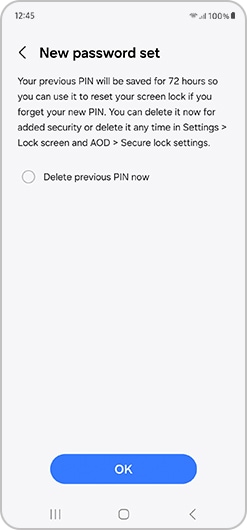
Please note: The Delete previous PIN now box shouldn’t be selected for the “reset with previous screen lock feature” to work.
What should I do if I have also forgotten my previous PIN, password or pattern?
You may have to book a repair and get a factory reset at a service centre. This will delete all data, so it is advised to always keep your data backed up.
Thank you for your feedback!
Please answer all questions.