How to remove accounts from your Galaxy phone or tablet
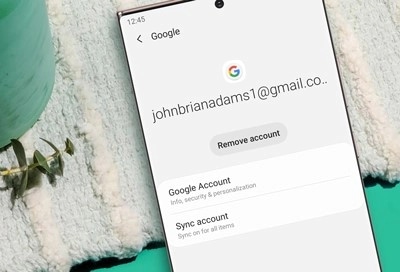
You can remove an account from your Galaxy phone or tablet if you're no longer using it, or if you don't want it associated with your device anymore. Just remember: after it has been removed, you will not have access to any of the account's data unless you add the account back again.
Removing a Samsung account is different than permanently deleting your account. Removing a Samsung account is temporary; you can always add it back later.
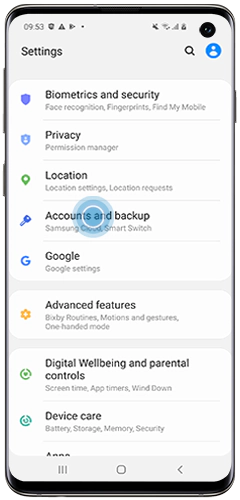
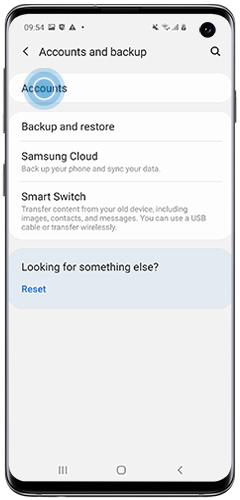
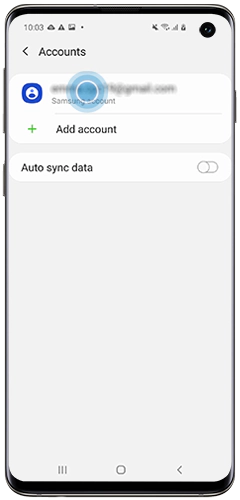


Just like with a Samsung account, you can remove your Google account as well. The steps are similar, and the process is just as easy.
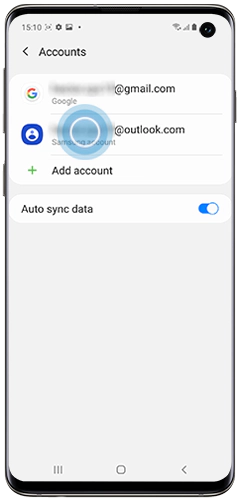
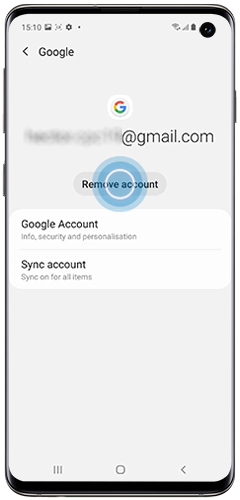
Maybe you just got a new job, so you have a new email address. No worries, you can remove email accounts on your phone too.
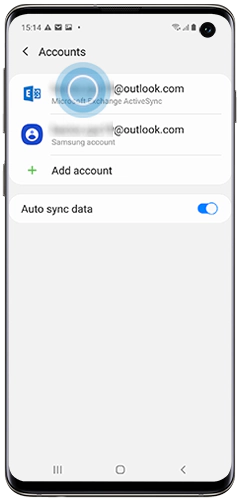
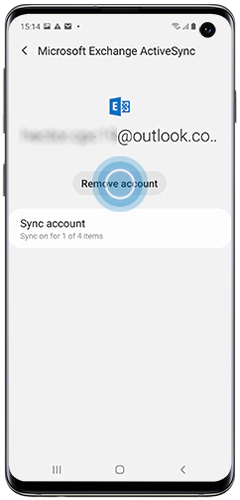
Thank you for your feedback!
Please answer all questions.