How to fix the “No SIM Card Detected” error on Samsung Galaxy devices
If your phone displays an error message that says “No SIM Card inserted” or “No SIM Card detected” despite having a SIM card in place, follow our troubleshooting guide below to resolve the issue.
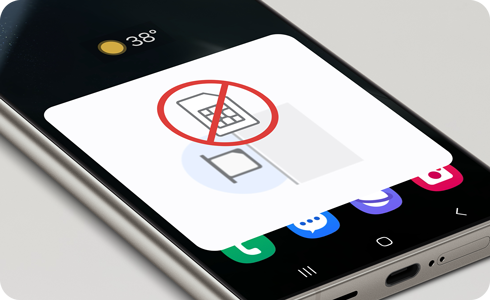
Check 1. Restart your phone
Restarting your phone may resolve SIM card issues. There are two ways to do so:
Check 2. Inspect the SIM card
To inspect the SIM card, press and hold the Volume down and Power buttons > Tap Power off to turn off your phone > Remove the SIM card from the SIM card tray. Check for any visible signs of damage, like scratches or stains. Clean the SIM card and tray with a clean, dry cloth. Reinsert the SIM card, making sure to properly align the card with the tray. Once the SIM card tray is secured in place, turn your phone on to see if the error has been resolved.
Please note: When handling the SIM card tray, be careful not to break or deform the tray.
Check 3. Reset mobile network settings
You may need to reset the mobile network settings on your phone after modifying phone settings or manually changing menu options.
Please note:
- Choosing to reset mobile network settings will reset all mobile network settings.
- This operation cannot be undone.
- Depending on your mobile network’s setting requirements, you might not be able to connect to your mobile network after a reset.
Another factor you may consider
Insert the SIM card into another phone to see if it can be detected. If the SIM card is not detected by the other device, then the SIM card is most likely damaged. We recommend contacting your service provider for assistance and replacing your SIM card with a new one.
Is this content helpful?
Thank you for your feedback!
Please answer all questions.













