How to disable the Dynamic Lock screen on your Galaxy phone
When unlocking your Galaxy phone, swiping the screen may display a picture of animals or landscape instead of a pattern or fingerprint recognition window. This is a Dynamic Lock screen provided by the Galaxy phone, and you can simply disable it at any time. Refer to the guide below to unlock the Dynamic Lock screen.
Before you try the recommendations below, be sure to check if your device's software and related apps are updated to the latest version. To update your mobile device's software, follow these steps:
Step 1. Go to Settings > Software update.
Step 2. Tap on Download and install.
Step 3. Follow the on-screen instructions.
What is a Dynamic Lock screen?
The Dynamic Lock Screen is a service that automatically updates and displays images of animals, landscapes, etc. every two weeks on the lock screen of your Galaxy phone. You can keep things fresh with different images each time you turn on the screen instead of the same wallpaper again and again.
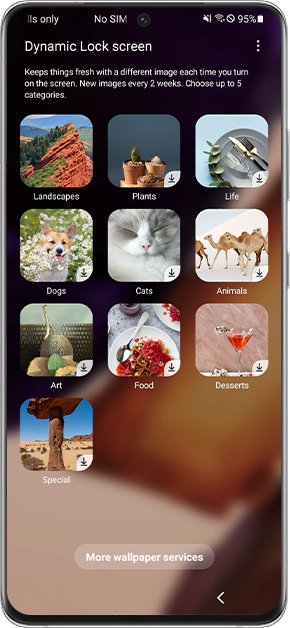
Simply turn off the Dynamic Lock screen
A Dynamic lock screen can keep your lock screen fresh all the time, but you may want to turn this off because you get an unwanted page every time you try to unlock it. Follow the steps below to unlock the dynamic lock screen.
Step 1. Open Settings and select Wallpaper.
Step 2. Select Wallpaper services.
Step 3. Select None, and then tap the switch next to Swipe left for info page to disable. The Dynamic Lock screen picture will no longer appear when you swipe the lock screen.
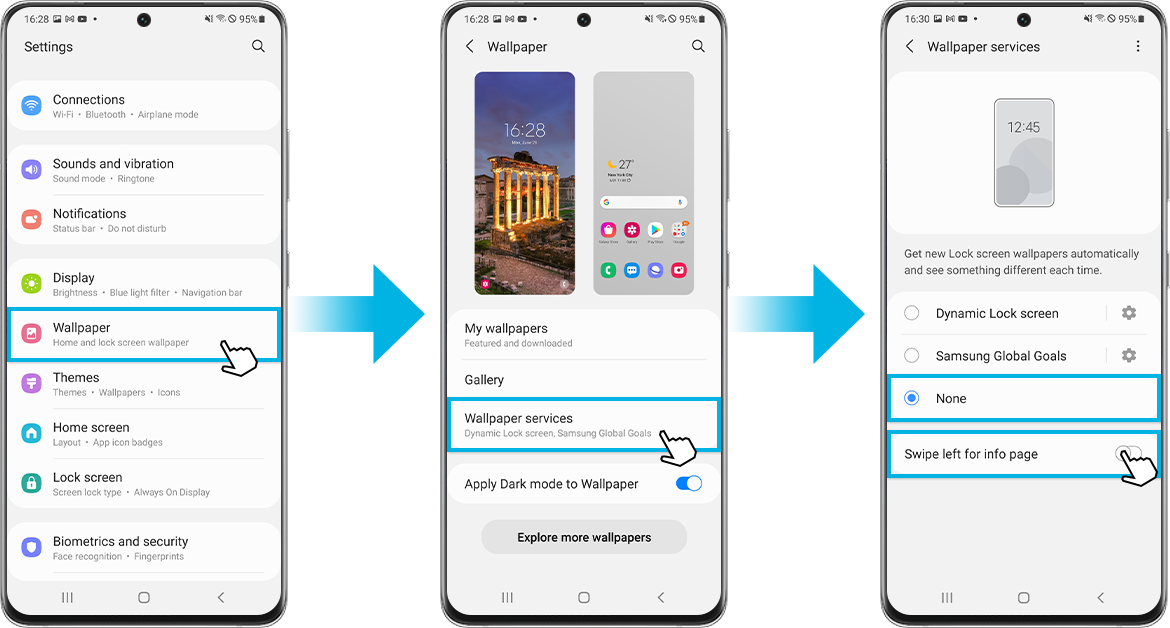
Note: Device screenshots and menus may vary depending on the device model and software version
If you're experiencing unusual behaviour on Samsung mobiles, tablets or wearables, you can send us an error report or ask us a question in the Samsung Members app.
This allows us to take a closer look at what is happening. The data is anonymised and only held for the duration of the investigation. Find out more about sending an error report through the Samsung Members app.
Thank you for your feedback!
Please answer all questions.