How to customise the display of the Galaxy Tab S5e
It's bright outside and you can barely see your Galaxy Tab S5e screen? No worries, it's easy to adjust the display settings, taking advantage of the Super AMOLED screen with an astounding level of colour accuracy.
Select a screen mode suitable for viewing movies or images or adjust the display colour according to your preferences. If you select the Adaptive display mode, you can adjust the display colour balance by colour value.
1
From the Home screen, swipe up or down to access the Apps screen.
![Switch to Galaxy Tab S5e app screen]()

2
Open “Settings”.
3
Tap “Display”.
![Tap Display on tab S5e]()
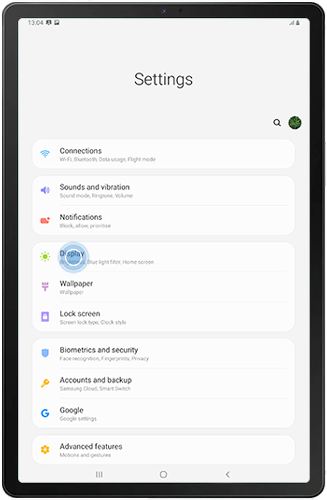
4
Tap “Screen mode” and select one of the available options.
![Select Screen mode options on Tab S5e]()
![Adjust white balance on Tab S5e]()
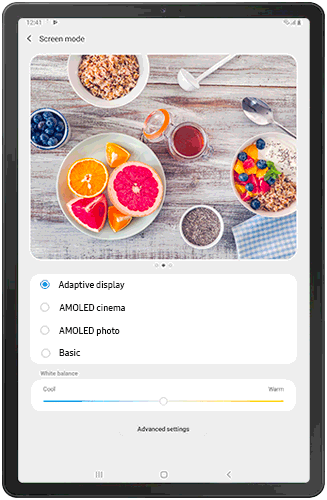
- Adaptive display: This optimises the colour range, saturation, and sharpness of your display. You can also adjust the display colour balance by colour value.
- AMOLED cinema: This is suitable for watching videos.
- AMOLED photo: This is suitable for viewing images.
- Basic: This is suitable for general use without any kind of visual enhancement.
Please note: Some screen modes may not be available when the Blue light filter is turned on.
You can also adjust the White balance by sliding left for a cooler tone or right for a warmer tone.

Thank you for your feedback!
Please answer all questions.