How to change the screen mode or adjust the display colour to your preference
You can change the screen mode or adjust the display’s colour and contrast settings to your preference. To do this, follow the guide below.
Before you try the recommendations below, be sure to check if your device's software and related apps are updated to the latest version. To update your mobile device's software, follow these steps:
Step 1. Go to Settings > Software update.
Step 2. Tap on Download and install.
Step 3. Follow the on-screen instructions.
Change the Screen mode
You can adjust the display tone to Vivid or Natural using the Screen mode setting. Follow the steps below to select the Screen mode you prefer.
- Vivid: This optimises the colour range, saturation, and sharpness of your display. You can also adjust the display colour balance by colour value.
- Natural: This adjusts the screen to a natural tone.
Step 1. Open the Settings app, then tap Display.
Step 2. Tap Screen mode.
Step 3. Select the mode you want.
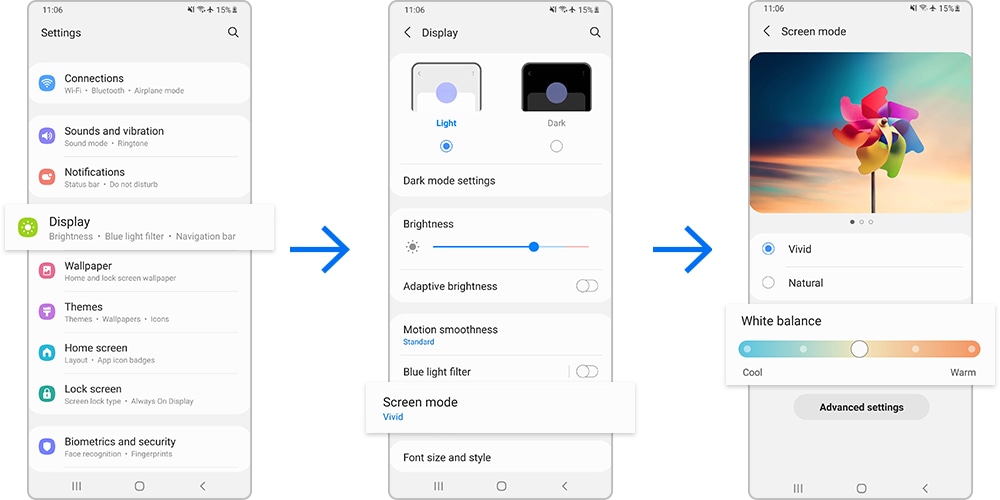
Note:
- You can adjust the display colour in Vivid mode only.
- Vivid mode may not be compatible with third-party apps.
Optimise the full screen colour balance
You can optimise your display colours by adjusting the colour tones. Adjust the white balance in screen mode and set the display to a cooler or warmer colour tone. Follow the steps below to optimise the colour balance.
Step 1. On the Display menu, tap Screen mode.
Step 2. Select Vivid.
Step 3. Move the colour adjustment bar under White balance.
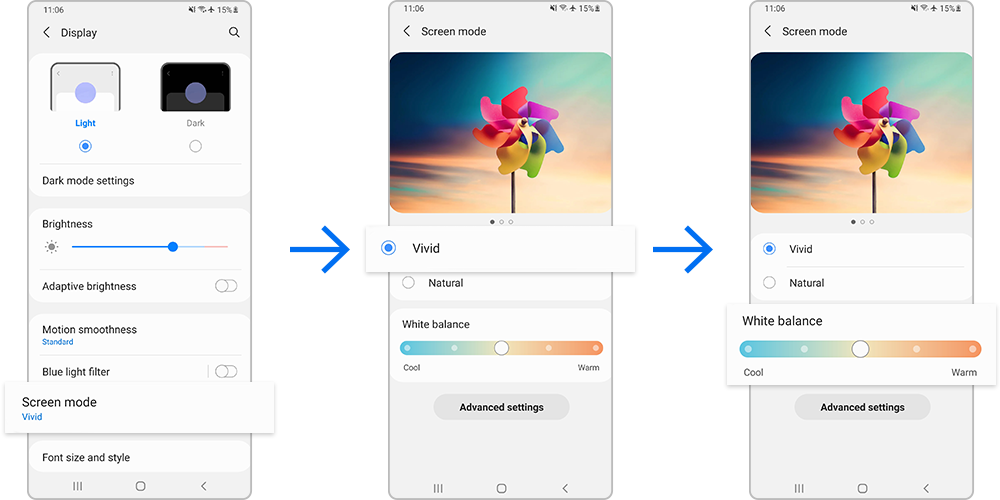
When you drag the colour adjustment bar towards Cool, the blue colour tone will increase.
When you drag the bar towards Warm, the red colour tone will increase.
Adjust the screen tone by colour value
If you want to adjust your display in more detail, you can adjust the Red, Green, or Blue values individually in Advanced settings to increase or decrease specific tones. Follow the steps below to adjust a specific tone.
Step 1. On the Screen mode menu, tap Advanced settings.
Step 2. Adjust the R (Red), G (Green), or B (Blue) colour bar to your preference. The screen tone will be adjusted accordingly.
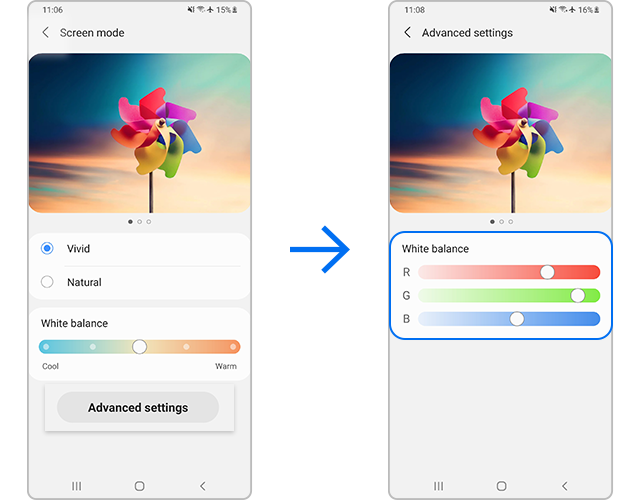
Note: Device screenshots and menus may vary depending on the device model and software version.
Thank you for your feedback!
Please answer all questions.
