How to change the language on a Galaxy device
Follow the below steps to change the language on your Galaxy device.
1
Swipe up on the home screen to access your apps.
2
Tap "Settings".
![Tap Settings]()
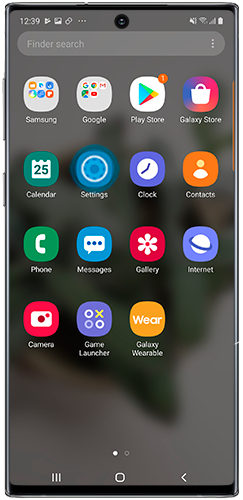
3
Tap "General management" or "My device".
![Tap General management]()
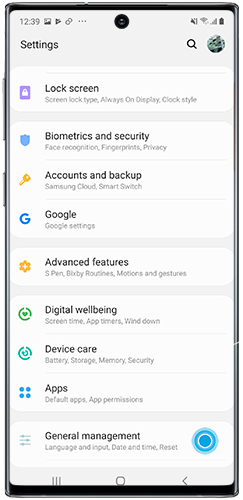
4
Tap "Language and input".
![Tap Language and input]()
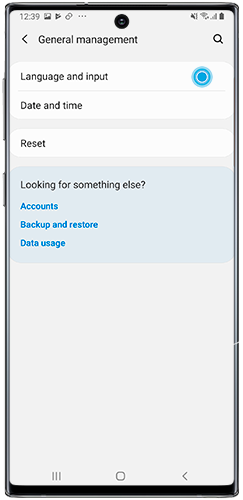
5
Tap "Language".
![Tap Language]()
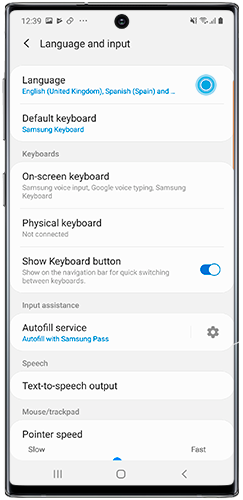
6
Tap and hold the arrow on the right-hand side next to the language that you would like to select. Drag the language up to the top of the list.
![Drag preferred language to the top of the list]()
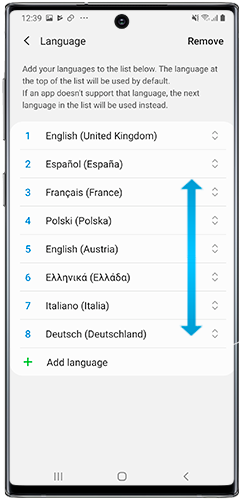
7
Tap "Apply".
![Tap Apply]()
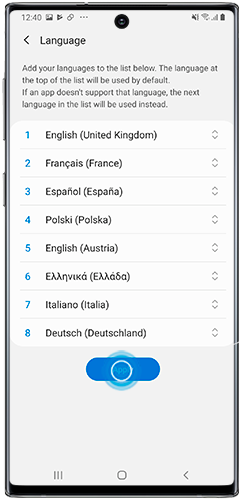
Adding a language
If your preferred language does not appear in the list you can add it and choose to set it as your device's default language.
1
Tap "Add language".
![Tap Add language]()
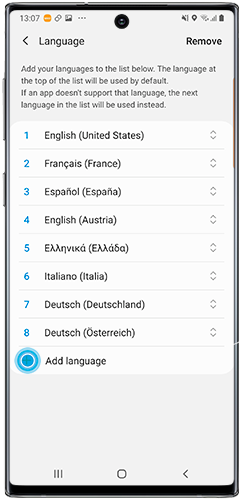
2
Select your preferred language.
![Select Language]()
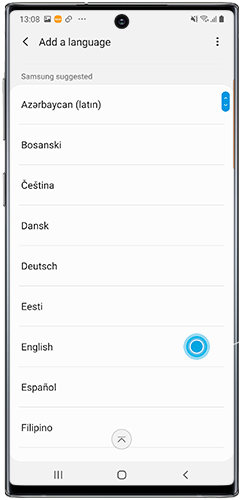
3
Select the region.
![Select Region]()
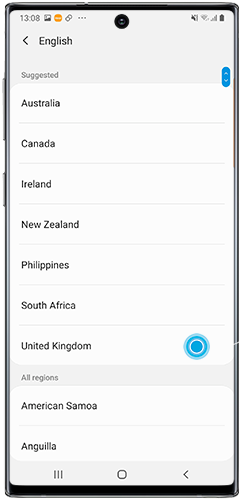
4
Tap "Set as default" to change device language. If you prefer to add the language to the list without changing the device language, select "Keep current".
![Select Set as default or Keep current]()
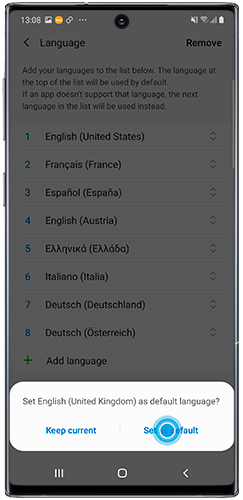
Removing a language
To remove a language from the list, follow the steps below.
1
Tap "Remove".
![Tap Remove]()
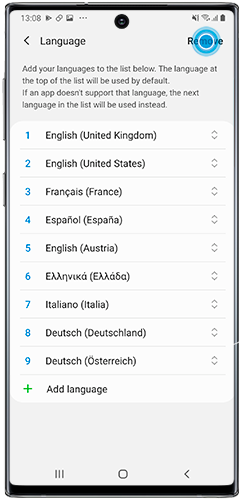
2
Select the language you would like to remove from the list.
![Select Language]()
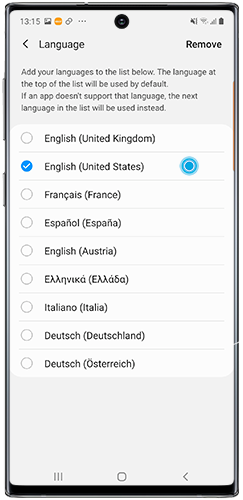
3
Tap "Remove".
![Tap Remove]()
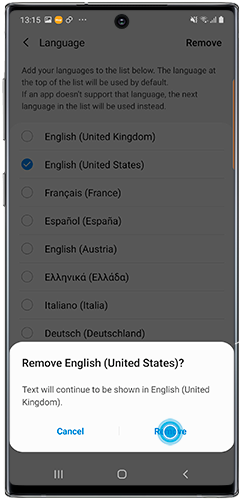
If you're experiencing unusual behaviour on Samsung mobiles, tablets or wearables, you can send us an error report or ask us a question in the Samsung Members app.
This allows us to take a closer look at what is happening. The data is anonymised and only held for the duration of the investigation. Find out more about sending an error report through the Samsung Members app.
Thank you for your feedback!
Please answer all questions.