How to activate Dolby Atmos on your Galaxy smartphone

Many Galaxy smartphones feature the Dolby Atmos audio mode, which provides a high-quality 3D surround sound experience. In addition, sound modes are available to help you make the most out of your Galaxy experience.
On the Galaxy S9/ S9+, S10e, S10, S10+ and Note9 Dolby Atmos is available for both headphones and built-in stereo speakers.
On the rest of the models, you can enjoy powerful surround sound as soon as you connect headphones or external speakers to your smartphone.
Below you'll learn how to activate the sound enhancing modes in the settings or via the notification panel.
Please note: To activate Dolby Atmos on models other than the Galaxy S9/ S9+, S10, S10e, S10+ and Note9, you need to connect headphones or external speakers first.



Please note: Some sound effects are not supported when Dolby Atmos is on.
Please note: To activate Dolby Atmos on models other than the Galaxy S9/ S9+, S10e, S10, S10+ and Note9, you need to connect headphones or external speakers first.
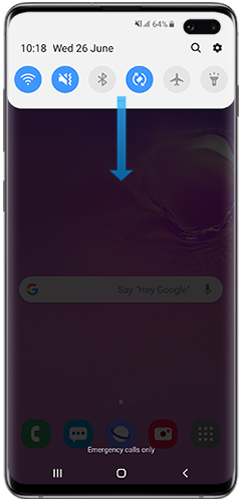

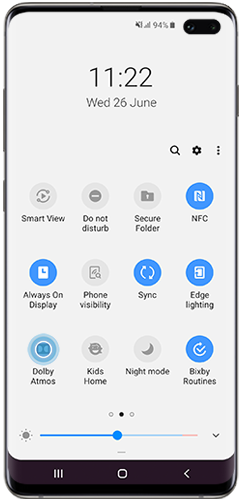
Please note: Sometimes white noise can be heard loudly when playing captured audio or video files with the Dolby Atmos feature activated. If this occurs, we recommend deactivating this function.
Dolby Atmos for gaming is available on the Galaxy S10e, S10, S10+ and Note9 with Android 9.0.
Get realistic Dolby Atmos sound automatically when you start playing games by sliding the “Dolby Atmos for gaming” switch to the right.
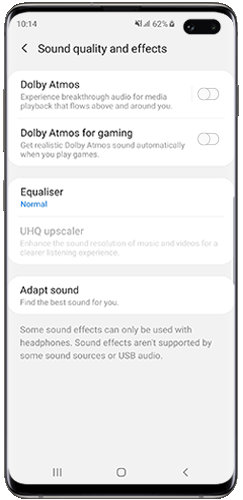
Adapt sound is a feature that helps you find and set the sound that best suits your needs and uses it for calls, music and videos.
Please note: Adapt sound may not work properly while Media volume sync is turned on in Bluetooth settings.
To find the best sound for you, follow the steps below:



Thank you for your feedback!
Please answer all questions.