How do I use the basic functions of my smartphone camera?
The camera on your smartphone allows you take photos and videos with ease. You can also use different camera modes such as Live Focus, Night Mode or Super Slow-Mo to customise your shot or video for the occasion. Find out more about the different camera modes. The conditions and light in which you take your photo can also affect the image. For assistance, find out why lines, dots, or lights are appearing in your photos after using the camera. You can also share your photos or videos with your friends. Find out how to use the Gallery app to share a photo via text message.
There are two ways to launch the camera on your Galaxy smartphone.
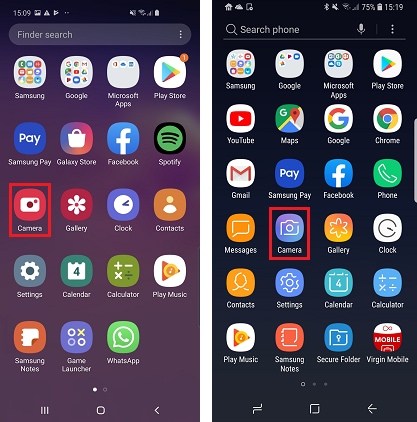
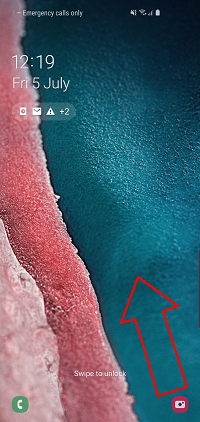
With the camera app open, press the capture button to take a picture.
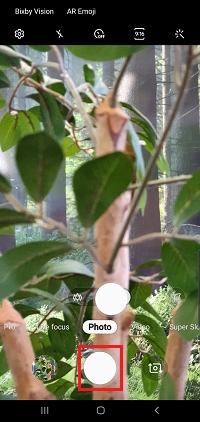
Open the camera app on your smartphone before following these steps:

If there isn't a record button, swipe left to select video mode, then press the record button
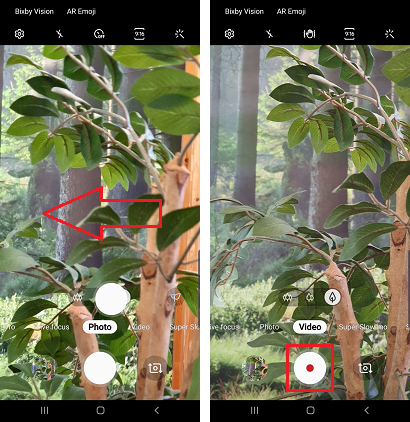
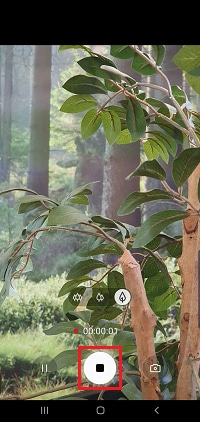
While using the camera app, press the switch camera button to switch between the front and rear cameras.
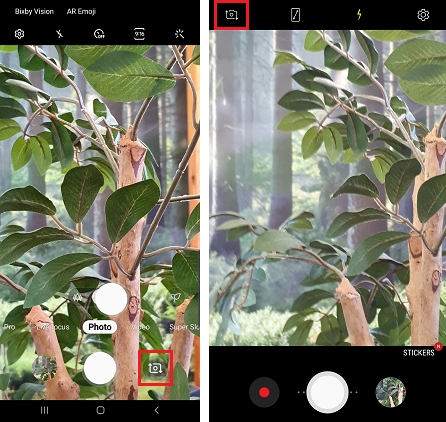
To use the zoom function, have the camera app open and touch the screen in two places:
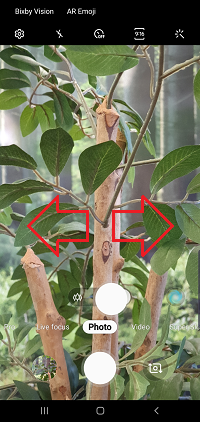
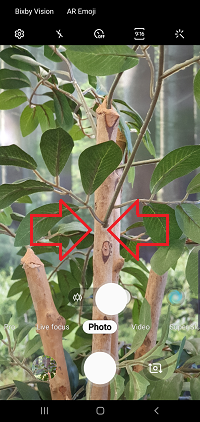
In the camera app, the flash can be switched to on, off or auto using the lightning icon.

Depending on your smartphone, you will either have to keep pressing the flash icon until it's turned yellow, or you'll have to select the yellow flash icon to turn the flash on.
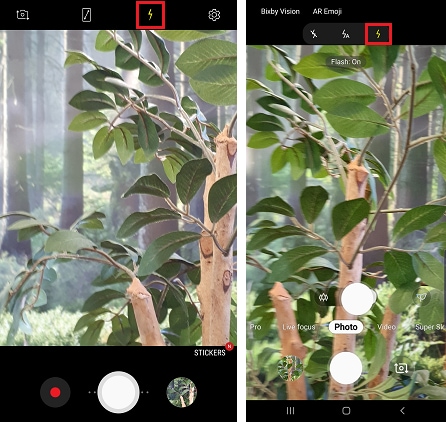
This sound is the camera lens shutter moving inside the barrel. It's a normal sound and it can happen when the smartphone is being shaken or vibrated. When you turn the camera on, the sound will stop as the shutter will be actively focused.
Please note: the camera module has a part installed that limits the movement of the lens unit, so the part will not break when the device is being shaken.
If you're experiencing unusual behaviour on Samsung mobiles, tablets or wearables, you can send us an error
report or ask us a question in the Samsung Members app.
This allows us to take a closer look at what is happening. The data is anonymised and only held for the
duration of the investigation. Find out more about sending an error report through
the Samsung Members app.
Thank you for your feedback!
Please answer all questions.