How do I set a music file as a ringtone on my Samsung Galaxy smartphone?
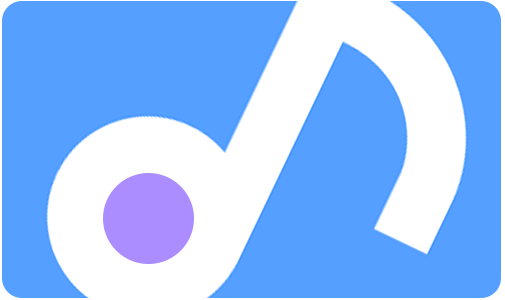
Once you have downloaded or purchased music files onto your Galaxy device, you can choose to set them as ringtones. You can also assign a track to one of your contacts so you can recognise straight away who is calling.
If you would like to customise your notification alerts, find out how to set an audio file as a message notification.
Please note:
- Tracks that you play via a streaming service cannot be set as ringtones as the terms and conditions of most streaming services are that you pay to listen to the songs and albums, not to purchase the songs themselves. You will need to have purchased the album or track and have downloaded the file directly to your device.
- Samsung phones support the following sound formats - MP3, WMA, AAC and FLAC.
- M4A files need to be converted to one of the above formats in order to be used on a Samsung phone.
In order to set it as a ringtone, the music file must be downloaded directly onto your device (i.e. tracks that you have purchased or directly downloaded). Use the links below to download music using Samsung Music or load files onto your device from your Windows PC.
Find out how to use the Samsung Music app.
Find out how to load music files onto your device from your Windows PC.
Please note: Tracks that you play via a streaming service (such as Spotify) cannot be set as ringtones.
Once your music file is downloaded onto your device, to set a music file as a ringtone:


Please note: If you do not have a dual-sim device you will only see options for "SIM 1".

Please note:
- If the file does not appear under the "Tracks" tab, tap "Folders", and then locate the file.
- You can search for a file by selecting a track and then tapping “Search” in the top right.


Please note: Depending on your device and operating system, your contacts will need to be saved to your mobile device, before a personal ringtone can be assigned.
To assign a personal ringtone to a contact on your mobile device:









Thank you for your feedback!
Please answer all questions.