How to download & add music files to your phone from Windows PC
You can use your Samsung Galaxy device to listen to your favourite tracks and podcasts. Music streaming apps such as Spotify play music using an internet connection, but you can also import your own music files from your PC.
Please note: if you can't use the original cable make sure to use a cable that supports an MTP connection
Please note: if you have connected your device to your PC before, this window may not appear
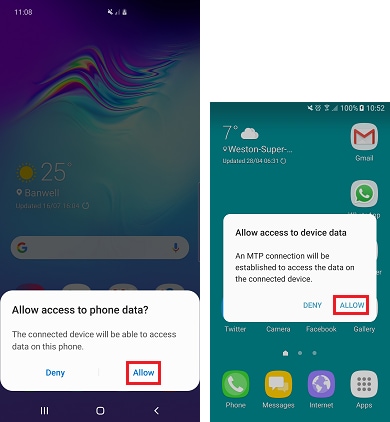



Please note: if you wish to save your music to an SD card that is in your phone it will appear under Devices and drives. Click on the SD card to open it


Drag and drop or copy and paste any audio files you want to listen to on your device into the music folder. Depending on how many files you are moving, it may take some time to transfer.
Once the transfer has completed, you can play the music files on your device with the Play Music app.
If you're experiencing unusual behaviour on Samsung mobiles, tablets or wearables, you can send us an error report or ask us a question in the Samsung Members app.
This allows us to take a closer look at what is happening. The data is anonymised and only held for the duration of the investigation. Find out more about sending an error report through the Samsung Members app.
Thank you for your feedback!
Please answer all questions.