How do I find my SmartTag?

SmartTags can be attached your valuables so that you can easily find them when you need them the most. SmartTags communicate with your Galaxy smartphone or tablet using Bluetooth Low Energy (BLE) and have a maximum connection range of 120 metres.
If your SmartTag is outside of this range, you can still locate it using offline finding in SmartThings Find. SmartThings Find uses other users Galaxy devices, in the Galaxy Find Network, to help you locate your SmartTag, making sure that your valuables can be found no matter where they are.
If you can't find your SmartTag, there are a few ways that you can locate it using the SmartThings app.
If you are still unable to find your SmartTag, there are a few options that you can use to help.
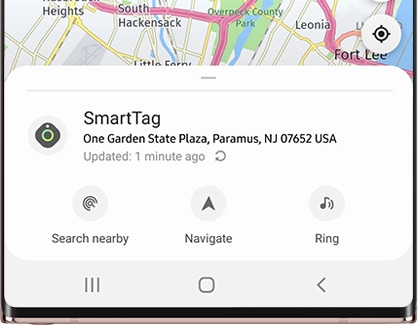
- Search nearby: once you tap Search nearby, your phone will start searching for your SmartTag. Once found, you will be shown the strength of the SmartTag's signal. The green area will get bigger the closer you are to the SmartTag as the signal will get stronger.
- Navigate: if your SmartTag appears on the map but you are unsure how to reach it, tap Navigate. This will show your SmartTag's location on Google Maps so that you can navigate to it using GPS.
- Ring: tap the Ring button to make the SmartTag ring. Your SmartTag will ring continuously until you tap Stop. This helps you to find your SmartTag if you know it's close but need a little extra help. You can increase the ring volume of your SmartTag by selecting it in the SmartThings app. You can choose between low, medium, and high volumes.
As well as using your smartphone to find your SmartTag, you can also use your SmartTag to help you find your phone.
To use the find your phone function, double press the SmartTag button and your phone will ring.
Please note: you must enable the Find your phone feature in order to use the SmartTag to ring your phone. The phone will only ring if it is connected to the SmartTag. If you have multiple phones registered to the same Samsung account, your other phones may also ring.
If your SmartTag is out of the 120-metre range of the BLE (Bluetooth low energy) connection, it will require the help of the Galaxy Find network to be located.
The Galaxy Find network is made from other Galaxy device users that have agreed for their devices to be used as Find Nodes. Find Nodes receive the signal from lost SmartTags and send the location anonymously to the SmartThings server, allowing for you to find your SmartTag no matter how far away it is.
To help other SmartThings users by using your device as a Find Node, you will need to agree to offline finding in the SmartThings app. This is an option you can select when adding SmartThings Find.
You can also agree to use your device as a Find Node through your settings. You'll be asked if you want to do this when setting up SmartThings Find.
Your SmartTag's data is protected by cutting-edge security. Even your Galaxy Find Network alerts are anonymous. Simply put, when it comes to your data and your SmartTags, you're the one in control.
Your SmartTag uses a single coin cell battery and has a battery life of up to 300 days. This battery life may vary depending on how you use your SmartTag.
You can check on the available battery life of your SmartTag through the SmartThings app.
Please note: you cannot turn your SmartTag on and off. When a battery is inserted into your SmartTag it will turn on. If the battery is removed the SmartTag will turn off.
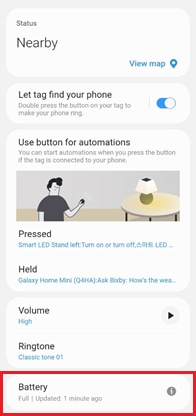
When using the offline finding feature the location of the SmartTag is not accurate
The location of your SmartTag is provided using node devices. The location on the map is usually accurate but, in some cases, it may vary slightly from the SmartTag's actual location. The location of your SmartTag will be updated if a node device is near it. The SmartTag can't update its own location. Use the ring the SmartTag function to help find your SmartTag easier.
The location of my SmartTag has not been updated
If the battery of the SmartTag has been completely discharged, or there are no Galaxy Find Network nodes around, the SmartTag location may not be updated.
Can I use my SmartTag abroad?
Yes, the SmartThings Find service is available globally except in China Mainland.
If you're experiencing unusual behaviour on Samsung mobiles, tablets or wearables, you can send us an error report or ask us a question in the Samsung Members app.
This allows us to take a closer look at what is happening. The data is anonymised and only held for the duration of the investigation. Find out more about sending an error report through the Samsung Members app.
Thank you for your feedback!
Please answer all questions.