How can I see the navigation bar on my Galaxy device?
The navigation bar is a tool on your Galaxy device that lets you access your home screen or recent tabs quickly, easily and intuitively. Occasionally, the navigation bar may be hidden. To know more about how to see it on your screen, read below.
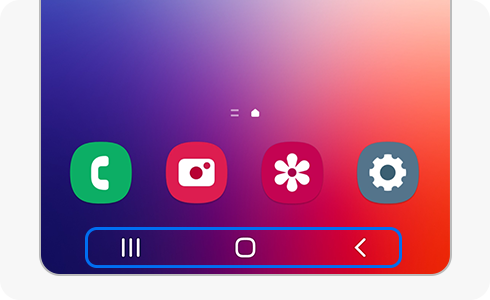
On your Galaxy device, you will have a bar with three shortcuts. This is called the navigation bar. Through it you can access three options by tapping on three different buttons:
- Recent button.
- Home screen button.
- Back button.
However, you may have previously decided to hide the navigation bar by choosing the swipe gestures option, which replaces the buttons with swipe gestures on your screen.
If you want to see your navigation bar on the screen again, follow these steps:
Yes. If you want to change the order of your navigation bar buttons, follow these steps:
You can choose between two different layouts:
- Recent button – Home screen button – Back button.
- Back button – Home screen button – Recent button.
The navigation bar may disappear while using certain apps or functions.
To see the navigation bar, simply swipe up from the bottom of your screen.
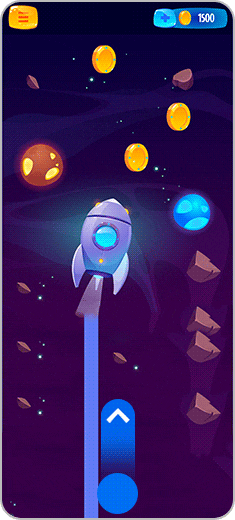
Please note: If you rotate your Galaxy device to watch the video horizontally, the navigation bar will be displayed by swiping left or swiping right on your screen.
Thank you for your feedback!
Please answer all questions.