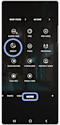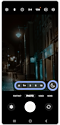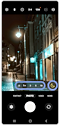Enhanced zoom and Nightography on Galaxy devices
The Galaxy S24 and several other Galaxy models come with refined photography capabilities like Nightography and Enhanced zoom. You can now take high-quality images in low-light conditions or from a great distance without compromising image quality. With these features, even the smallest details are sharp and clear.

Please note: Support for the nightography feature may vary depending on your Galaxy device.
Enhanced zoom
Enhanced zoom enables you to take clear photographs from a distance by automatically switching between camera lenses as you zoom in or out. It utilises multi-frame processing with super resolution and then merges several frames into a single image to maintain the sharpness of every detail. Also, the feature removes image grain through refined noise and object recognition while enhancing subtle details and adjusting colour shades.
Zoom Lock
The Zoom Lock feature helps stabilise shaky shots in order to maximise image clarity. This feature works without any additional settings in Photo mode and will only activate under certain conditions.
- Zoom magnification at 20x or higher.
- Hold your phone still for 1.5 seconds.
- Touch your phone screen (In the photo area).
* When the screen is locked, the box in the top right corner turns yellow.
Nightography is a feature that automatically activates when you are in an environment with minimal lighting or are using Night mode to take a photo. It takes a series of images, removes the frames that are blurry or grainy, and combines the remaining frames into one. Then, it analyses and optimises every detail in order to produce a clear, high-resolution image.
Zoom Nightography combines the capabilities of both Enhanced zoom and Nightography in order to make it possible to take clear photos from a distance while in locations with limited lighting.
In Night mode
Nightography is naturally embedded in NIGHT mode and cannot be deactivated when using this camera setting.
Additional options:
- Selfies: Tap the camera reversal icon at the bottom right of the screen.
- Timer: Tap the clock icon at the top of the screen.
- Change the image size: Tap the proportion setting at the top right of the screen.
- Change the shutter speed: Tap the yellow number beside the resolution options.
In PHOTO or PORTRAIT mode
Nightography will activate when the environment’s light is low enough and will automatically select the shutter speed required for the amount of light available. You can deactivate the feature if you do not want to use it.
Step 1. Open the Camera app > Tap PHOTO or PORTRAIT in the mode carousel.
Step 2. Verify that a crescent moon icon has appeared above the mode carousel.
- If the crescent moon icon is:
- Present and yellow: Nightography is enabled.
- Present but not yellow: Nightography can be used but is not enabled. Tap the moon icon to activate the feature.
- Not present: There is too much light for the feature to work.
Step 3. To zoom in or out, tap the numbers above the mode options.
* You can also pinch the screen with two fingers to zoom out or spread two fingers apart across the screen to zoom in.
Step 4. Tap the shutter button.
Thank you for your feedback!
Please answer all questions.