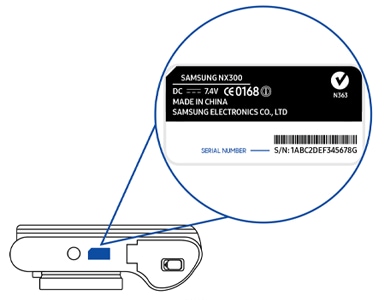What are serial, model and IMEI numbers?
All of these numbers are used to identify a product, however each serves a slightly different purpose.
Model Number: This number is used to differentiate between models in a company’s line of devices or appliances. Many devices or appliances can share a model number, indicating they are the same model.
Serial number: Often abbreviated to S/N, this number is a unique hardware identification number chosen by a company and given to each device or appliance produced. The number is used to match a product to its customer, so that the company has a record of possession. This number is only used by the original producer of the product.
IMEI number: The IMEI stands for International Mobile Equipment Identity and is used to distinguish a mobile phone across all companies worldwide. The number can be used to identify and track a device that might be stolen or compromised.
Mobile devices and accessories
Through the Samsung Members app
If you have previously registered your product through Samsung Members, information about your phone’s model, serial and IMEI number can be found in the “Support” section.
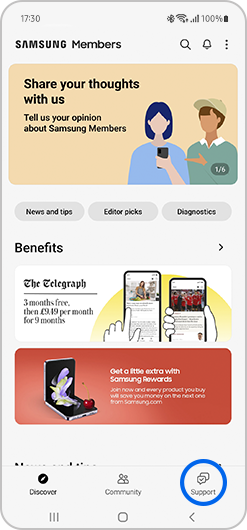
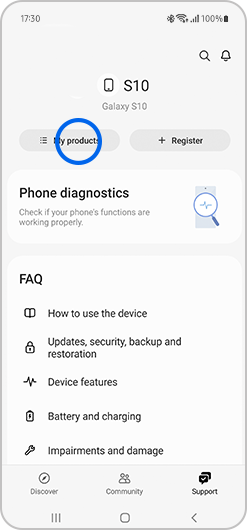
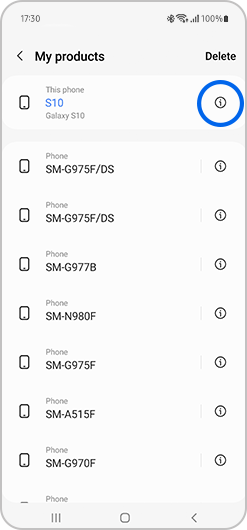
Through SmartThings Find
On the box your product came in
You can find the IMEI and serial number on the box your smartphone came in. It will be above a barcode.
Printed on the device
Depending on your device, your IMEI, serial number and model number may be printed on the back or beneath the removable battery. For devices with a removable battery, the IMEI number will be in different places depending on your model. It is usually under the battery, printed on the phone near the bottom of the device. The numbers printed on your device are quite small and are sometimes difficult to read.
Please note: most newer devices do not have a removable battery. If your device does not have a removable battery, do not attempt to remove it as this may damage the device and void the warranty.
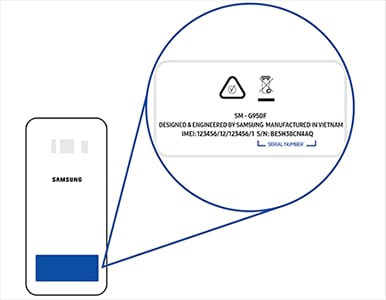
Dial *#06#
You can also find your IMEI and serial number through the phone app.
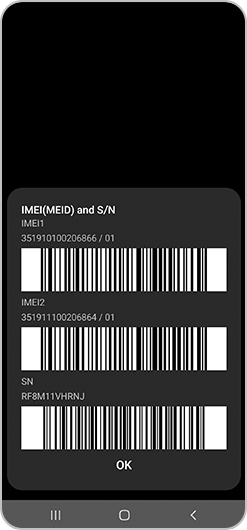
Through the settings

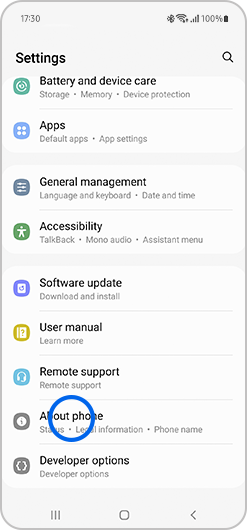
Please note: On older devices you may need to tap "Status" to view this information.
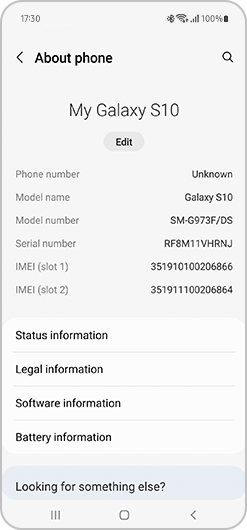
How to find your IMEI, model and serial number if your phone screen is broken
If your touchscreen is broken or nothing is visible on your screen, you can still access the settings menu of your device by connecting your device to a USB mouse or TV. Follow the steps in our FAQ “I smashed my screen and can’t use the touchscreen. Is there any way to access my data?"
Use Google Find My Device
If your device is signed into a Google account, then you can use Google’s Find My Device service to locate the IMEI.
Through the Samsung Members app
If you have previously registered your product through Samsung Members, information about your phone’s model, serial and IMEI number can be found in the “Get help” section.
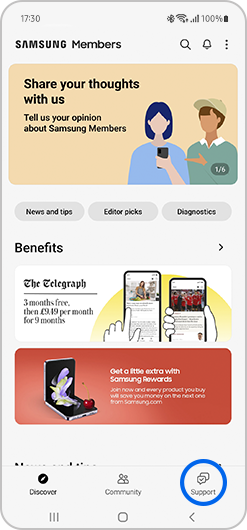
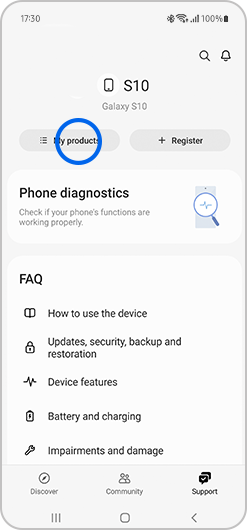
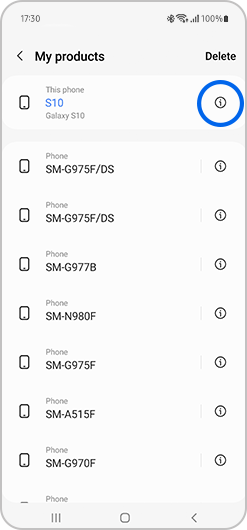
Through SmartThings Find
On the box your product came in
You can find the IMEI and serial number on the box your smartphone came in. It will be above a barcode.
Printed on the device
You may be able to find the IMEI, serial and model number printed on the back of your tablet.
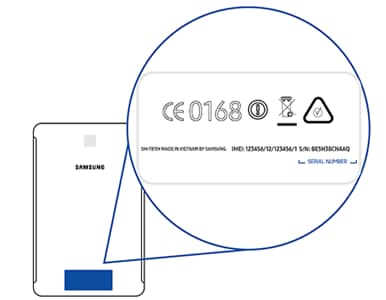
Through the settings
You can also find out details about your tablet through the settings app.

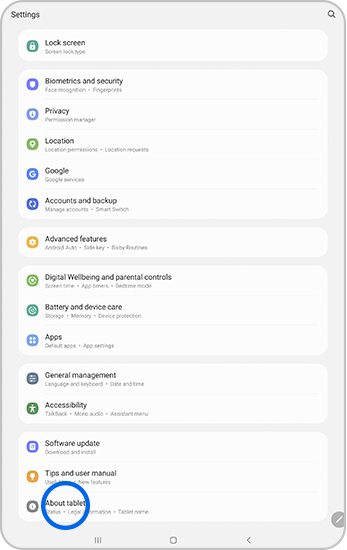
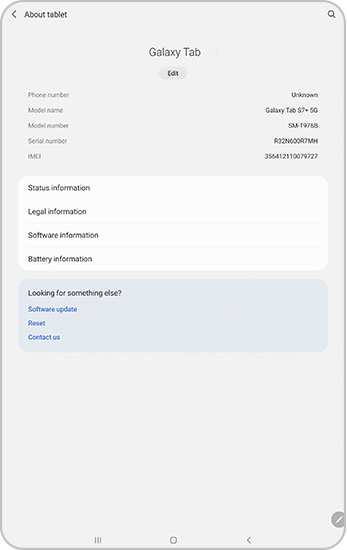
Through the Samsung Members app
If you have previously registered your product through Samsung Members, information about your phone’s model, serial and IMEI number can be found in the “Get help” section.
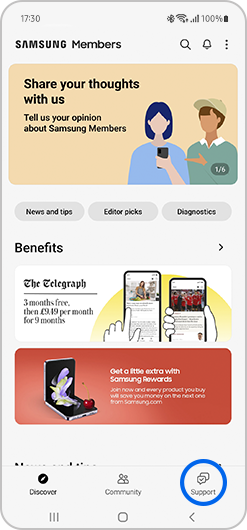
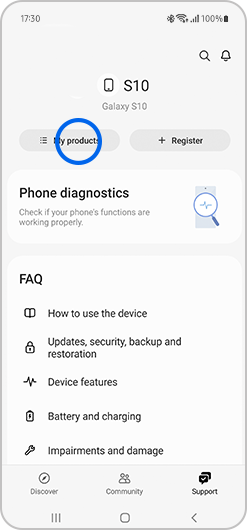
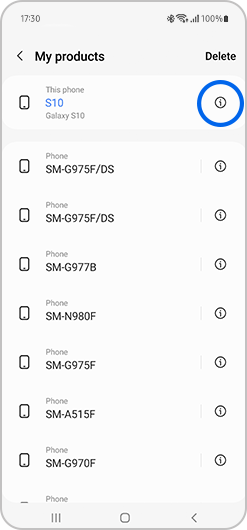
Through SmartThings Find
Through Galaxy Wearable
Printed on the device
You can find the model number and serial number on the underside of your watch.

Through the settings
You can also find out details about your watch through the settings.
You can find the serial number and model number for your Galaxy Buds on a sticker on the box. If you can't find the box, you can also find these details through the Galaxy Wearable app.
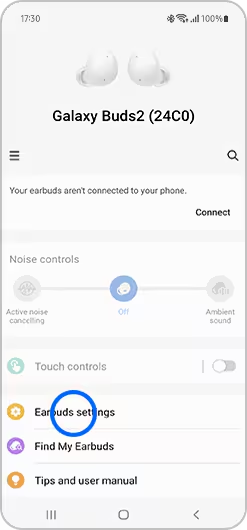
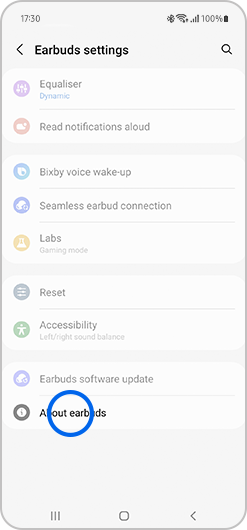
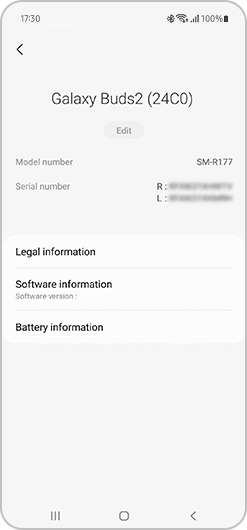
The model and serial number for your Gear VR can be found on the inside of the headset.
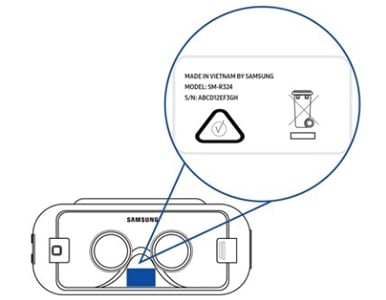
Please note: Samsung Gear VR headsets are no longer compatible with newer devices, including current models:
Galaxy S20/S21/S22/S23/S24 Series
Note 10 & Note 20 Series
TV, audio and video
Printed on the device
Your TV product codes are located on a label on the back panel of your TV.
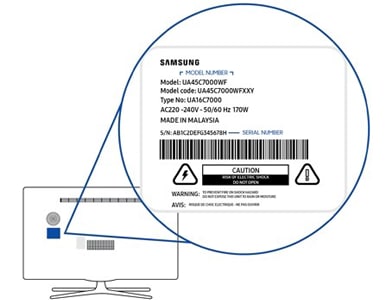
If you have a smart TV, you can also find the model code and serial number through the settings menu. Visit our FAQs for more information on TV model and serial numbers.
Through the settings




The serial and model number are printed on a sticker on the back of the soundbar.
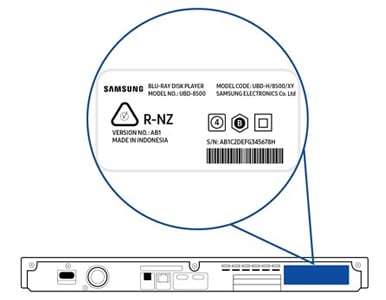
The model number and serial number can be found on the back of the loudspeaker.
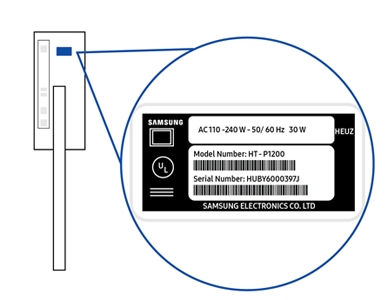
The model and serial number information is located on a sticker on the back of the Blu-Ray player.
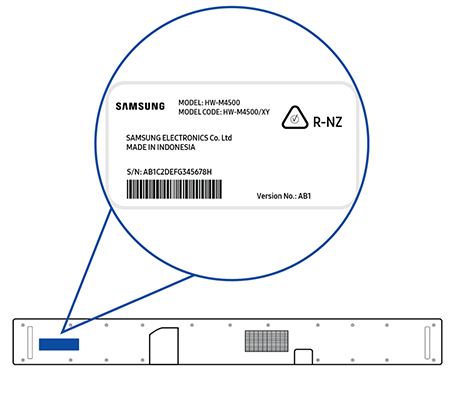
For devices with a removable battery, the model and serial number information can be found under the device's battery.
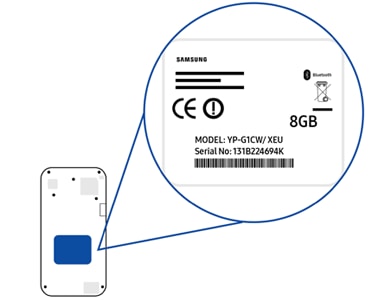
For devices with an integrated battery, all product codes can be found at the bottom of the rear panel of the device.
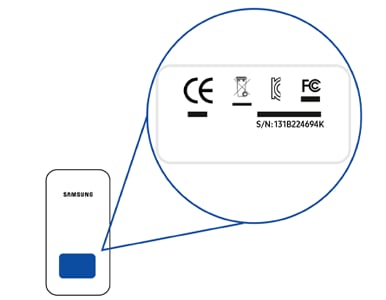
Home appliances
The serial number and model are printed on a label which can be found inside the refrigerator at the top on the left hand side. They can also be found on a second label attached to the outside of the refrigerator on the bottom left hand side.
French door
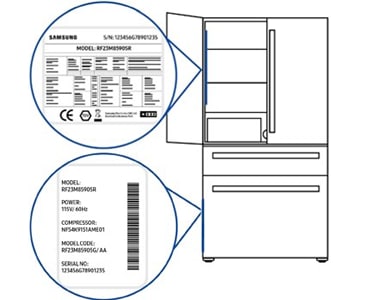
Side By Side
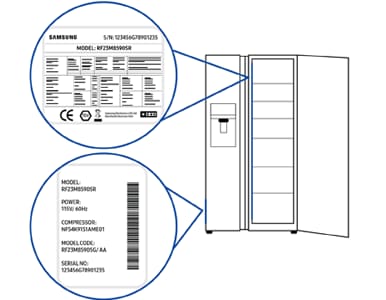
Double door
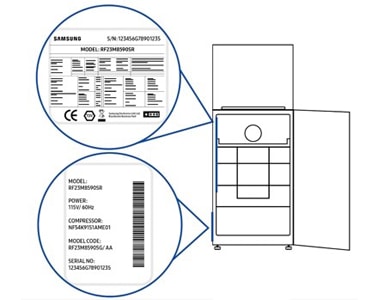
Combi
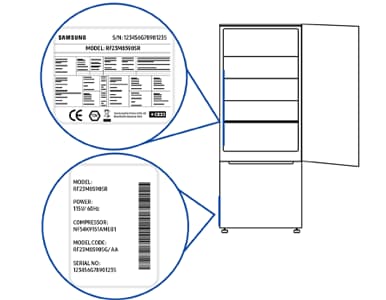
Single door
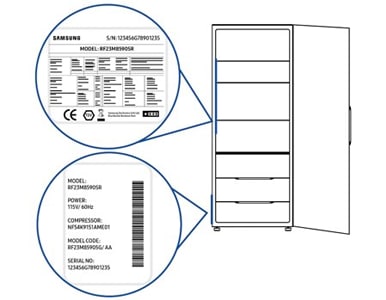
The location of this information will depend on whether you have a top loading or front loading washer.
Front-loading machines
The serial number and model number are printed on a label on the inside of the washing machine door.
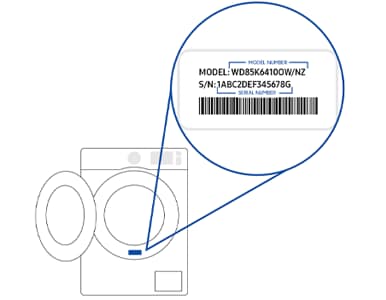
Top-loading washing machines
You can find the serial number and model number by looking on the back of the washing machine.
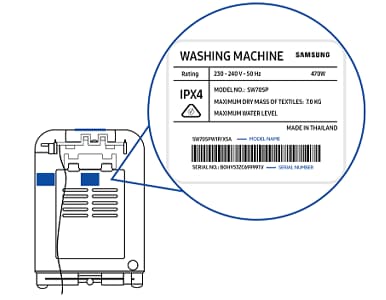
Dryers
Samsung front-loading and top loading dryers feature their serial number and model number in the same places as the washing machines. Either check the inside door or back of the appliance.
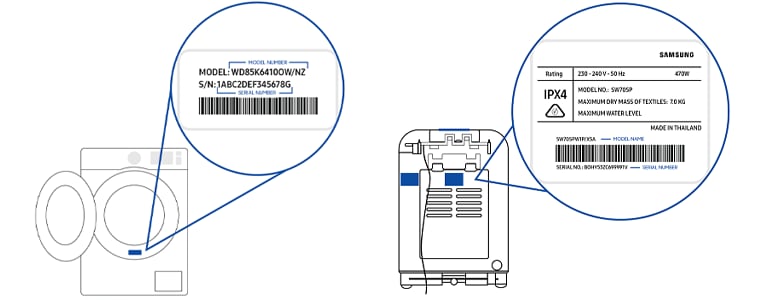
Ovens
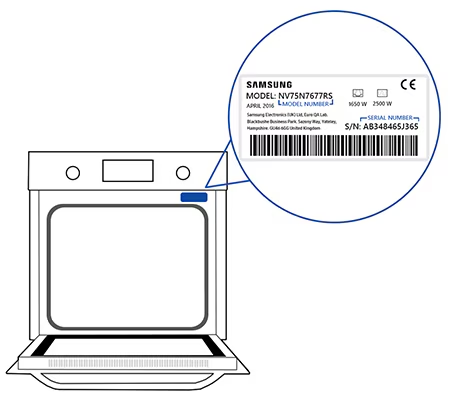
Hobs
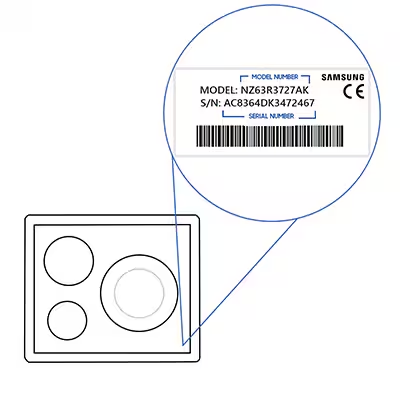
Hoods
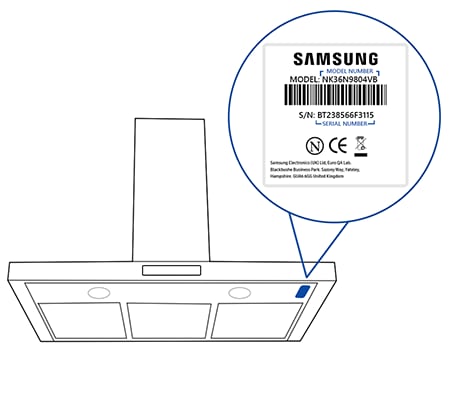
Microwaves
The serial number is printed on a label located on the back of the microwave.
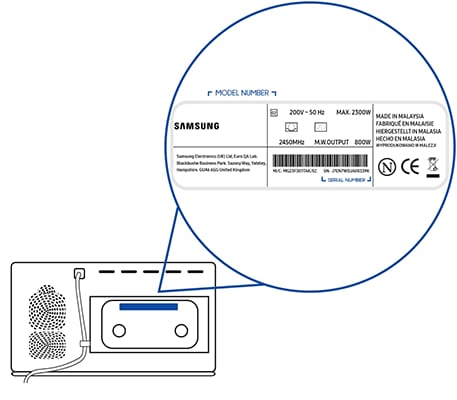
The serial and model number for your dishwasher will be on a sticker when you open the dishwasher door. The sticker can be found on the side of the dishwasher door, the top of the dishwasher door, or on the inside edge of the dishwasher.
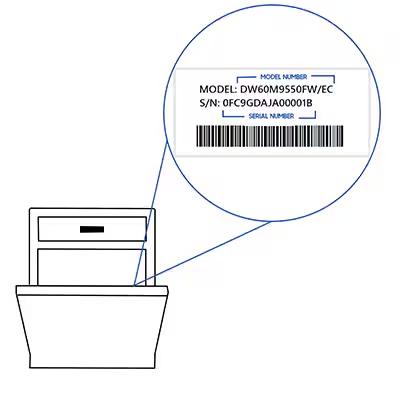
The details about your model and serial number can be found on a sticker on the underside of the vacuum.
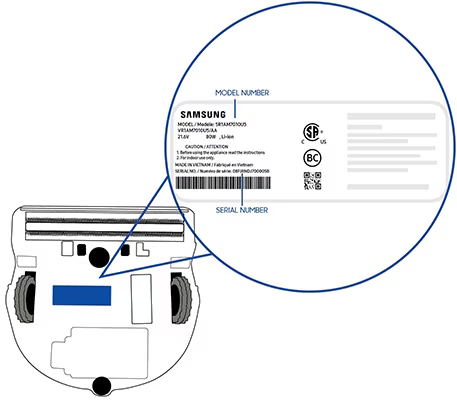
Single or multi-room units
The serial number is printed on the label on the right side of the unit.
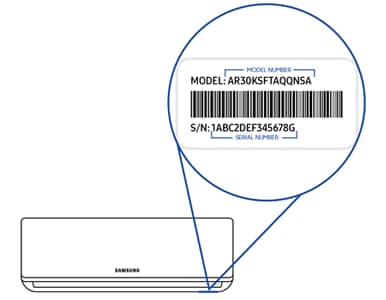
Outdoor units
The serial number is located on the outer right side of the unit.
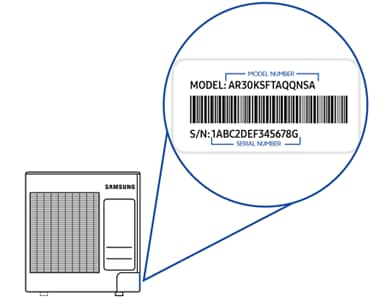
Information technology
Laptop and Ultra-Mobile
The serial and model numbers are located on the underside of the keyboard.
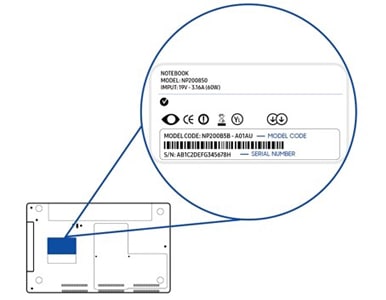
LCD Monitors
The model code and serial number are printed on a label on the back of the monitor stand.
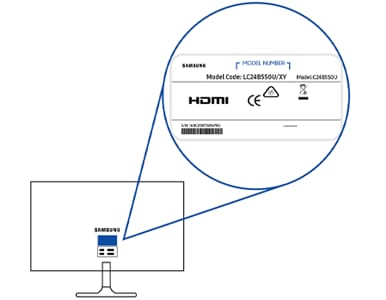
Camera and video cameras
High and standard definition
On most video cameras, the model name and serial number are located inside the battery compartment cover or near the battery cover.
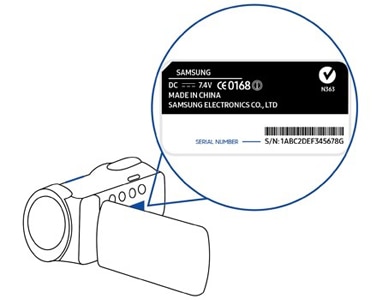
NX, GX and Compact
The model name is indicated on the top or front of the camera.

The serial number is indicated on the battery lock lever on the underside of the camera.