What is Quick Share and how do I use it on my Galaxy Book?

Quick Share is a new feature found on Galaxy Book, Galaxy Book Pro and Galaxy Book Pro 360 which allows you to share your photos, videos, files and more without the need for a cable or internet connection.
Quick Share allows you to transfer files between your Galaxy book, tablet and phone, no matter where you are. Follow the steps below to learn more about how to use Quick Share.
Please note: Quick Share is also available on the Galaxy S20 series and other Galaxy models when upgraded to Android 10. Conditions needed to support Quick Share are.
Galaxy mobile device (excluding the Android Go model).
Android 10: On Galaxy mobile devices with OneUI 2.1 or higher, Quick Share v.12.1.0 or higher and MDE Service Framework 1.1.37 or higher versions must be installed.
Android 11: On Galaxy mobile devices with Quick Share v.12.1.0 or higher and MDE Service Framework 1.2.11 or higher versions must be installed.
Supported book models: Galaxy Books released from May 2021 onwards with Windows 10 version 20H2 or higher. Galaxy Book Go, Galaxy Book Pro, Galaxy Book Pro 360.
Quick Share is available on Windows 10 and 11.
Quick Share comes pre-installed on the Galaxy Book, Book Pro and Book Pro 360. If you can’t find it on your Galaxy book you can install it from the Microsoft Store.
Selecting Everyone will mean your device is seen by all users who search for nearby devices. Selecting Contacts only will mean your device will only be seen by your previously saved contacts.
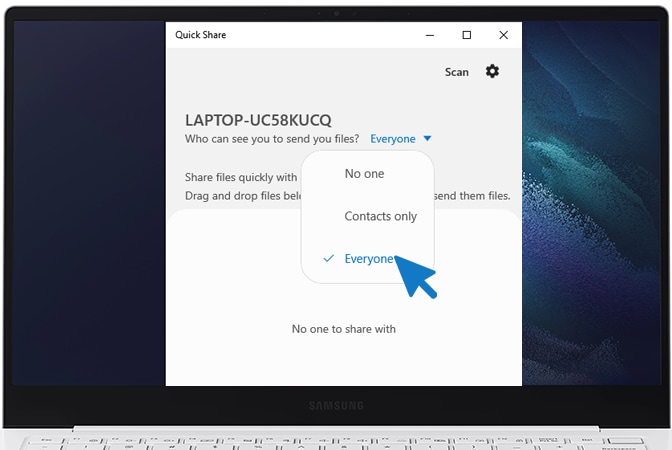
If you cannot find the device you’re looking for, make sure that the device you’re sending the file to has the right settings. The receiving device needs to have Quick Share set to accept files from Everyone or Contacts Only (if you’re in the device’s contacts).
Please note: For galaxy phones and tablets, Quick Share needs to be turned on in the quick panel and the screen needs to be turned on.

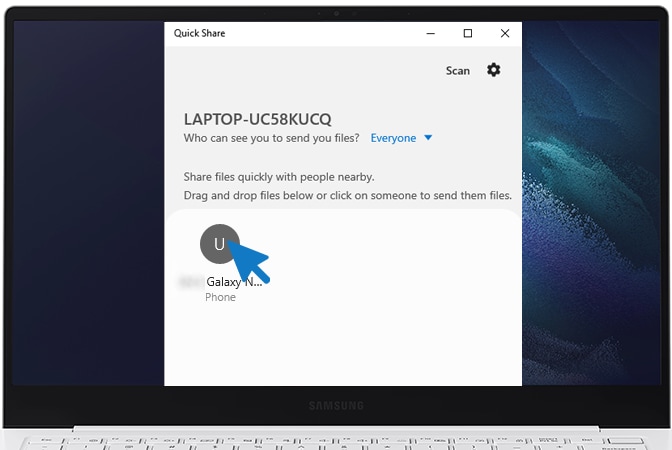
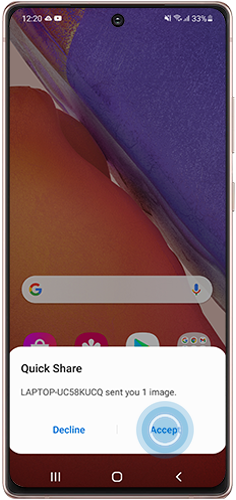
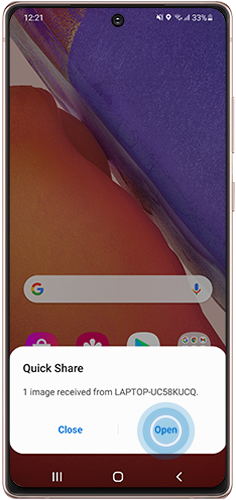
To transfer files from your Galaxy phone or tablet to your Galaxy book first complete steps 1-2 above to ensure your Galaxy book is visible to your phone or tablet, then follow the steps below:
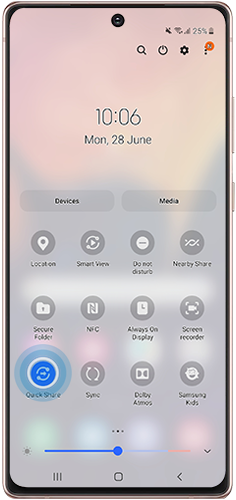
Please note: Depending on the app used the Share icon can be found in different locations. It is often found in the top right hand corner (three vertical dots) or at the bottom of the screen (three dots joined by two lines).
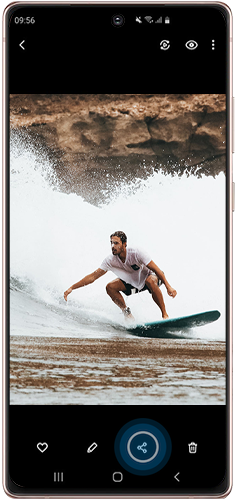
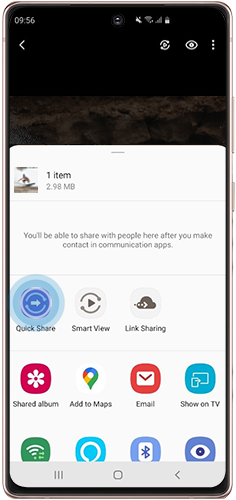

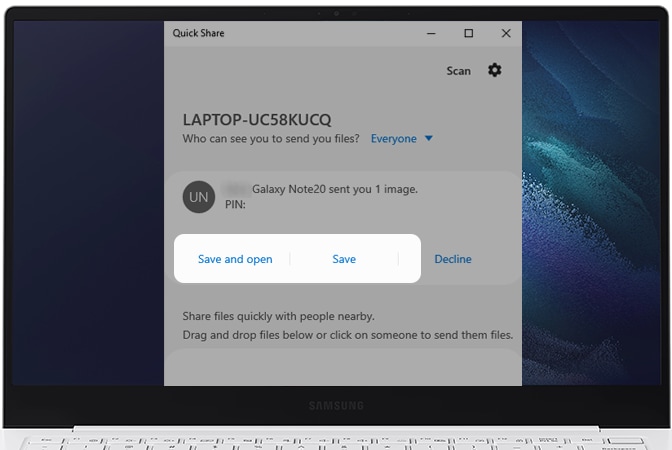
Thank you for your feedback!
Please answer all questions.