How to troubleshoot when your Smart Monitor M80B remote is not working
If your Smart Remote is disconnected from your monitor, your remote may not work.
Please check that your remote is paired. Point your Samsung Smart Remote directly at the front of your monitor, then press and hold both the Back button and the Play/Pause button for longer than 3 seconds.
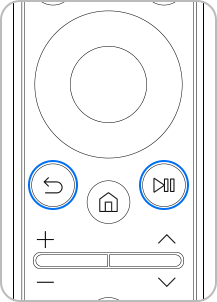
If your remote's battery level is low, it may become slow to respond or may not work properly. From Menu, check your remote’s battery level.
Step 1. Press the Home button on the Smart Remote and navigate to Menu.
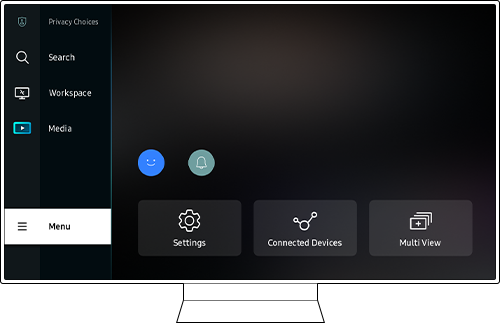
Step 2. Select Settings > All Settings.

Step 3. Select General & Privacy > Power and Energy Saving.
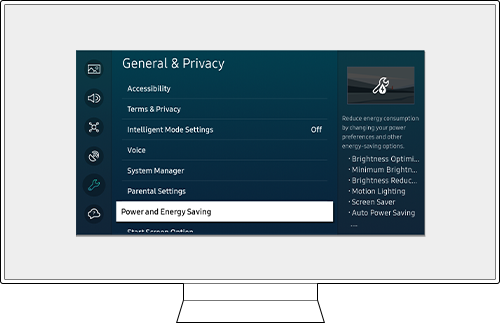
Step 4. Select Available Remote Battery > Check battery level.
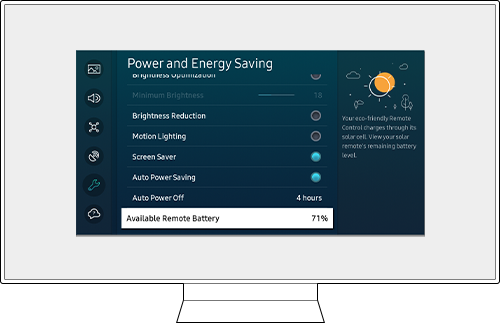
You can control your monitor by using the Jog Controller button located on the backside of the monitor.
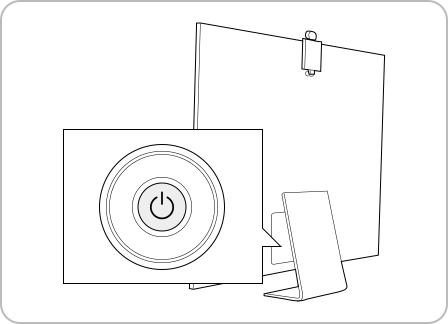
+/- (Volume): You can change the Volume by moving the button right or left.
∧/∨ (Channel): You can control the Channel by moving the button up or down.
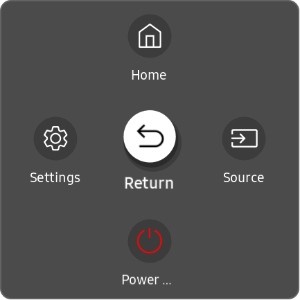
- Home: The Home screen appears.
- Settings: A menu to change monitor settings will be displayed.
When Game Mode is turned on, you can long press the Settings button to run Game Bar. - Return: Exit the function menu screen.
- Source: You can change the input source. External input will be displayed on the bottom of the screen.
- Power off: The monitor will turn off.
To go to All settings, press the Home button for 2 seconds > Up button 1 time from the Virtual number pad window > All Settings.
Find out more about:
'How to troubleshoot your Smart Monitor M80B when connecting a device to the USB-C port'
'How to troubleshoot your Smart Monitor M80B if the screen is not normal when connecting to a PC'
'How to connect the Smart Monitor M80B dedicated camera'
'How to view the TV's video screen on your Smart Monitor M80B' with Samsung Support.
Note:
- If you are having trouble with your Samsung Smart Monitor, you should always check to see if there are any software updates available as these may contain a fix for your problem.
- Device screenshots and menus may vary depending on the device model and software version.
Thank you for your feedback!
Please answer all questions.





