How to delete or restore files in the recycle bin in My Files
Since the release of One UI 6.0, the Trash feature in the My Files app on Galaxy phones and tablets has been updated. Users can now delete and restore files from My Files, Gallery and Voice Recordings directly from the Trash folder in My Files.
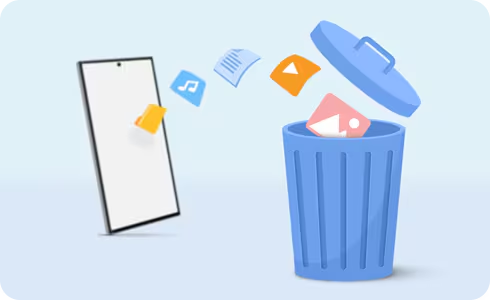
Please Note: The recycle bin function cannot be turned off.
By following the instructions below, you can permanently delete or restore files from My Files.
Restore or delete specific files in My Files
Shortcut to delete everything in Recycle bin all at once
Please Note: You can view deleted files by app (My Files, Gallery, and Voice Recorder), as well as restore or delete them from Settings > Device care > Storage management > Recycle bin > My Files.
Although you can use My Files to manage all your recycle bin files, you can still use the Gallery to delete and restore image and video files.
Delete files from the Gallery
Please Note: Deleted items will remain in the Bin for 30 days. After that point, they will automatically be permanently deleted.
Restore deleted files to the Gallery
Permanently delete files from Gallery
If you are interested in only managing sound files, you can still use the Voice Recorder app to delete or restore those specific files.
Delete files from the Voice Recorder app
Restore deleted Voice Recorder files
Permanently delete Voice Recorder files
Thank you for your feedback!
Please answer all questions.





























































