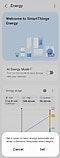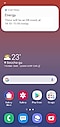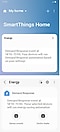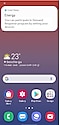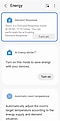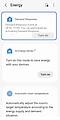How to set up SmartThings Energy’s Auto Demand Response

During peak periods of energy usage, suppliers may charge more for energy consumption, for example, running the dishwasher after dinner, or charging our cars after work. When this happens, suppliers can charge you more for energy usage, called Demand Response. Samsung’s SmartThings Energy allows users to set up their devices to operate, when necessary, outside of these peak periods to reduce energy costs and be kinder to the planet. Follow our guide to set up SmartThings Energy.
Please note: Make sure SmartThings Energy is downloaded on the SmartThings app before continuing.

Step 1. Select desired devices
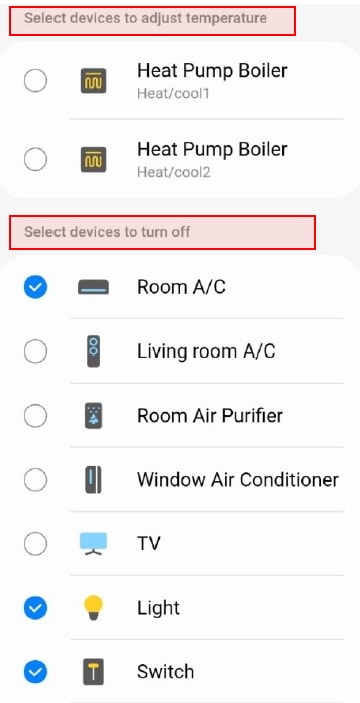
Step 2. Select controllable Direct Response devices to activate
Please note:
- Individual DR compatible devices can be set separately
- For overlapping devices, priority is automatically set as Energy saving > Temp control > Off
Thank you for your feedback!
Please answer all questions.