How to add my TV to the SmartThings app

SmartThings allows you to easily enjoy vivid content by connecting to other devices in your home, such as a soundbar or Bluetooth headphones. By adding your TV, you can conveniently control various functions without directly operating the TV or using the remote control
The SmartThings app is a very smart solution to conveniently control a variety of IoT devices in one place. Smart TVs can also be conveniently managed anytime and anywhere through the SmartThings app.
Before connecting your mobile device to your TV, ensure that the following requirements have been met first:
Check your mobile device operating system
- The SmartThings app is compatible with phones running Android 6.0 or higher, and iOS 10.0 or higher.
Connect your mobile device to the same network
- Each device must be connected to the same Wi-Fi network.
- On your smartphone: Tap Settings > Connection > Wi-Fi > Select a router to connect to.
Please note: TVs that support Bluetooth after 2017 have a BLE (Bluetooth Low Energy) function, so you can search for and set up devices without being connected to the same network.
Install the SmartThings app
- Download and install the SmartThings app from the app store.
- To find the app, use the keyword SmartThings
Set up your Samsung Account
- You must sign into a Samsung Account before using the SmartThings app.
- The smartphone and TV need to be logged into the same Samsung Account to pair.
- If you have a Samsung smartphone, you can add your Samsung Account in the settings app of your smartphone. Then, it will automatically sign into your Samsung Account.
When you activate the SmartThings app on your mobile device, it will automatically detect a nearby Samsung Smart TV and show a registration pop-up window.
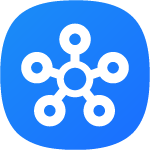

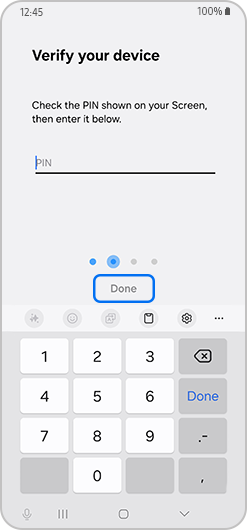
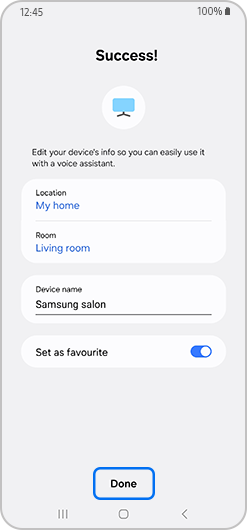
If the SmartThings app on your mobile device cannot detect your TV automatically, you can manually register your TV to the app.
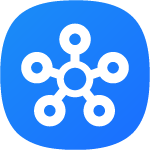
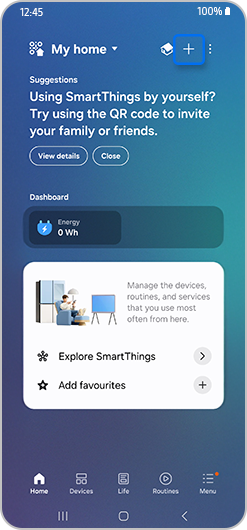
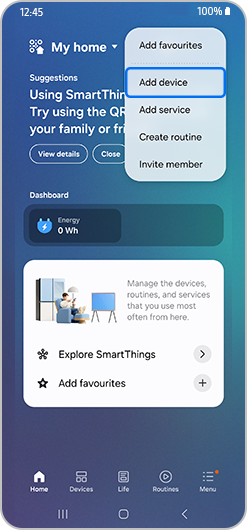
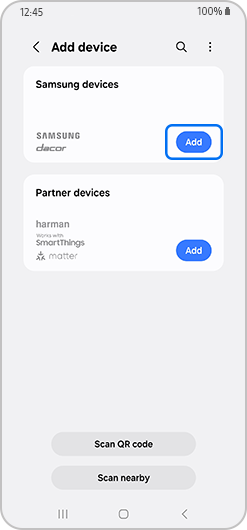
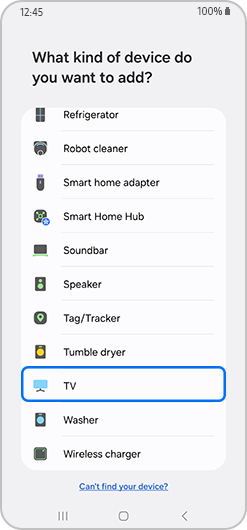
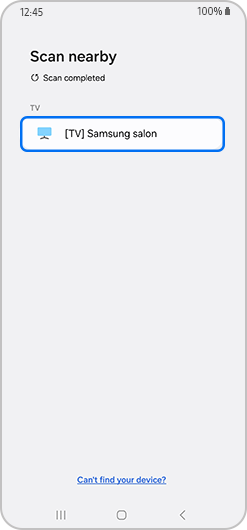
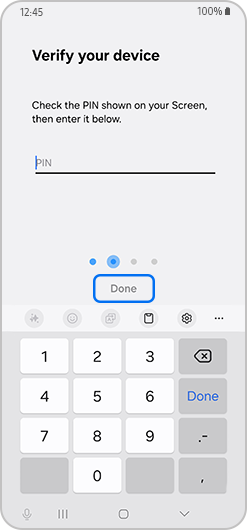
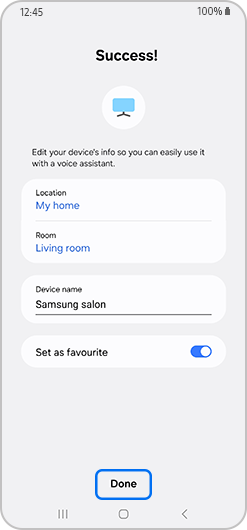
Please note: If your TV was manufactured in 2016, log in to your TV with the same Samsung account as you use on the SmartThings app. The device will be automatically registered. TVs manufactured after 2017 will display a PIN input screen.
If you want to check whether your TV supports the SmartThings app, follow the steps below.
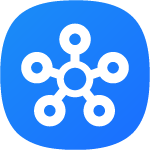
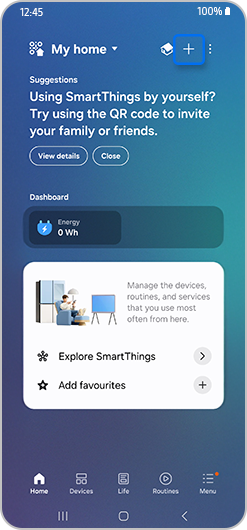
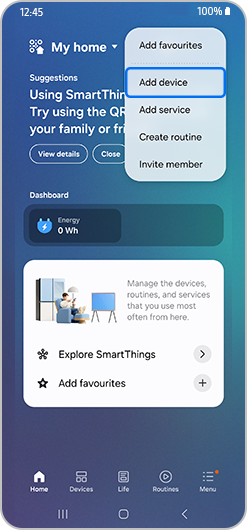
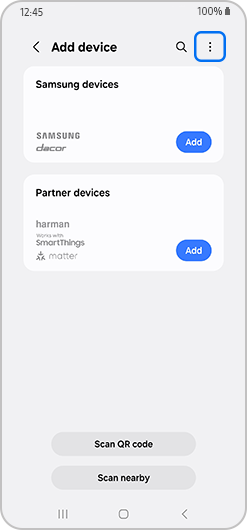
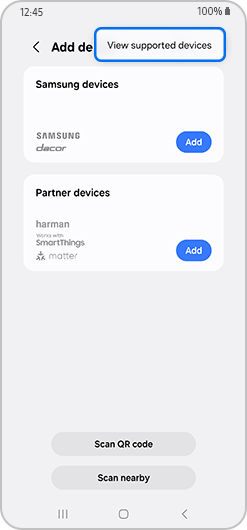
Please note: Device screenshots and features may vary depending on the device model and software version.
If you are having any issues with your Samsung Smart TV, you should always check to see if there are any software updates available as these may contain a fix for your problem.
Thank you for your feedback!
Please answer all questions.