Connecting Bluetooth devices to your phone with SmartThings
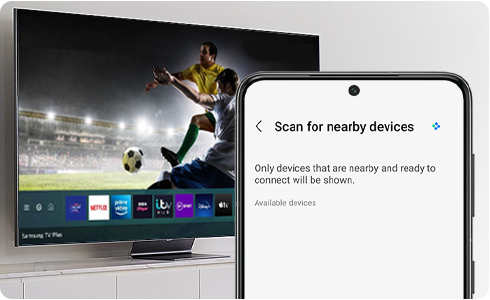
Bluetooth devices are convenient and easier to use with SmartThings and compatible devices, such as headphones and speakers that can connect seamlessly with the SmartThings app on your phone.
For ease of use, paired devices remain connected to your phone even if you exit SmartThings.
With the SmartThings app, you can monitor and control your smart devices or appliances right from your phone. Whether you forgot to turn off the TV before you left the house this morning or want the lights to automatically turn on in the evening when you arrive from work, SmartThings has you covered. To get set up and start enjoying all the perks of a connected home follow these steps:
On your Galaxy phone
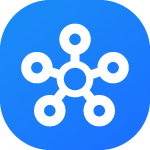
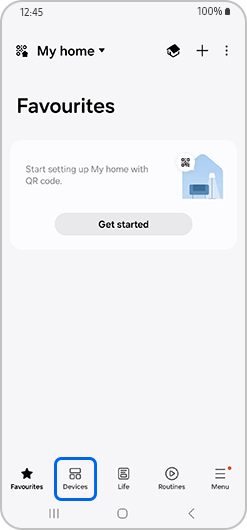
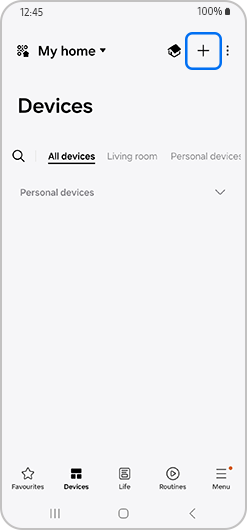
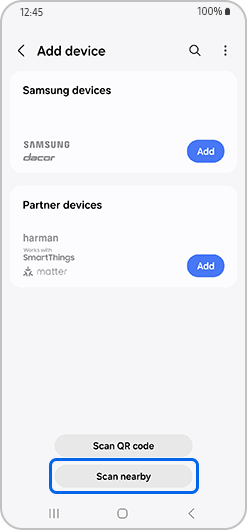
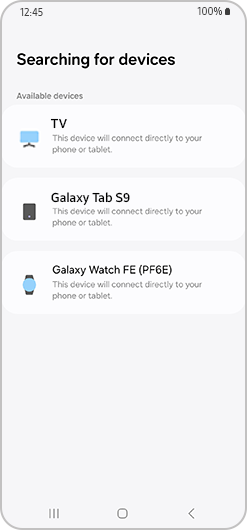
On your iPhone
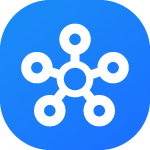

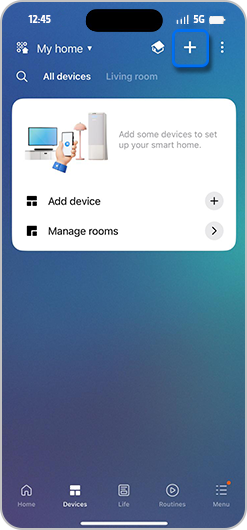
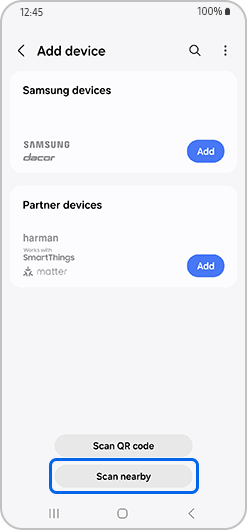
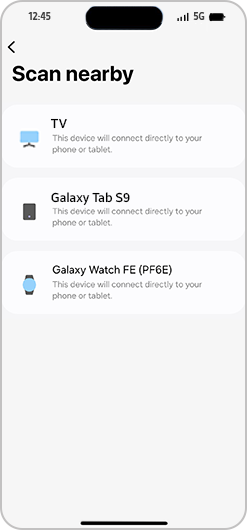
Connected Bluetooth devices can be found on the Device panel by following the steps below.
On your Galaxy phone

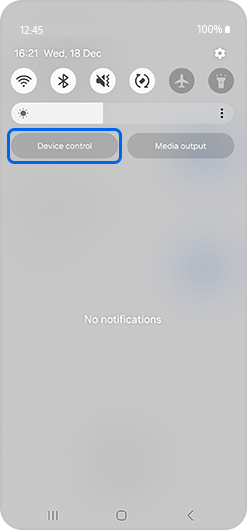
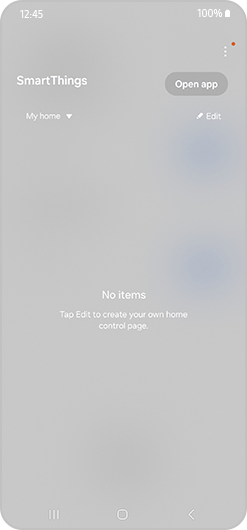
Please note: This panel is only available on phones running Android 10 or later.
On your iPhone
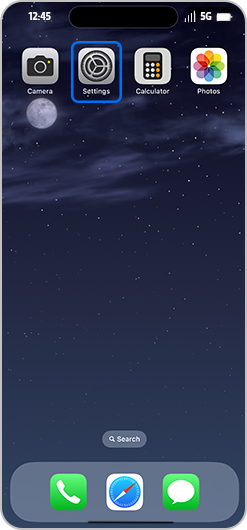
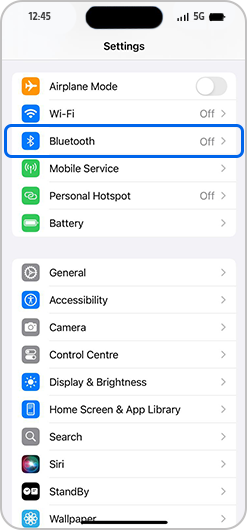
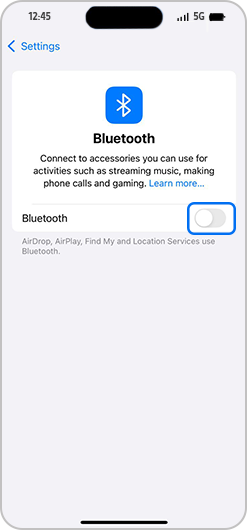
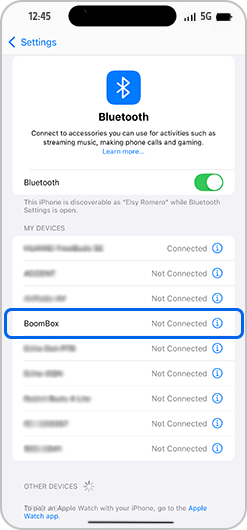
Is this content helpful?
Thank you for your feedback!
Please answer all questions.