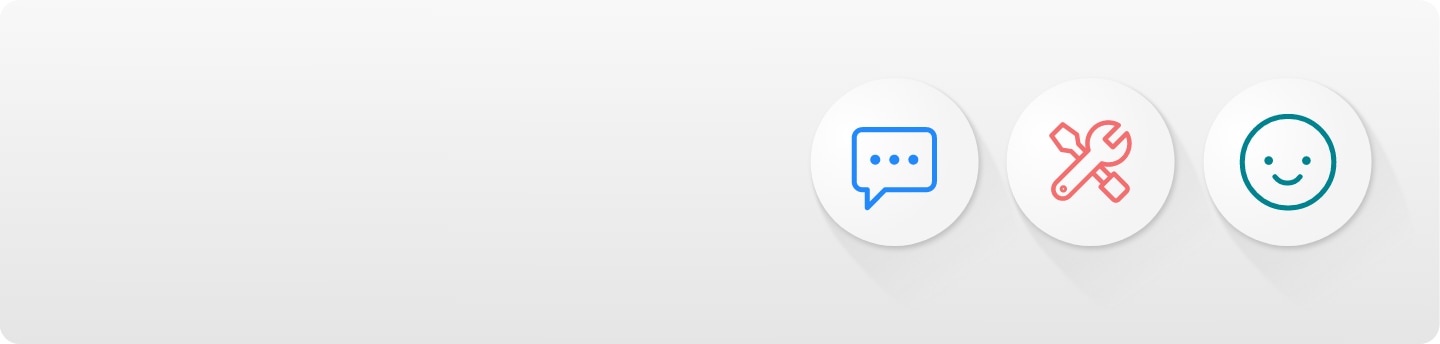Hide in aem - icons hover
How do I update my account details/ information?
Easily manage your account and personal information, including registered addresses.
1
Log in to Samsung website


2
Hover on the 'person' icon, and click on 'My page'


3
You can update your address here, as well as view your orders and wishlist.
Then click on 'Edit my profile.’ To add or remove a delivery or billing address, click on the ‘Delivery’ or ‘Billing’ tabs. You can also select between the options below to amend your marketing preferences and then click save.
To change your Name, Email and other details, click on the 'person' icon at the top right, click on your name, then select 'Edit Personal Information'. Make the changes required and click save.
If you’re having problems updating your details, our Customer Services team can help. However, for security purposes, they can only assist with updating your address details.