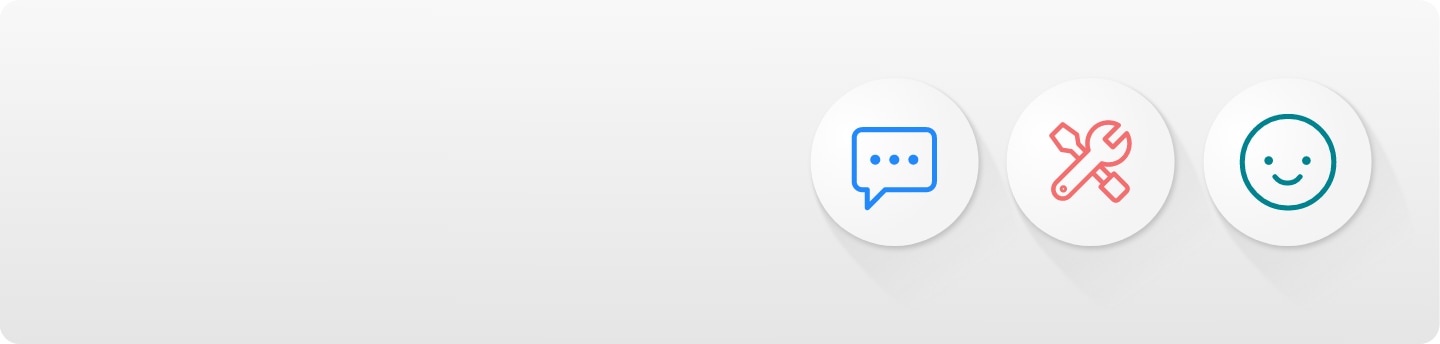Samsung S Pen Tips: Getting the most out of your
S Pen


Unlock even more Galaxy magic with the epic S Pen. Compatible with flagship Galaxy devices the Samsung Galaxy S Pen helps you do things faster, better and create what you want. Whether it's jotting down notes in the back of a taxi or unleashing your inner artist, the Samsung S Pen puts more power at your fingertips. Here, we explore how you can get the most from your S Pen.
What is the Samsung S Pen?
The Galaxy S Pen is Samsung’s state-of-the-art stylus that provides a true pen-to-paper experience. It doesn’t matter if you’re new to the S Pen or a long-time user, the Samsung S Pen seamlessly integrates with your Galaxy device, allowing you to get more done with ease. Whether you use it for note-taking, drawing or effortlessly navigating through your Galaxy phone, the 4,096 levels of pressure sensitivity will guarantee you’ll experience accuracy in every movement. Plus, with the S Pen Creator Edition for Galaxy1 you’ll enjoy enhanced tilt sensitivity to bring extra precision to all your drawings, letting you capture subtle details in every stroke.
1 The product is compatible with the Galaxy S Ultra, Galaxy Note, and tablets and computers that support S Pen features. Compatible devices sold separately.
Which Samsung smartphones are S Pen compatible?
The S Pen is compatible with flagship Galaxy Z Fold and Galaxy S Ultra smartphones. The latest Galaxy Z Fold6 and Galaxy S24 Ultra let you enjoy unlimited possibilities for working, creating and multi-tasking at your fingertips.
Galaxy Z Fold6
The S Pen for Fold Edition is optimised for the Galaxy Z Fold61, with a slim 1.5mm pen tip, 4096 pressure levels and Bluetooth connectivity, you can write and sketch as naturally and accurately as putting pen to paper. When you’re finished you can simply store your pen in the specialist S Pen case for Z Fold6. It comes in three tasteful colours to suit your style and has a built-in slot for your Fold S Pen so it’s always at the ready, wherever and whenever.
1 Galaxy Z Fold6 does not have a built-in slot for the S Pen. S Pen sold separately. Use an S Pen that is designed for Galaxy Z Fold. S Pen Fold Edition is compatible for Galaxy Z Fold5 and Z Fold6. All other S Pens or stylus pens may damage the screen. S Pen support is limited to the Main Screen.


Galaxy S24 Ultra
The Galaxy S24 Ultra is the newest Galaxy S series phone to include an embedded S Pen in its sleek design. The fine nib is ultra-responsive, realistic and precise so you can edit the smallest details with absolute precision. The Galaxy S24 Ultra S Pen takes full advantage of what the S Pen has to offer, including letting you create complex selections in your photos and trim video frames with extreme accuracy. You’ll find the power of an editing suite in the palm of your hand.


The following Samsung Galaxy smartphones are S Pen compatible:
• Galaxy Z Fold6
• Galaxy Z Fold5
• Galaxy Z Fold4
• Galaxy S24 Ultra
• Galaxy S23 Ultra
How do I use the S Pen on my Samsung Galaxy phone?
Using your S Pen is easy! Your S Pen will start working as soon as you remove it from your Galaxy phone. Simply press on the bottom of it (found next to your charging port) to release it from your phone. Your phone will vibrate to confirm you’ve removed the S Pen successfully and away you go! It’s as simple as that! You can also activate the S Pen by hovering it over the screen and quickly pressing the S Pen button twice. You can find out more about using your S Pen in our ‘What is the S Pen and how do I use it?’ guide.
Getting the most from your Samsung S Pen: Top Tips
Far from ordinary, Galaxy S Pens have many fantastic features just waiting to be explored. Here we take a look at our top 10 tips for getting even more from your Galaxy S Pen.


1. Use your S Pen as a Bluetooth enabled remote control
Samsung’s S Pens have Bluetooth connectivity* which opens up even more possibilities in the palm of your hand. Whether you use it to seamlessly manoeuvre through PowerPoint slides, to play or pause your media and music content, or for snapping epic pictures from afar the Bluetooth connectivity gives you even more freedom and flexibility.
*Compatible with Samsung Galaxy smartphones, tablets and PCs that support S Pen.
2. Edit your videos
With the precision that the S Pen affords, you can quickly enhance video clips in a matter of minutes. Add a fun filter, touch up faces or add music - the more creative you get the better. The S Pen is especially useful if you want to include captions or handwritten comments on your videos or photos. What’s more, editing videos on your phone or tablet is quick and easy, after you’ve captured content with the camera, simply tap the pen icon to access the editing tools. The S Pen is now compatible with more devices than ever before but if you’re looking for the latest S Pen compatible device, look no further than the epic Galaxy S24 Ultra, Galaxy Z Fold6, or the latest range of Galaxy Tab S9 tablets.
3. Screen Write and document signing
Your S Pen is an exceptional productivity tool helping you get more done on your Galaxy phone. Use it to annotate images, charts and documents (including PDFs) with ease. Simply open Screen Write and take a screenshot of your screen, from here you can write and annotate your comments easily. Samsung Notes also lets you import PDFs and annotate them without downloading additional apps.
4. Smart Select
Gone are the days of boring rectangular screenshot boxes. You can use your S Pen to draw a shape anywhere on your screen. Get creative - draw circles, triangles, wobbly lines or whatever takes your fancy! You’ll only capture the portion of the screen that you actually need. Go one step further and personalise your screenshot ready to send to friends or work colleagues. Simply open Air Command, take a screen capture with your S Pen and get drawing.
5. Live Messages
Drawing your own animated GIF or emoji is a fun and impressive way of getting your message across in your own way! Scribble a word or draw a picture on your Galaxy phone screen using your S Pen and then share the GIF across different messaging or social media apps.
6. Translate
Impress your friends with your translation skills. Hover your S Pen over the word or sentence you want to translate and it will do the hard work for you. Using your S Pen, select the translate option via Air command. You can even listen to the word by tapping the sound icon next to the translation.
7. Magnify
Looking to get up close and personal? The S Pen doubles as a magnifying glass, perfect for viewing photos or drawings in even greater detail. Hover your S Pen over your screen using the Magnify feature to magnify what you are viewing by up to 300%. Great for those hard to see details.
8. Get writing
Give your thumbs a rest and get back to some good old writing. Use your S Pen to write what you want to say rather than typing it and then instantly convert your handwriting to text. From here you can paste it straight into an email or convert it into a Word or Google document. Launch the Samsung Notes app using your S pen and when you’ve finished writing, tap the handwriting-to-text icon - job done!
9. AR Doodle
Have fun with your S Pen and AR Doodle. Doodle on different surfaces that are recognised by your Galaxy camera viewfinders. Get creative by drawing AR objects in virtual space with your S Pen. When your viewfinder moves, the doodles move with you.
10. Bring out your inner artist
The S Pen is also an exceptional artistic drawing tool and apps like PENUP allow you to explore your skills in even greater detail. You can use your S Pen to produce impressively detailed and colourful drawings. When you’re ready you can upload your creations to the PENUP art community to view, share and comment on.
Is the S Pen really worth it?
Definitely! The S Pen is a powerful tool that takes your Galaxy smartphone experience to a whole other level. There’s no gimmick here. Designed around you and built for a new digital age of work the Galaxy S Pen not only enhances productivity but offers next level convenience too. Simple and intuitive, it's hassle free to use, and when you're done being productive there's a whole load of fun to be had with it too! What’s not to love?


Most common questions
Explore answers to frequent queries below.
FAQ schema for page