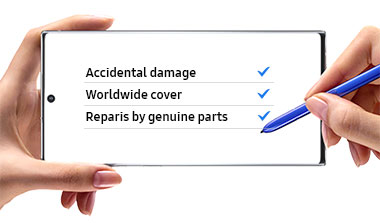Please scan the QR Code with your mobile device, and place the product image in desired place.
Features
PC-like experience with a single tap


Get things done easily with the Book Cover Keyboard. The full-size keycaps, function keys and trackpad, combined with DeX mode, deliver a PC-like experience with a single tap.
*Image simulated for illustrative purposes. Actual UX/UI may vary.
**Compatible with Samsung Galaxy Tab S9, S9+, S9 Ultra. Galaxy Tab S9, S9+, S9 Ultra Book Cover Keyboard can connect to up to 3 devices via Bluetooth.
***Features and keyboard layout may vary by model or type of language.


*Image simulated for illustrative purposes. Actual UX/UI may vary.
**Compatible with Samsung Galaxy Tab S9, S9+, S9 Ultra. Galaxy Tab S9, S9+, S9 Ultra Book Cover Keyboard can connect to up to 3 devices via Bluetooth.
***Features and keyboard layout may vary by model or type of language.
Magnetically attachable for easy replacement
With its magnetic design, you can easily attach and detach the back cover to personalise your device. Replace it according to your preference to fit your everyday needs.


*Products sold separately.
Effortless comes in 150°
Take it all the way back to 150° for a new level of freedom with the Book Cover Keyboard. Adjust the angle on the back easily to find your perfect position to send emails, blog, study — you name it.


*Image simulated for illustrative purposes. Actual UX/UI may vary.
Enhance your productivity with wireless sharing
With Wireless Keyboard Sharing, you can easily connect to your other Galaxy devices and smoothly type or navigate on them. Switch between devices with ease and take control of your phone as you would on your tablet.


*Products sold separately.
**Image simulated for illustrative purposes. Actual UX/UI may vary.
***Wireless Keyboard Sharing is supported on Galaxy smartphones running One UI 3.1 or above and Galaxy Tab devices running One UI 2.5 or above, connected to the Book Cover Keyboard via POGO.
****To enable Wireless Keyboard Sharing, both devices must be logged in to the same Samsung account. Performance may vary depending on the user network environment.
*****Up to 3 devices can be registered for Wireless Keyboard Sharing.
******Wireless Keyboard Sharing can be turned on/off in Settings > General Management > Physical Keyboard > Wireless Keyboard Sharing.
Specifications
-
Compatible Models
Galaxy Tab S9+, Galaxy Tab S9 FE+
-
Interface
POGO
-
Keys Quantity
80
-
Touch Pad, Touch Screen
Yes
-
Dimension (WxHxD)
193.4x286x14.8 mm
-
Weight
512 g
-
Book Cover Keyboard
User manual & Downloads
FAQs
- Why isn’t Samsung including earphones and a charger plug in the box?
- How do I pair and set up my Galaxy Buds?
- What to do if there is no sound from your wired headphones on your galaxy device
- Why isn’t Samsung including earphones and a charger plug in the box?
- Use the Samsung Find app to share your location with your friends, child, family, and other contacts
You might also like
Recently viewed