三星電視在 SmartThings 中處於離線狀態
最後更新日期 : 2024年6月27日
為了提升服務滿意度,誠摯的邀請您在看完本則常見問答後,可以在文章下方給予我們滿意度鼓勵,以期日後提供更優質的服務,謝謝。
-找不到您需要的功能嗎?或是需要專業技術支援!請點擊視窗右下方客服圖像立即啟動 24 小時線上文字客服~
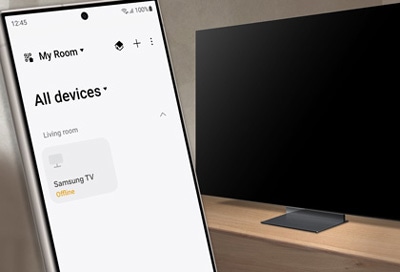
如果您的三星電視在新增至 SmartThings 後顯示為離線,您可以嘗試多種解決方案。
例如,您可以檢查電源線連接和網路連接,然後使用 SmartThings 執行診斷測試。
檢查電源線連接
- 根據網路連線方式,2019 年之前的電視在關閉時可能會顯示為離線狀態,並且無法使用 SmartThings 開啟。在這種情況下,請使用遙控器開啟電視。
如果電視未連接到電源插座,它可能在 SmartThings 中顯示為離線。
此外,如果在 SmartThings 中註冊的電視超過 1 個月未使用,它也可能在 SmartThings 中顯示為離線。
1
斷開電視的電源線,然後重新連接。
![A person's hand holding an unplugged electrical plug near a wall socket.]()

2
然後,打開電視。
3
若要檢查狀態,請開啟 SmartThings ,然後前往電視所在位置並選擇。電視的目前狀態將顯示在其卡片上。
檢查網路連接
您可以使用電視的「設定」中檢查網路狀態。
如果您的電視未連接到網絡,它可能在 SmartThings 中顯示為離線。
1
在電視上,前往設定,然後選擇所有設定,然後選擇連線。
2
選擇網路,然後選擇網路狀態。
![A screenshot of the network settings menu on a Samsung TV, highlighting the 'Network' option.]()
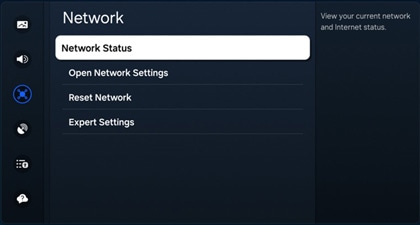
- 根據您的電視型號,您可能需要往前「設定」,然後選擇「一般」,然後選擇「網路」。
3
如果您的電視未連接到網絡,請重設網絡設定。
為此,請回網路設定,選擇重設網路,然後選擇重設。
為此,請回網路設定,選擇重設網路,然後選擇重設。
- 如果沒有網路重設選單,請重設您的網路設定。
4
然後,嘗試連接到網路。
為此,請回網路設定選單,然後選擇開啟網路設定,然後選擇無線。
![A screenshot displaying the 'Network Type' selection menu on a Samsung TV, with 'Wireless' option selected and illustrated with a Wi-Fi signal graphic.]()
為此,請回網路設定選單,然後選擇開啟網路設定,然後選擇無線。
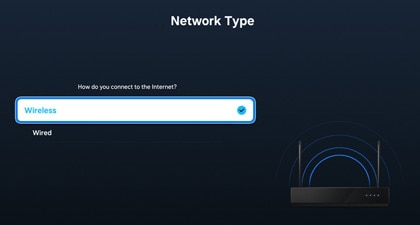
5
選擇您的 Wi-Fi 網路,然後在出現提示時輸入密碼。
- 確保您的電視和手機連接到相同網路。
6
如果重設網路後仍有相同情形,請關閉您的 Wi-Fi 路由器,然後重新開啟。
開啟「透過行動裝置開機」
請檢查電視上是否開啟「透過行動裝置開機」。
如果關閉此功能,您將無法透過 SmartThings 開啟電視。
1
在電視上,選擇 設定 > 所有設定 > 連線。
2
選擇 網路 > 進階設定。
![A screenshot showing the network options menu on a Samsung TV, with 'Expert Settings' highlighted.]()
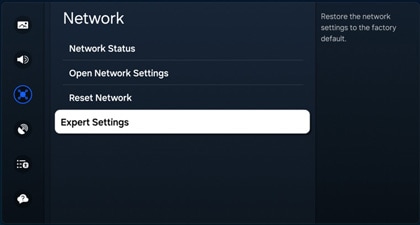
- 根據您的電視型號,可能不支援此功能,您可能需要前往「設定 > 一般 > 網路」。
3
開啟使用行動裝置開機。
![A screenshot of the 'Expert Settings' menu on a Samsung TV, showing the 'Power On with Mobile' option enabled, with other settings like 'IP Remote' and 'Wi-Fi' also visible.]()
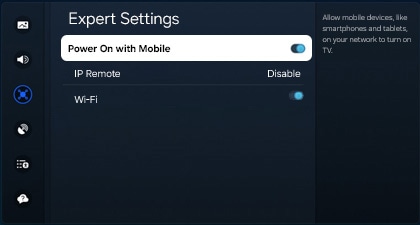
執行離線診斷測試
透過 SmartThings 即可對電視執行離線診斷測試。確保您的手機和電視連接到相同 Wi-Fi 網路。
1
在手機上,開啟 SmartThings > 後點擊螢幕下方功能表,然後點選「離線診斷」。
![A close-up view of the SmartThings app on a Galaxy phone showing the 'Offline diagnostics' option highlighted in the menu.]()
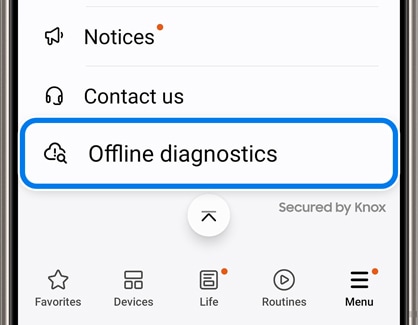
2
點選電視名稱旁的「Run」。
![A screen in the SmartThings app on a Galaxy phone displaying an option to run offline diagnostics on a Samsung TV listed as located in the living room.]()
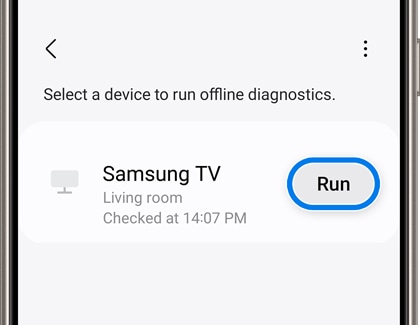
3
點選「Start」開始測試。
![A message on a Galaxy phone in the SmartThings app explaining that logs from an offline device will be collected and analyzed for troubleshooting, with a 'Start' button displayed below the text.]()
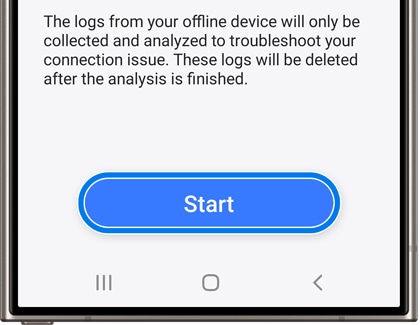
4
測試期間請依照螢幕上的指示進行操作。您可能需要在手機上輸入密碼或執行其他操作。
5
查看測試結果並執行必要的步驟。
重新註冊電視
如果診斷測試後仍有相同情形,您可以嘗試從 SmartThings 中刪除電視,然後重新註冊。
1
在手機上開啟 SmartThings,然後點裝置標籤。選擇電視所在的位置。
![A Galaxy phone screen showing the SmartThings app with the 'Devices' tab highlighted. A Samsung TV listed as 'Offline' is displayed above the navigation menu.]()
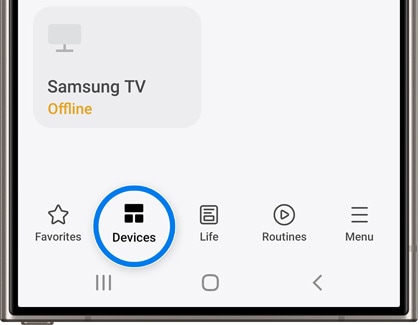
2
長按電視的卡片,然後點選「刪除」。
![A view of the SmartThings app on a Galaxy phone, displaying an options menu for 'All devices' with 'Remove' highlighted, above the listing of a Samsung TV marked as offline.]()
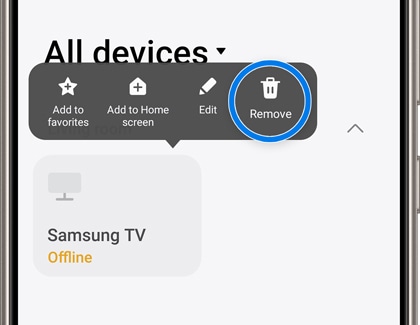
3
再次點選「刪除」即可移除電視。
![A confirmation dialog on a Galaxy phone in the SmartThings app asking to remove the Samsung TV from 'My Room', with options to 'Cancel' or 'Remove'.]()
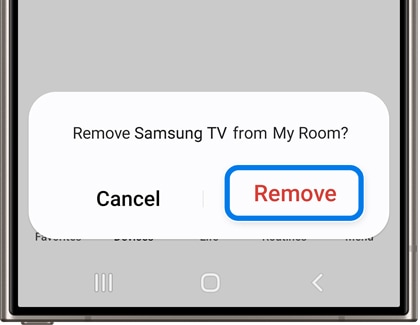
4
接下來,在「裝置」標籤中點選「新增」(+)。
![Screen display of the SmartThings app on a Galaxy phone, showing the 'My Room' section with an option to add a device indicated by a plus icon.]()
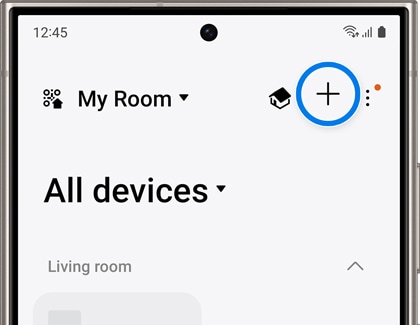
5
點選「三星裝置」下的「新增」,然後點選「電視」。並確保您的電視已開啟。
![A device selection screen on a Galaxy phone within the SmartThings app, with 'TV' highlighted as the chosen option among other devices like 'Stick vacuum' and 'Washer'.]()
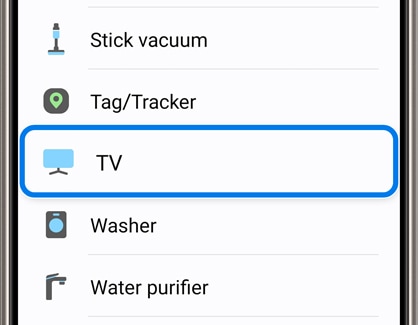
6
SmartThings 將開始搜尋您的電視。
7
按照螢幕上的指示註冊您的電視。
若有任何需要協助之處,您可以諮詢 24小時線上文字客服 / 客服信箱,我們的專業團隊將隨時為您提供服務。
謝謝您的意見與回饋
請回答所有問題。