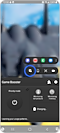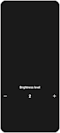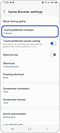วิธีใช้การป้องกันการสัมผัสในแอพ Game Booster
การป้องกันการสัมผัสเป็นฟังก์ชันที่มีประโยชน์เมื่อคุณต้องการให้เกมทำงานต่อไปโดยป้องกันการสัมผัสหน้าจอระหว่างเกม นอกจากนี้ยังป้องกันข้อความจากแผงการแจ้งเตือนและแถบนำทางอีกด้วย

วิธีเปิดใช้งานการป้องกันการสัมผัส
วิธีปรับความสว่าง
หมดเวลาการป้องกันการสัมผัส
หากตั้งค่าหมดเวลาการป้องกันการสัมผัส การป้องกันการสัมผัสจะเริ่มโดยอัตโนมัติ
หน้าจอกระตุก
หลังจากใช้งาน "การประหยัดพลังงานการป้องกันการสัมผัส" ในหน้าจอ "การตั้งค่าตัวเร่งเกม" มันจะลดความเร็วเฟรมของเกมเพื่อประหยัดการใช้แบตเตอรี่ของคุณ

โปรดทราบ: หากการหมดเวลาหน้าจอของการตั้งค่าอุปกรณ์สั้นกว่าหมด เวลาการป้องกันการสัมผัสของ Game Booster หน้าจออาจถูกปิดก่อนที่ การป้องกันการสัมผัสจะเริ่มทำงาน โปรดตรวจสอบการตั้งค่า > จอแสดงผล > เวลาหน้าจอออกจากอุปกรณ์
เนื้อหามีประโยชน์?
ขอบคุณสำหรับความคิดเห็นของคุณ
โปรดตอบคำถามทุกข้อ