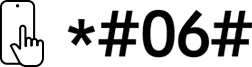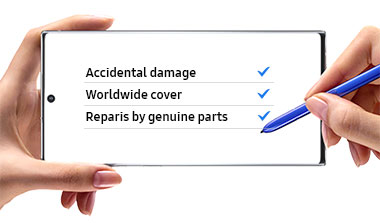27" Smart Monitor M7 M70C UHD
key features
-
Smart TV Experience
-
Workspace
-
IoT Hub
Watch, Play, Work in Style


Connect with convenience
Multiple PortsWith USB-C, HDMI and USB-A ports, you can connect completely to the Smart Monitor without any adapters. Charge your devices, transmit data and make the most out of your multi-screen setup __ or do all at once __ thanks to the four available ports.


View with enhanced versatility
Ergonomic design
A height-adjustable screen that tilts and swivels gives you the best angle and ultimate utility. Now you can also pivot the screen 90 degrees, which is perfect for viewing long documents with less scrolling. Plus, you can keep your desk clutter-free and clean with VESA-compatible mounting6.


Simple control for your smart home
Built-in IoT Hub7Manage your smart home without pausing your shows. The Smart Monitor lets you live comfortably with the SmartThings app, an all-in-one hub7 for your smart home devices. Turn off your lights, adjust your thermostat and more all without leaving your seat.


1App availability may vary by country and separate subscriptions may be required. Requires internet connection and TV tuner is not included. Samsung TV Plus and Universal Guide may not be available in some regions. Remote control specifications may vary by country. You will need a Samsung Account to access the full range of smart features available through your device, including network-based smart services, applications such as games and streaming services, smart home functionality, and many more. If you choose not to log-in to your device with your Samsung Account, you will only be able to connect to terrestrial TV (applicable to devices with tuners only) and external devices, e.g. via HDMI. If you do not already have a Samsung Account, you can easily create one here: https://account.samsung.com - it’s free to sign up! Terms and Conditions apply. Keyboard and mouse control may not be supported in some apps.
24Kavailability in over-the-top content may vary, depending on content service subscription type and internet connection. Remote control specifications may vary by country. App availability may vary by country and separate subscriptions may be required.
3Microsoft 365 requires a Microsoft account. Wireless DeX supported on selected Galaxy, Note, and Tab devices. Windows 10 Pro, Mac OS 10.5, or higher, and compatible network settings are required for this feature.
4SlimFit Camera compatibility with Samsung DeX requires a USB-C connection to a Galaxy S23 series with firmware from July 2023 or later. Camera accessories are sold separately.
5AirPlay or mobile mirroring requires iOS 12.3 or later, or macOS 10.14.5 or later, or Android OS 8.0 or later. This function may not be supported depending on the model or geographical area.
6VESA-compatible monitor arms sold separately. Images are for illustrative purposes only.
7Available technology, functions and features may vary by country, service provider, network environment or product, and are subject to change without notice. Requires a Wi-Fi, Bluetooth or other wireless network connection and devices registered to the SmartThings app. A separate SmartThings Dongle is required to connect to Zigbee and Thread devices. (Connection to Z-Wave device is not supported). Connected devices are sold separately. For a full compatible device list, please check https://www.samsung.com/sg/smartthings/.
8My content feature may not be supported depending on the model or region.
Specifications
-
Resolution 4K (3,840 x 2,160)
-
Aspect Ratio 16:9
-
Brightness (Typical) 300cd/㎡
-
Contrast Ratio Static 3,000:1(Static)
-
Response Time 4ms(GTG)
-
Refresh Rate Max 60Hz
Support
Find answers to the questions you have about the product
-
User Manual
- ver 2402261
- 8.53 MB
- Feb 27. 2024
ENGLISH, VIETNAMESE, ARABIC, PORTUGUESE, FRENCH -
e-Manual
- ver 2312130
- 93.9 MB
- Feb 14. 2024
ENGLISH, FRENCH, SPANISH, PORTUGUESE, SLOVENIAN, TURKISH, HUNGARIAN, POLISH, GREEK, BULGARIAN, CROATIAN, CZECH, SLOVAK, ROMANIAN, SERBIAN, GERMAN, DUTCH, SWEDISH, DANISH, NORWEGIAN, FINNISH, ITALIAN, LATVIAN, LITHUANIAN, ESTONIAN, RUSSIAN, UKRAINIAN, KAZAKH, HEBREW, ARABIC, INDONESIAN, PERSIAN, VIETNAMESE, CHINESE(Traditional), CHINESE(Simplified)
FAQ
- How to use your Samsung Odyssey OLED G8 Gaming Monitor
- Cannot play full screen content on Samsung Odyssey OLED G8 Gaming Monitor
- How to troubleshoot burn-in or image retention on your Samsung OLED monitor
- How to solve image shift issues on your Samsung OLED monitor
- How to adjust the contrast for Samsung Monitor?
{{family.currentModel.displayName}}
{{family.currentModel.modelCode}}
Price with discount: {{model.prices.currentPriceDisplay}}
Price before: {{model.prices.priceDisplay}}
-
{{summary.title}}
-
{{summary.title}}