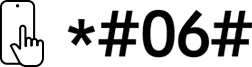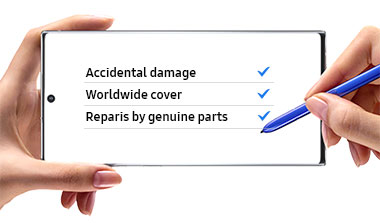Galaxy Tab S9+ / Tab S10+ / Tab S9FE+ Book Cover Keyboard (AI Hotkey)
EF-DX825UBEGWW
Scan this QR code with your phone and place the product image in your desired space
Features
Your key to instant AI access
The Galaxy AI Key gives you easy access to AI-powered assistant, Bixby or Gemini. Simply tap the dedicated key and let your AI assistant handle your query — it's that simple to get things done.


Image simulated for illustrative purposes. Actual UX may be different.
Book Cover Keyboard sold separately and is only compatible with Galaxy Tab S10 / S9 / S9 FE Series, on One UI 6.1.1 or later.
The function of Galaxy AI Key is currently available on Galaxy Tab S10 Series only.
Book Cover Keyboard layout may vary by model or type of language. A network connection and Samsung/Google Account required to use Bixby or Gemini.
Gemini mobile application availability varies across devices, languages, and countries. Ensure responses for accuracy. Gemini is a registered trademark of Google LLC.
Pressing Alt + AI key provides the option to switch the AI assistant to Bixby or Gemini. To launch Gemini by using Galaxy AI Key, Google Assistant needs to be updated to Gemini. App shortcuts by Galaxy AI Key can be assigned for select apps only.
Backlit feature currently available only on Galaxy Tab S10 Ultra Book Cover Keyboard and activated by pressing Fn + F12.
PC-like experience with a single tap


Get things done easily with the Book Cover Keyboard. The full-size keycaps, function keys and trackpad, combined with DeX mode, deliver a PC-like experience with a single tap.
Image simulated for illustrative purposes. Actual UX/UI may vary.
Compatible with Samsung Galaxy Tab S10 Ultra, S10 Plus, S9 Ultra, S9 Plus, S9, S9 FE. Galaxy Tab S10 Ultra, S10 Plus, S9 Ultra, S9 Plus, S9, S9 FE Book Cover Keyboard can connect to up to 3 devices via Bluetooth.
Features and keyboard layout may vary by model or type of language.


Image simulated for illustrative purposes. Actual UX/UI may vary.
Compatible with Samsung Galaxy Tab S10 Ultra, S10 Plus, S9 Ultra, S9 Plus, S9, S9 FE. Galaxy Tab S10 Ultra, S10 Plus, S9 Ultra, S9 Plus, S9, S9 FE Book Cover Keyboard can connect to up to 3 devices via Bluetooth.
Features and keyboard layout may vary by model or type of language.
Magnetically attachable for easy replacement
With its magnetic design, you can easily attach and detach the back cover to personalise your device. Replace it according to your preference to fit your everyday needs.


Products sold separately.
Features and keyboard layout may vary by model or type of language.
Effortless comes in 150°
Take it all the way back to 150° for a new level of freedom with the Book Cover Keyboard. Adjust the angle on the back easily to find your perfect position to send emails, blog, study — you name it.


Image simulated for illustrative purposes. Actual UX/UI may vary.
Features and keyboard layout may vary by model or type of language.
Enhance your productivity with wireless sharing
With Wireless Keyboard Sharing, you can easily connect to your other Galaxy devices and smoothly type or navigate on them. Switch between devices with ease and take control of your phone as you would on your tablet.


Products sold separately.
Image simulated for illustrative purposes. Actual UX/UI may vary.
Wireless Keyboard Sharing is supported on Galaxy smartphones running One UI 3.1 or above and Galaxy Tab devices running One UI 2.5 or above, connected to the Book Cover Keyboard via POGO.
To enable Wireless Keyboard Sharing, both devices must be logged in to the same Samsung account. Performance may vary depending on user network environment.
Up to 3 devices can be registered for Wireless Keyboard Sharing.
Wireless Keyboard Sharing can be turned on/off in Settings > General Management > Physical Keyboard > Wireless Keyboard Sharing.
Specifications
-
Black
-
Compatible Models
Galaxy Tab S10+, Galaxy Tab S9+, Galaxy Tab S9 FE+
-
Interface
POGO
-
Keys Quantity
80
-
Touch Pad, Touch Screen
Touch Pad
-
Dimension (Pack: WxHxD)
193.4x286x14.8 mm
-
Weight
512 g
-
Book Cover Keyboard — AI Key
User manual & downloads
FAQs
- How to solve S Pen connection issues
- Differentiation between Samsung authorized earphones tuned by AKG vs un-authorized
- Use the Samsung Find app to locate a lost device
- Use the Samsung Find app to share your location with your friends, child, family, and other contacts
- Features of the Samsung Find app
You might also like
Recently viewed