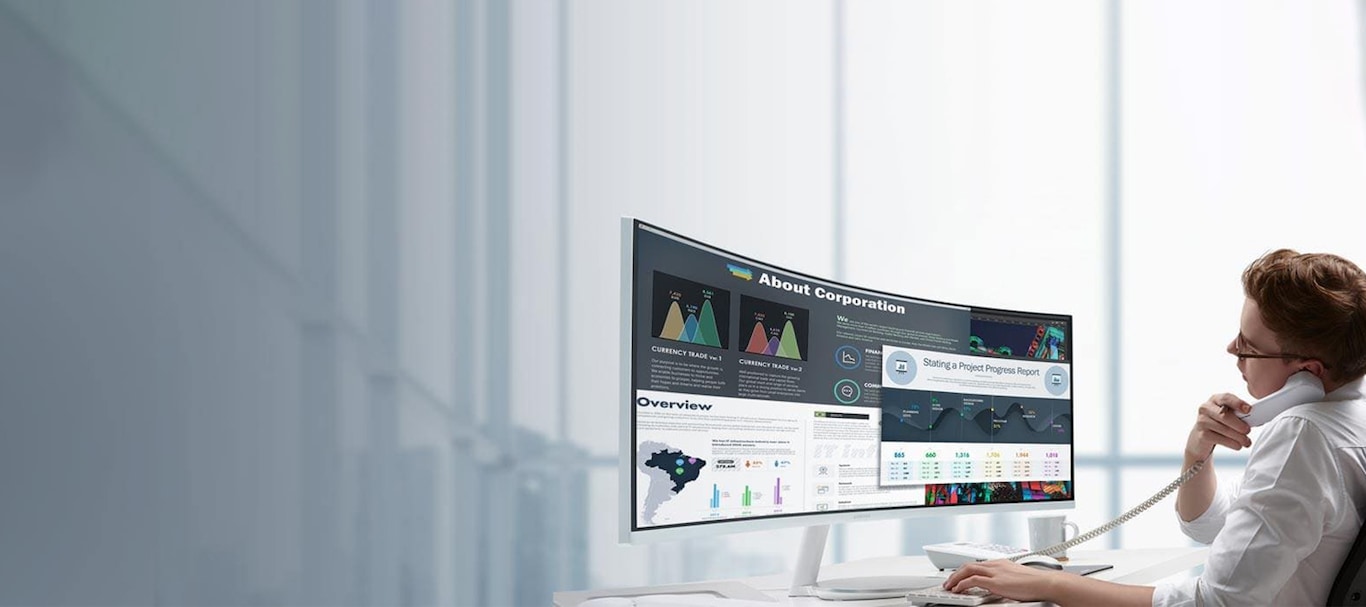What is Easy Setting Box?
Easy Setting Box SW enables users to partition the screen into various layouts of multiple sections so as to multi-task.
This powerful tool enhances productivity by easily organizing multiple window screens.
Highlights
· Conveniently manage multiple screens through various given layouts
· Locate window screens with one simple click into a selected layout
· Manually adjust each window size even in a designated layout
A Better Way to Multitask, Samsung Easy Setting Box
With its Easy Setting Box, you can partition your display, or place multiple displays of various sizes in different positions its Picture-by-Picture function lets you to display outputs from two devices. Easy Setting Box equips you to better handle the efficiency challenges of your multitasking environment.

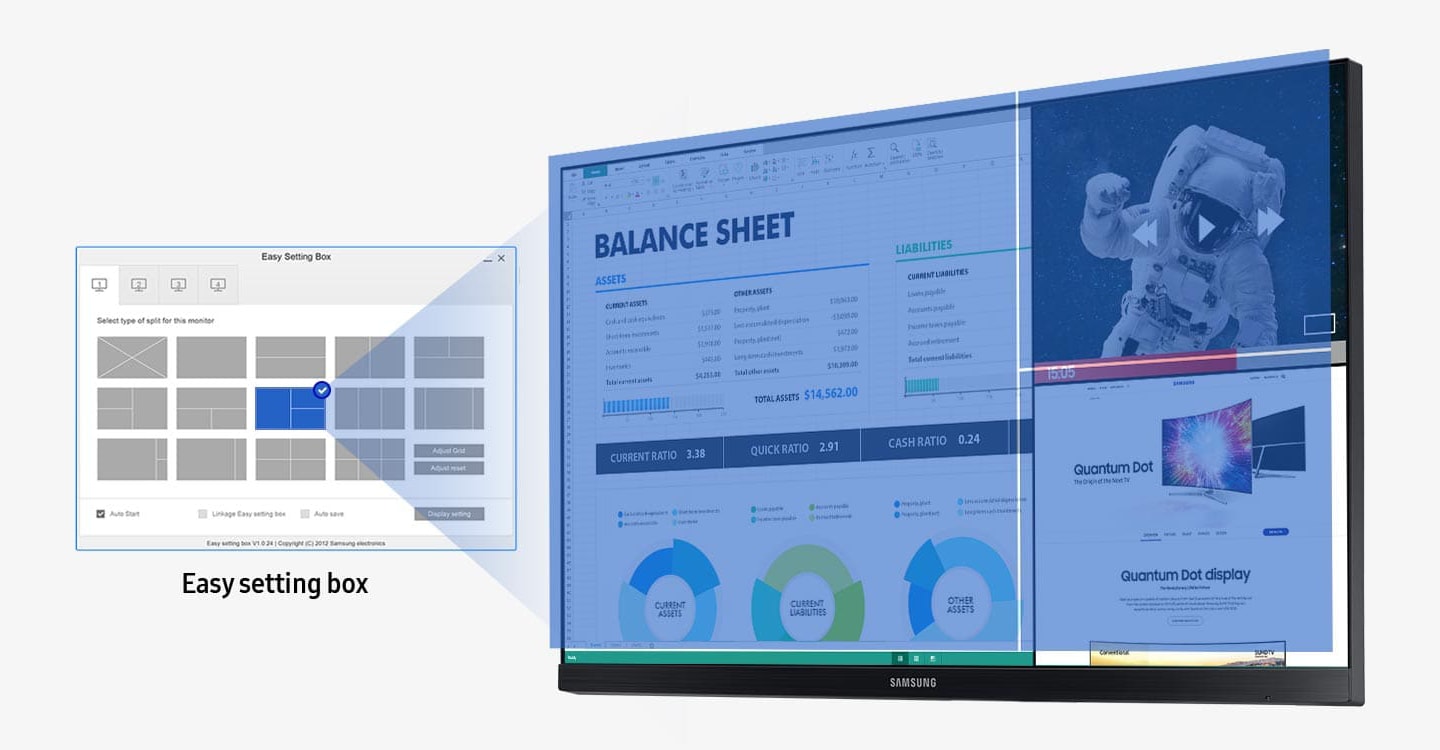
One-Click Arrangement
With one simple click you can arrange and re-arrange your windows, rather than drag & drop.
Make the most of your windows real estate by positioning them onto any selected layout you desire.


Easy Manual Adjustment
You can also freely adjust the size of the windows as desired in the selected layout with easy setting box.
Feel free to find totally new ways to work and play with this optimal and convenient customization tool.


* As of now, Easy Setting Box supports any Windows devices that can be connected to at least one Samsung monitor.
Resources
-
Easy Setting Box User Manual - English
-
Easy setting box setup (All User)